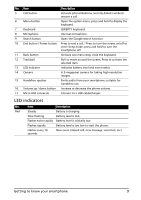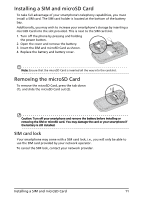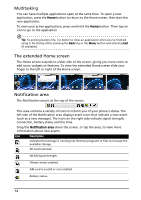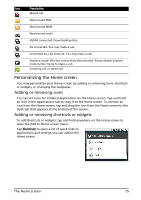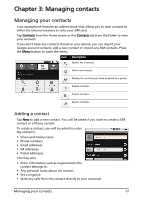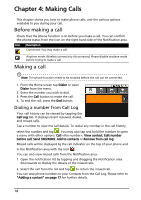Acer E130 User Manual - Page 14
The extended Home screen, Notification area, Multitasking - invalid battery
 |
View all Acer E130 manuals
Add to My Manuals
Save this manual to your list of manuals |
Page 14 highlights
Multitasking You can have multiple applications open at the same time. To open a new application, press the Home button to return to the Home screen, then start the new application. To view your active applications, press and hold the Home button. Then tap an icon to go to the application. Tip: To prolong battery life, it is better to close an application when you've finished using it. Do this by either pressing the Back key or the Menu button and selecting Exit (if available). The extended Home screen The Home screen extends to either side of the screen, giving you more room to add icons, widgets or features. To view the extended Home screen slide your finger to the left or right of the Home screen. Notification area The Notification area is at the top of the screen. This area contains a variety of icons to inform you of your phone's status. The left side of the Notification area displays event icons that indicate a new event (such as a new message). The icons on the right side indicate signal strength, connection, battery status and the time. Drag the Notification area down the screen, or tap the area, to view more information about new events. Icon Description Indicates that storage is running low. Remove programs or files to increase the available storage. SD Card removed. WLAN signal strength. Vibrate mode enabled. SIM card is invalid or not installed. Battery status. 14