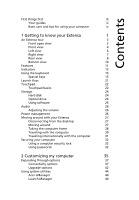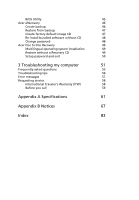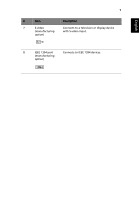Acer Extensa 2350 User Manual - Page 12
Front view
 |
View all Acer Extensa 2350 manuals
Add to My Manuals
Save this manual to your list of manuals |
Page 12 highlights
English 4 # Item 3 Launch keys 4 Keyboard 5 Palmrest 6 Click buttons (left and right) 7 Touchpad 8 Status indicators Front view 1 Getting to know your Extensa Description Two special keys for frequently used programs. See "Launch Keys" on page 21 for more details. Inputs data into your computer. Comfortable support area for your hands when you use the computer. The left and right buttons function like the left and right mouse buttons. Touch-sensitive pointing device which functions like a computer mouse. Llight-Emitting Diodes (LEDs) that turn on and off to show the status of the computer, its functions and components. # Item 1 Optical drive 2 Optical drive eject button Description Internal optical drive; accepts CDs or DVDs depending on the optical drive type. Ejects the optical drive tray from the drive.