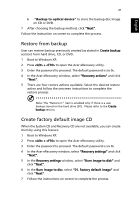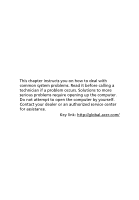Acer Extensa 2350 User Manual - Page 55
Restore from backup, Create factory default image CD, Boot to Windows XP.
 |
View all Acer Extensa 2350 manuals
Add to My Manuals
Save this manual to your list of manuals |
Page 55 highlights
English 47 b -"Backup to optical device" to store the backup disc image on CD or DVD. 7 After choosing the backup method, click "Next". Follow the instruction on screen to complete the process. Restore from backup User can restore backup previously created (as stated in Create backup section) from hard drive, CD, or DVD. 1 Boot to Windows XP. 2 Press + to open the Acer eRecovery utility. 3 Enter the password to proceed. The default password is six 0s. 4 In the Acer eRecovery window, select "Recovery actions" and click "Next". 5 There are four restore actions available. Select the desired restore action and follow the onscreen instructions to complete the restore process. Note: The "Restore C:" item is enabled only if there is a user backup stored on the hard drive (D:\). Please refer to the Create backup section. Create factory default image CD When the System CD and Recovery CD are not available, you can create them by using this feature. 1 Boot to Windows XP. 2 Press + to open the Acer eRecovery utility. 3 Enter the password to proceed. The default password is six 0s. 4 In the Acer eRecovery window, select "Recovery settings" and click "Next". 5 In the Recovery settings window, select "Burn image to disk" and click "Next". 6 In the Burn image to disc, select "01. Factory default image" and click "Next". 7 Follow the instructions on screen to complete the process.