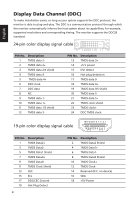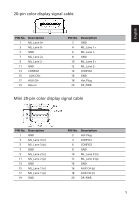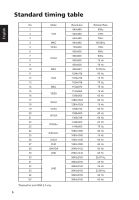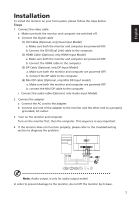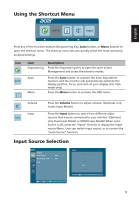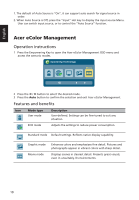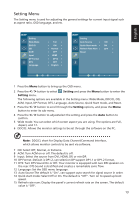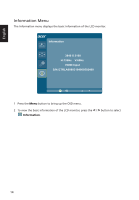Acer H277HK User Manual - Page 21
Using the Shortcut Menu, Input Source Selection
 |
View all Acer H277HK manuals
Add to My Manuals
Save this manual to your list of manuals |
Page 21 highlights
English Using the Shortcut Menu AUTO Input Press any of the function buttons (Empowering Key, Auto button, or Menu button) to open the shortcut menu. The shortcut menu lets you quickly select the most commonly accessed settings. Icon AUTO Item Empowering Description Press the Empowering Key to open the Acer eColor Management and access the scenario modes. Auto Menu Press the Auto button to activate the Auto Adjustment function and the monitor will automatically optimize the display position, focus, and clock of your display. (For VGA mode only) Press the Menu button to activate the OSD menu. Volume Input Input Press the Volume button to adjust volume. (Optional, only Audio-Input Model) Press the Input button to select from different video sources that may be connected to your monitor. (Optional, only Dual-Input Model or HDMI-Input Model) When Auto Source is off, press the "Input" Hot key to display the input source Menu. User can switch input source, or to control the "Auto Source" function. Input Source Selection Setting Auto Source Quick Start mode Rest OFF ON Input Auto Source On DVI HDMI DP MiniDP 9