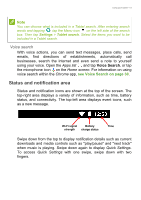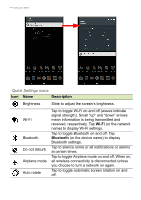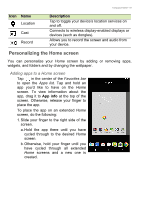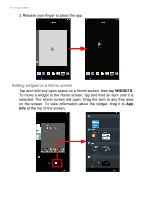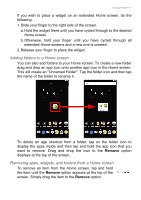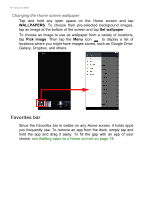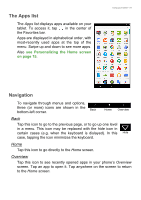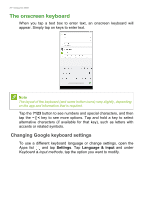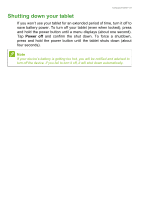Acer Iconia B1-780 User Manual - Page 18
Favorites bar, WALLPAPERS, Set wallpaper, Pick image
|
View all Acer Iconia B1-780 manuals
Add to My Manuals
Save this manual to your list of manuals |
Page 18 highlights
18 - Using your tablet Changing the Home screen wallpaper Tap and hold any open space on the Home screen and tap WALLPAPERS. To choose from pre-selected background images, tap an image at the bottom of the screen and tap Set wallpaper. To choose an image to use as wallpaper from a variety of locations, tap Pick image. Then tap the Menu icon to display a list of locations where you might have images stored, such as Google Drive, Gallery, Dropbox, and others. Favorites bar Since the Favorites bar is visible on any Home screen, it holds apps you frequently use. To remove an app from the dock, simply tap and hold the app and drag it away. To fill the gap with an app of your choice, see Adding apps to a Home screen on page 15.

18 - Using your tablet
Changing the Home screen wallpaper
Tap and hold any open space on the
Home
screen and tap
WALLPAPERS
. To choose from pre-selected background images,
tap an image at the bottom of the screen and tap
Set wallpaper
.
To choose an image to use as wallpaper from a variety of locations,
tap
Pick image
. Then tap the
Menu
icon
to display a list of
locations where you might have images stored, such as
Google Drive
,
Gallery
,
Dropbox
, and others.
Favorites bar
Since the
Favorites bar
is visible on any
Home
screen, it holds apps
you frequently use. To remove an app from the dock, simply tap and
hold the app and drag it away. To fill the gap with an app of your
choice,
see Adding apps to a Home screen on page 15
.