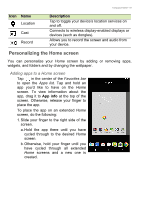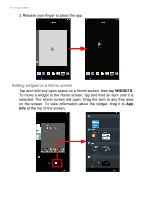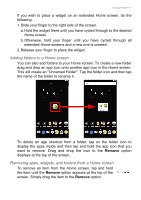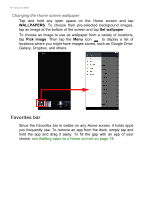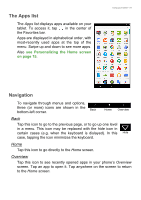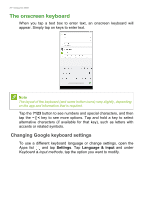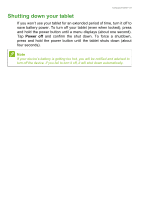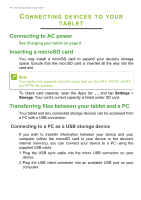Acer Iconia B1-780 User Manual - Page 20
The onscreen keyboard, Changing Google keyboard settings
|
View all Acer Iconia B1-780 manuals
Add to My Manuals
Save this manual to your list of manuals |
Page 20 highlights
20 - Using your tablet The onscreen keyboard When you tap a text box to enter text, an onscreen keyboard will appear. Simply tap on keys to enter text. Note The layout of the keyboard (and some button icons) vary slightly, depending on the app and information that is required. Tap the ?123 button to see numbers and special characters, and then tap the ~ [ < key to see more options. Tap and hold a key to select alternative characters (if available for that key), such as letters with accents or related symbols. Changing Google keyboard settings To use a different keyboard language or change settings, open the Apps list and tap Settings. Tap Language & input and under Keyboard & input methods, tap the option you want to modify.
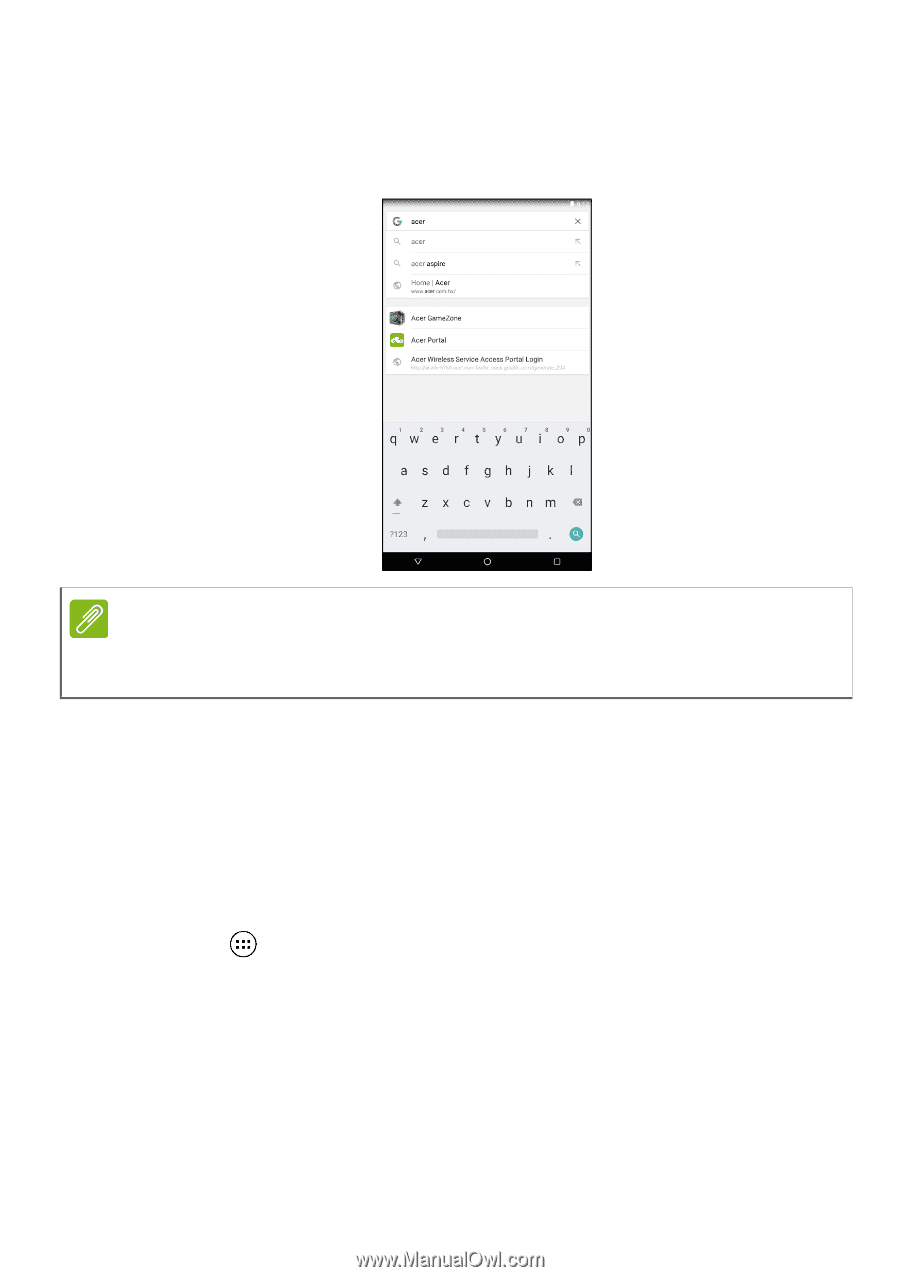
20 - Using your tablet
The onscreen keyboard
When you tap a text box to enter text, an onscreen keyboard will
appear. Simply tap on keys to enter text.
Tap the
?123
button to see numbers and special characters, and then
tap the
~ [ <
key to see more options. Tap and hold a key to select
alternative characters (if available for that key), such as letters with
accents or related symbols.
Changing Google keyboard settings
To use a different keyboard language or change settings, open the
Apps list
and tap
Settings
. Tap
Language & input
and under
Keyboard & input methods
, tap the option you want to modify.
Note
The layout of the keyboard (and some button icons) vary slightly, depending
on the app and information that is required.