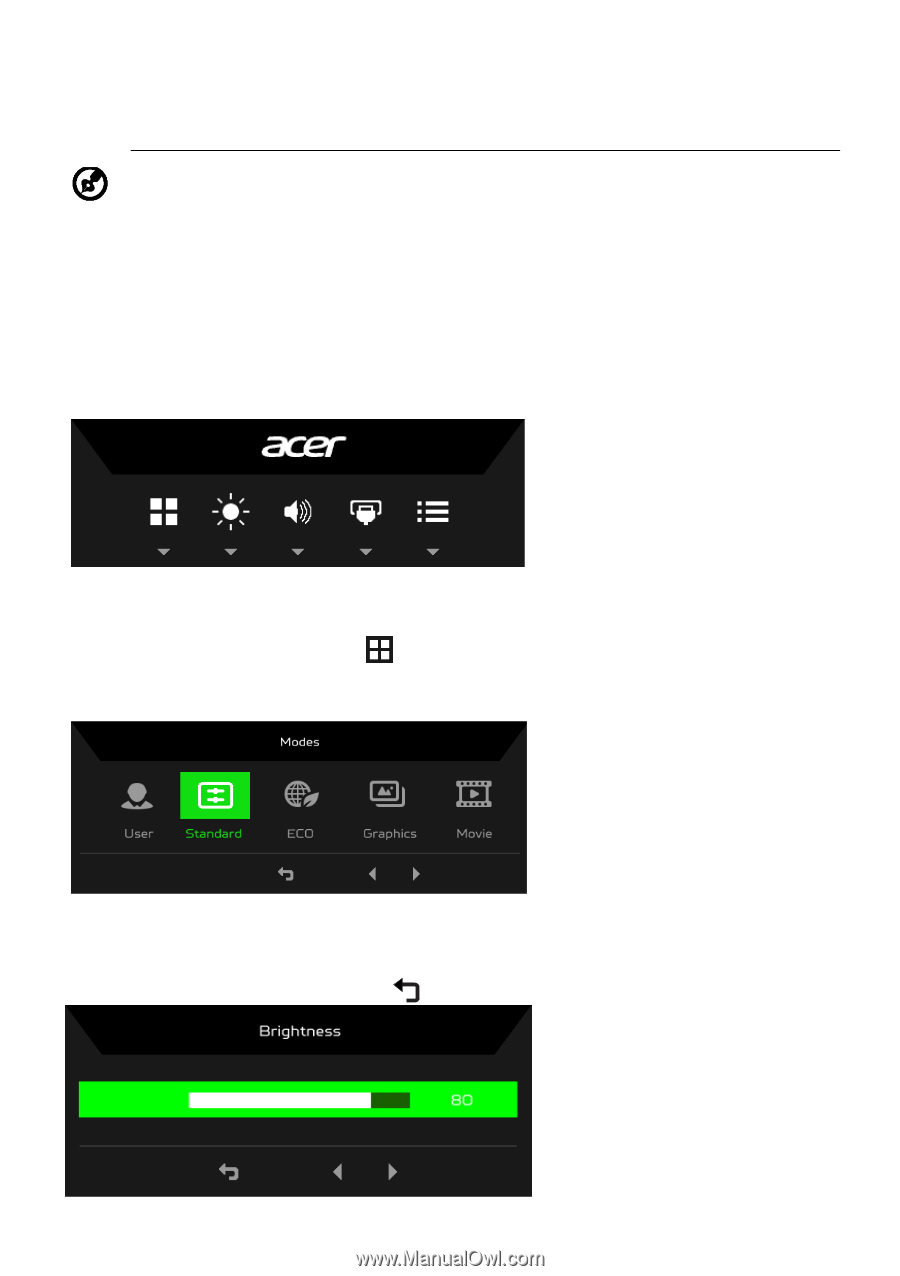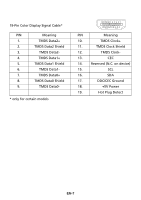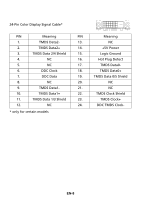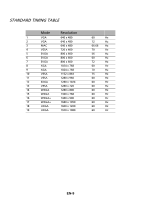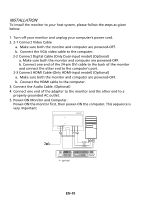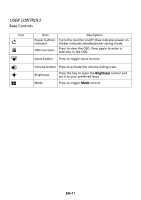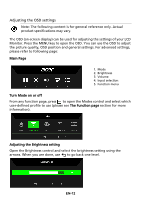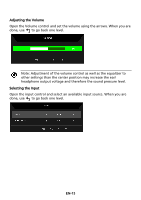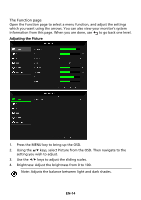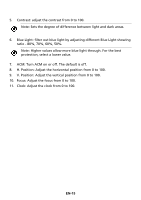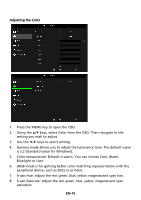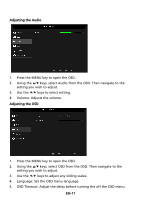Acer KA241Y User Manual without DVI - Page 22
Adjusting the OSD settings
 |
View all Acer KA241Y manuals
Add to My Manuals
Save this manual to your list of manuals |
Page 22 highlights
Adjusting the OSD settings Note: The following content is for general reference only. Actual product specifications may vary. The OSD (on-screen display) can be used for adjusting the settings of your LCD Monitor. Press the MENU key to open the OSD. You can use the OSD to adjust the picture quality, OSD position and general settings. For advanced settings, please refer to following page: Main Page 1. Mode 2. Brightness 3. Volume 4. Input selection 5. Function menu Turn Mode on or off From any function page, press to open the Modes control and select which user-defined profile to use (please see The Function page section for more information). Adjusting the Brightness setting Open the Brightness control and select the brightness setting using the arrows. When you are done, use to go back one level. EN-12