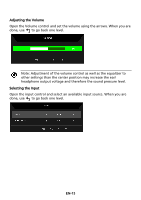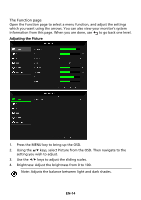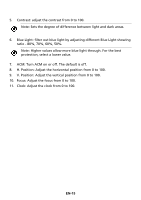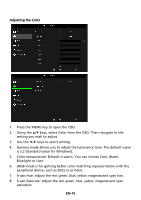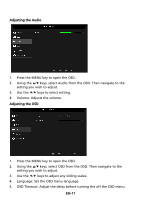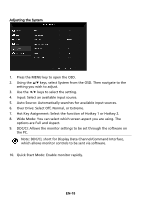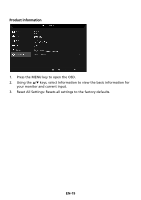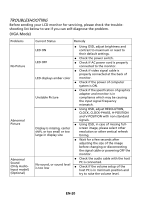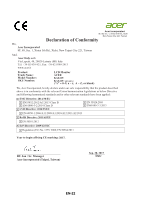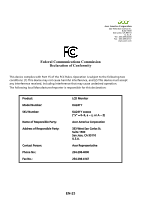Acer KA241Y User Manual without DVI - Page 28
Note: DDC/CI, short for Display Data Channel/Command Interface
 |
View all Acer KA241Y manuals
Add to My Manuals
Save this manual to your list of manuals |
Page 28 highlights
Adjusting the System 1. Press the MENU key to open the OSD. 2. Using the / keys, select System from the OSD. Then navigate to the setting you wish to adjust. 3. Use the / keys to select the setting. 4. Input: Select an available input source. 5. Auto Source: Automatically searches for available input sources. 6. Over Drive: Select Off, Normal, or Extreme. 7. Hot Key Assignment: Select the function of Hotkey 1 or Hotkey 2. 8. Wide Mode: You can select which screen aspect you are using. The options are Full and Aspect. 9. DDC/CI: Allows the monitor settings to be set through the software on the PC. Note: DDC/CI, short for Display Data Channel/Command Interface, which allows monitor controls to be sent via software. 10. Quick Start Mode: Enable monitor rapidly. EN-18