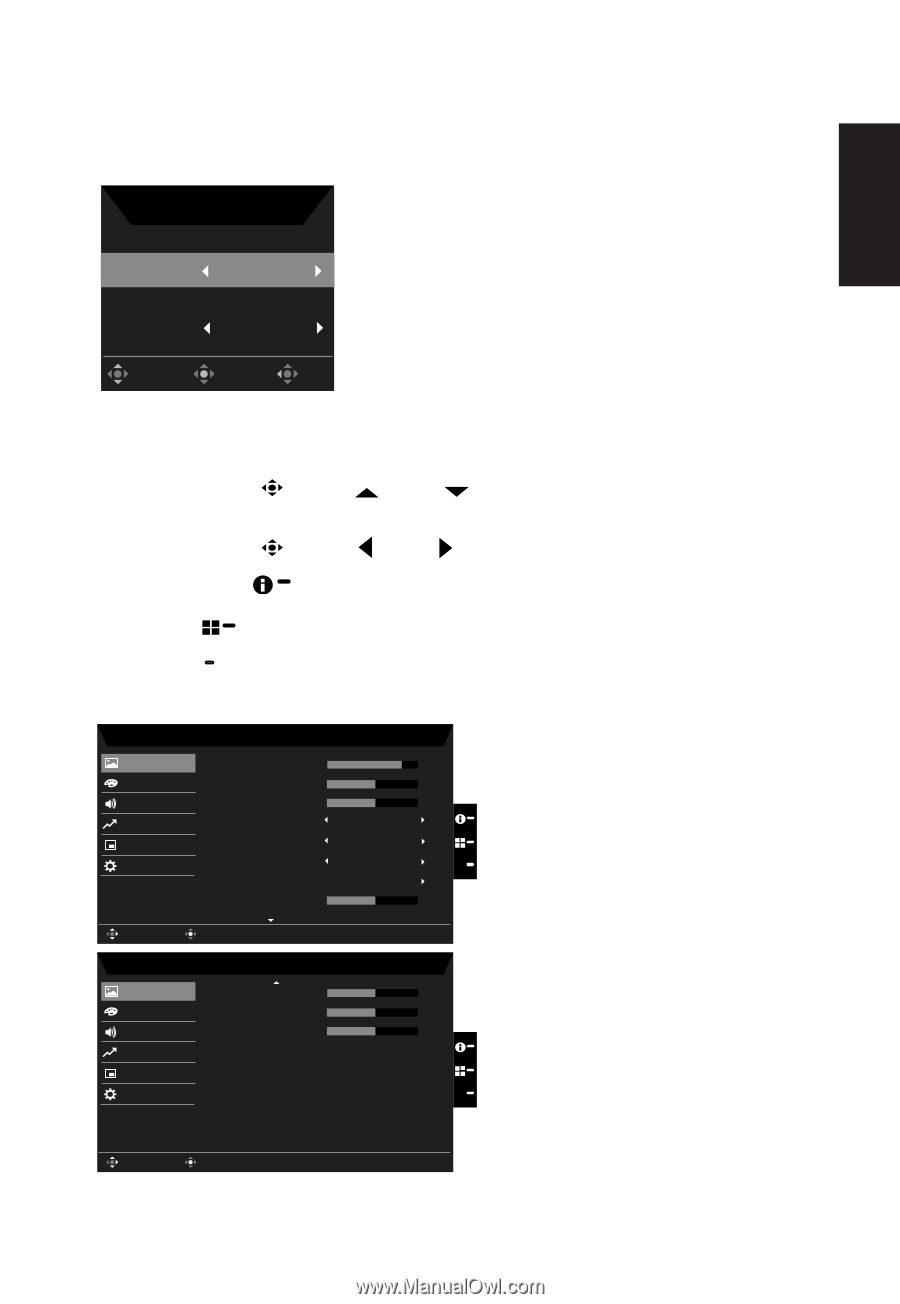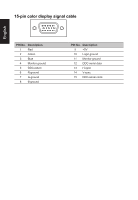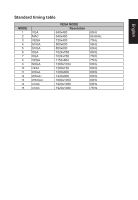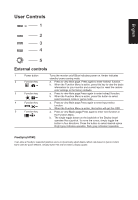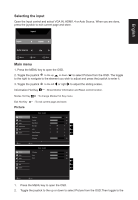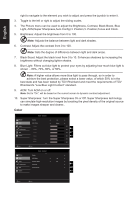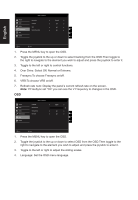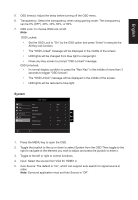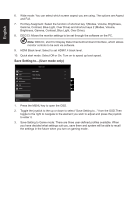Acer KA242Y User Manual - Page 21
Selecting the input, Main menu
 |
View all Acer KA242Y manuals
Add to My Manuals
Save this manual to your list of manuals |
Page 21 highlights
English Selecting the input Open the Input control and select VGA IN, HDMI1.4 or Auto Source. When you are done, press the joystick to exit current page and store. Input Input HDMI Auto Source On Move OK Exit Main menu 1. Press the MENU key to open the OSD. 2. Toggle the joystick to the up or down to select Picture from the OSD. The toggle to the right to navigate to the element you wish to adjust and press the joystick to enter it. 3. Toggle the joystick to the left or right to adjust the sliding scales. Information Hot Key : Show Monitor Information and Reset control function. Modes Hot Key : To change Modes Hot Key menu. Exit Hot Key X : To exit current page and store. Picture Picture Color Audio Performance OSD System Mode - Standard Brightness Contrast Black Boost Blue Light ACM Super Sharpness Auto Config H.Position 80 50 5 Off Off Off X 50 Move Enter Picture Color Audio Performance OSD System Mode - Standard V.Position Focus Clock 50 50 50 X Move Enter 1. Press the MENU key to open the OSD. 2. Toggle the joystick to the up or down to select Picture from the OSD.Then toggle to the