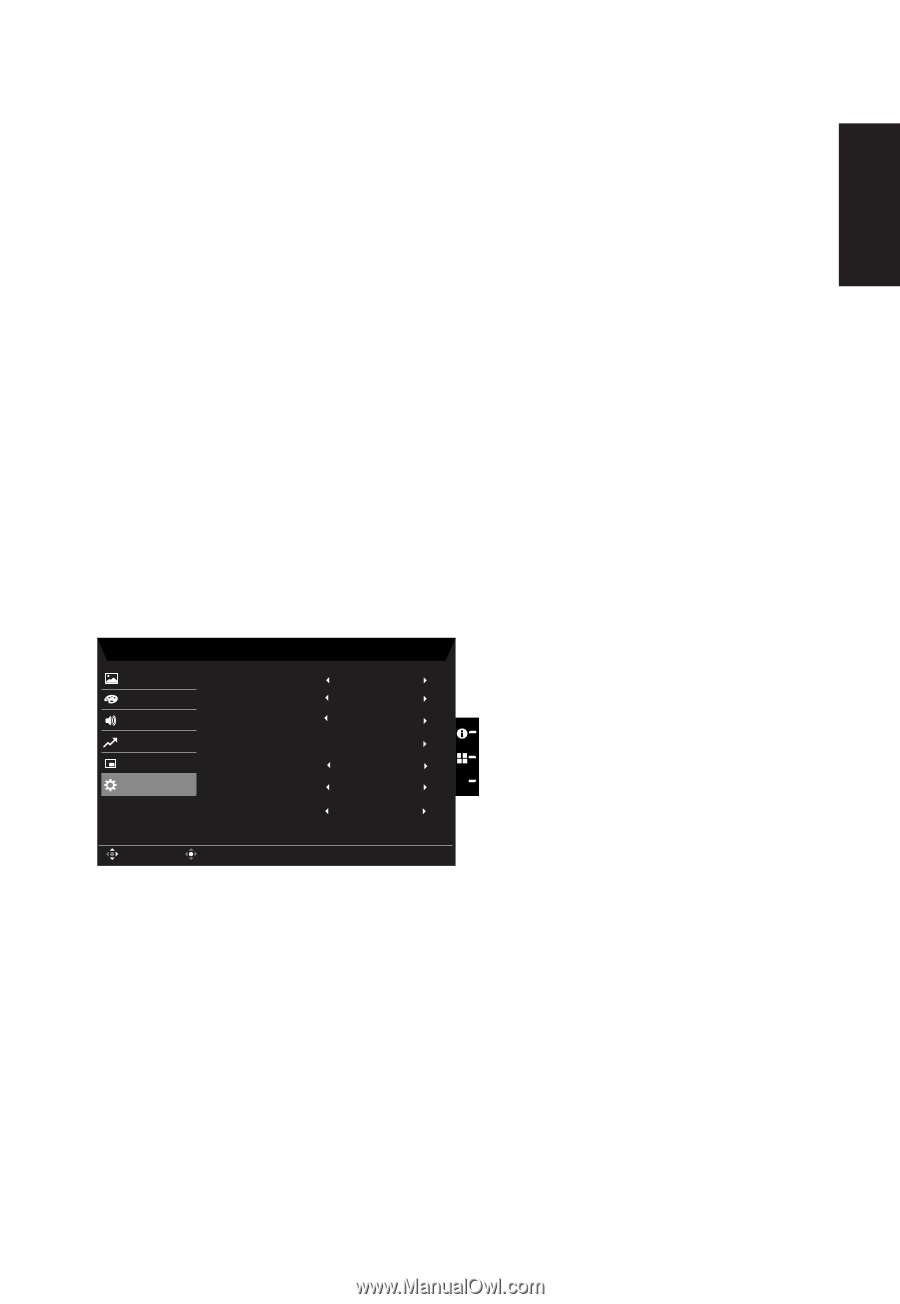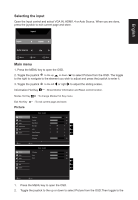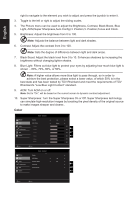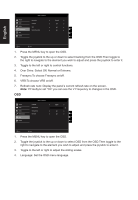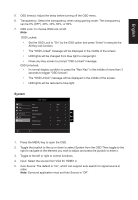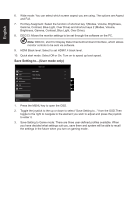Acer KA242Y User Manual - Page 25
Input: Select the source from VGA IN, HDMI1.4.
 |
View all Acer KA242Y manuals
Add to My Manuals
Save this manual to your list of manuals |
Page 25 highlights
English 5. OSD timeout: Adjust the delay before turning off the OSD menu. 6. Transparency: Select the transparency when using gaming mode. The transparency can be 0% (OFF), 20%, 40%, 60%, or 80%. 7. OSD Lock: To choose OSD lock on/off. Note: OSD Locked: • Set the OSD Lock to "On" by the OSD option and press "Enter" to execute the All Key lock function. • The "OSD Locked" message will be displayed in the middle of the screen. • LED lights will be changed from blue light to orange light. • Press any Key screen to prompt "OSD Locked" message. OSD Unlocked: • In normal display condition to press the "Navi Key" in the middle of more than 3 seconds to trigger "OSD Unlock". • The "OSD Unlock" message will be displayed in the middle of the screen. • LED lights will be restored to blue light. System Picture Color Audio Performance OSD System Mode - Standard Input Auto Source Wide Mode Hot Key Assignment DDC/CI HDMI Black Level Quick Start Mode HDMI On Full On X Normal Off Move Enter Quick Start Mode 1. Press the MENU key to open the OSD. 2. Toggle the joystick to the up or down to select System from the OSD.Then toggle to the right to navigate to the element you wish to adjust and press the joystick to enter it. 3. Toggle to the left or right to control functions. 4. Input: Select the source from VGA IN, HDMI1.4. 5. Auto Source: The default is "On", which can support auto search for signal source in order. Note: Surround application must set Auto Source is "Off".