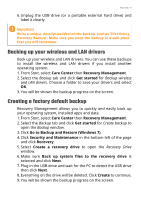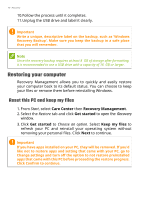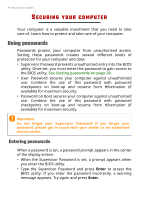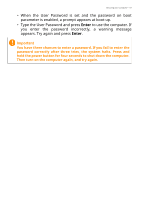Acer Nitro N50-600 User Manual - Page 14
Connecting with a cable
 |
View all Acer Nitro N50-600 manuals
Add to My Manuals
Save this manual to your list of manuals |
Page 14 highlights
14 - Connecting to the Internet 1. Ensure you have a wireless router/access point and current internet connection through the ISP of your choice. Make a note of the wireless network's name and password (if necessary). Note Please refer to your ISP or router documentation for details on connecting to the internet. 2. Click Network icon in the notification area. Note If Wi-Fi is turned off, please click Wi-Fi tile to turn it on. 3. You will see a list of available wireless networks. Select the one you wish to use. 4. Once you select a wireless network, select Connect. 5. If required, enter the network's password. Connecting with a cable Built-in network feature If your computer has a network port, plug one end of a network cable into the network port on your computer, and the other end into a port on your router (refer to the image below.) Then, you'll be ready to get online.