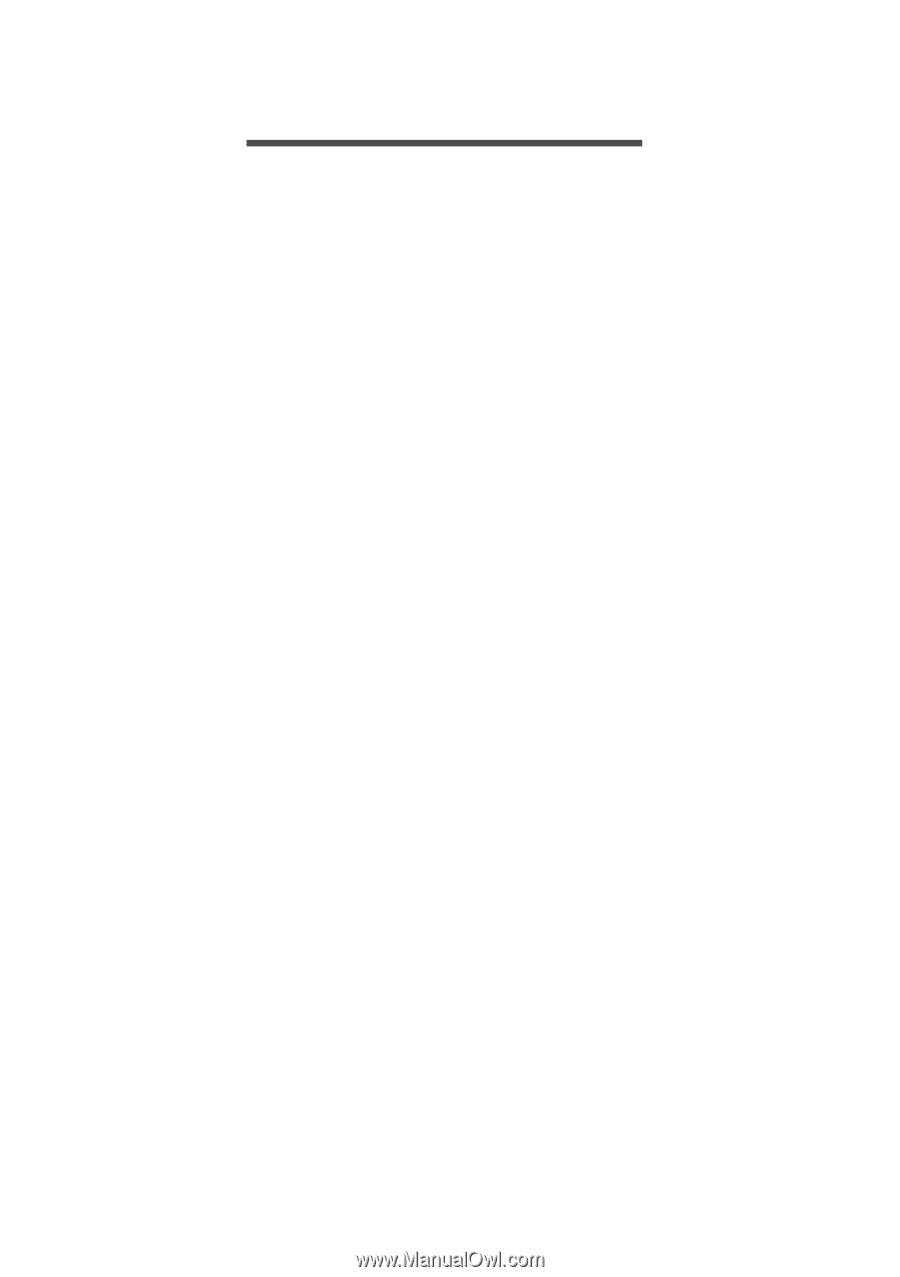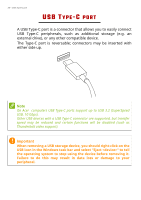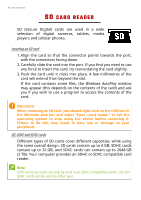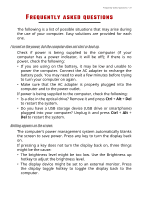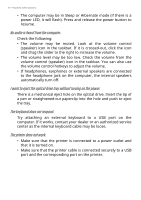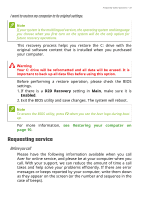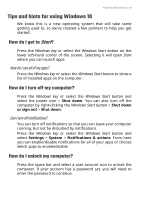Acer Nitro N50-600 User Manual - Page 31
Requently, Asked, Questions
 |
View all Acer Nitro N50-600 manuals
Add to My Manuals
Save this manual to your list of manuals |
Page 31 highlights
Frequently asked questions - 31 FREQUENTLY ASKED QUESTIONS The following is a list of possible situations that may arise during the use of your computer. Easy solutions are provided for each one. I turned on the power, but the computer does not start or boot up. Check if power is being supplied to the computer (if your computer has a power indicator, it will be off); if there is no power, check the following: • If you are using on the battery, it may be low and unable to power the computer. Connect the AC adapter to recharge the battery pack. You may need to wait a few minutes before trying to turn your computer on again. • Make sure that the AC adapter is properly plugged into the computer and to the power outlet. If power is being supplied to the computer, check the following: • Is a disc in the optical drive? Remove it and press Ctrl + Alt + Del to restart the system. • Do you have a USB storage device (USB drive or smartphone) plugged into your computer? Unplug it and press Ctrl + Alt + Del to restart the system. Nothing appears on the screen. The computer's power management system automatically blanks the screen to save power. Press any key to turn the display back on. If pressing a key does not turn the display back on, three things might be the cause: • The brightness level might be too low. Use the Brightness up hotkey to adjust the brightness level. • The display device might be set to an external monitor. Press the display toggle hotkey to toggle the display back to the computer.