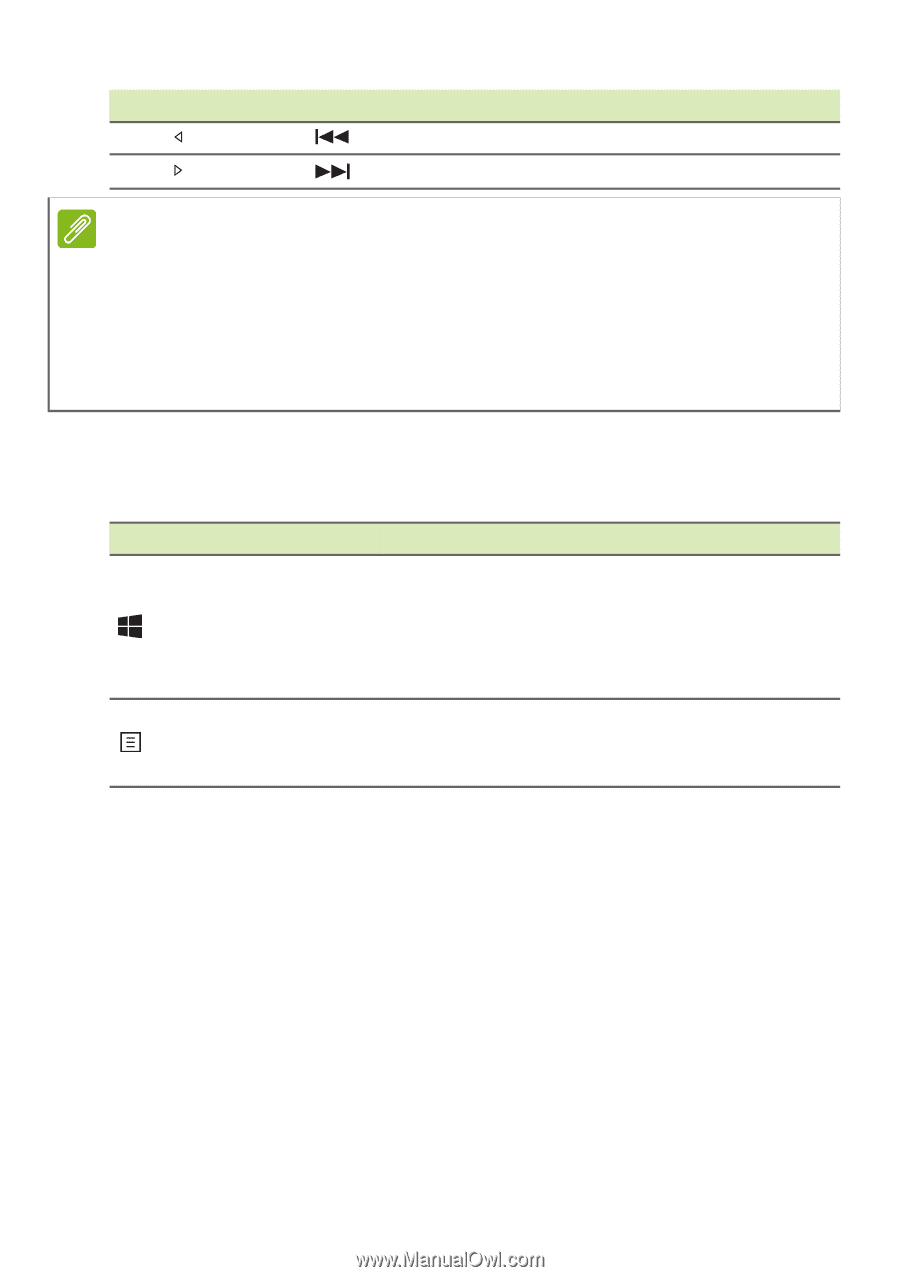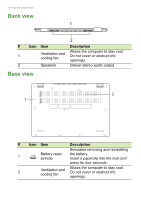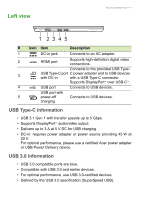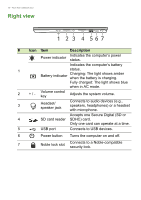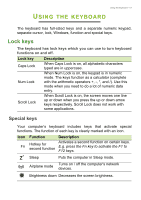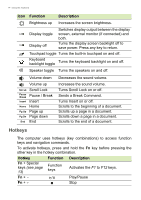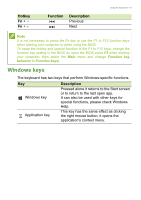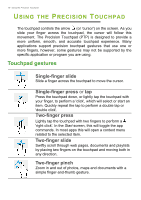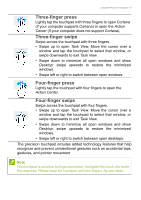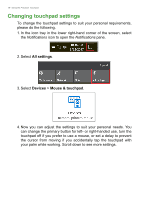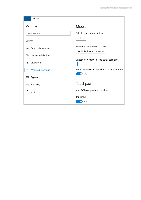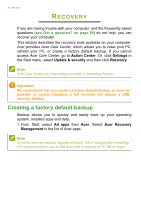Acer Nitro NP515-51 User Manual - Page 15
Windows keys, Hotkey, Function, Description
 |
View all Acer Nitro NP515-51 manuals
Add to My Manuals
Save this manual to your list of manuals |
Page 15 highlights
Hotkey Fn + Fn + Function Description Previous Next Using the keyboard - 15 Note It is not necessary to press the Fn key to use the F1 to F12 function keys when starting your computer or when using the BIOS. To swap the hotkey and special function of the F1 to F12 keys, change the function key setting in the BIOS (to open the BIOS press F2 when starting your computer, then select the Main menu and change Function key behavior to Function keys). Windows keys The keyboard has two keys that perform Windows-specific functions. Key Windows key Application key Description Pressed alone it returns to the Start screen or to return to the last open app. It can also be used with other keys for special functions, please check Windows Help. This key has the same effect as clicking the right mouse button; it opens the application's context menu.