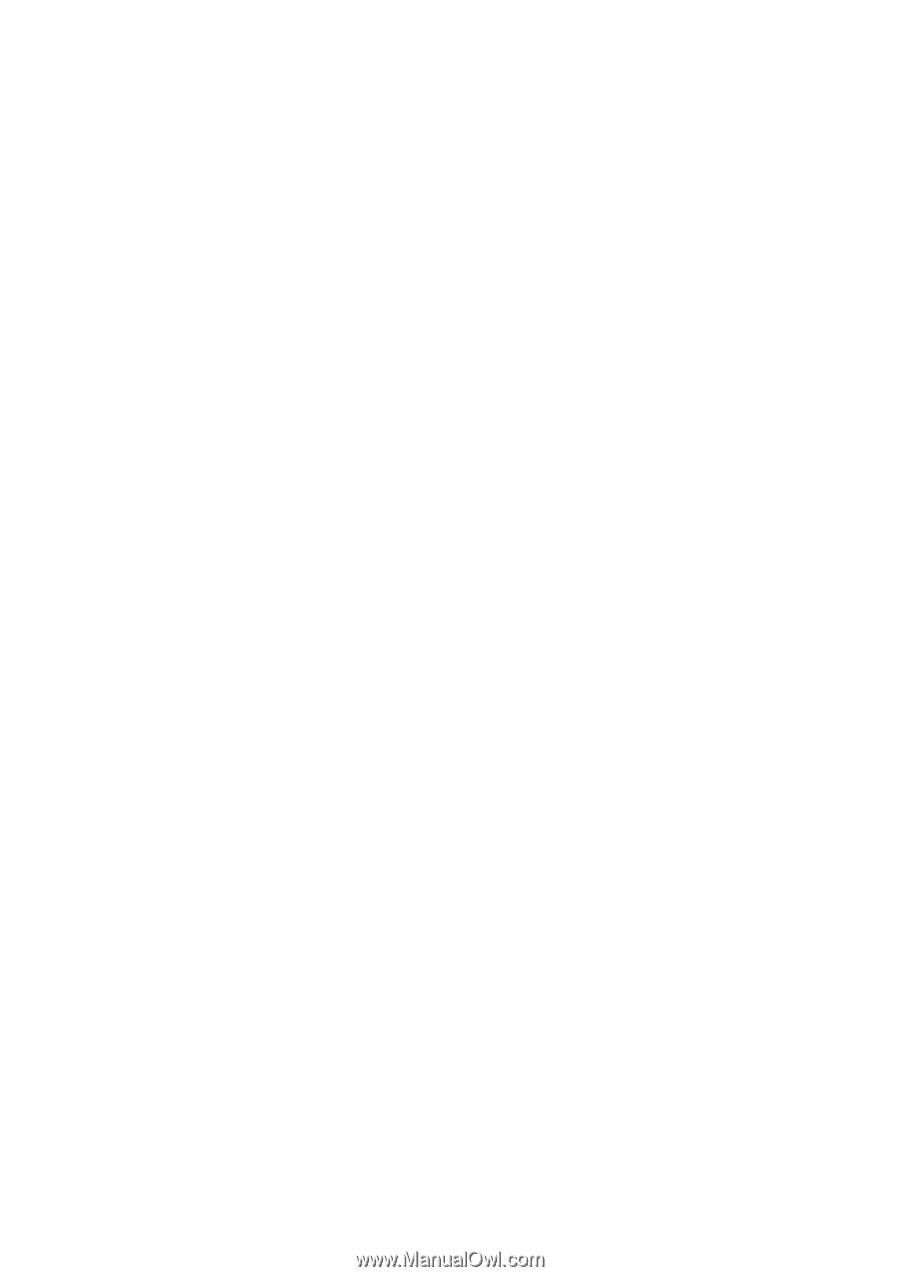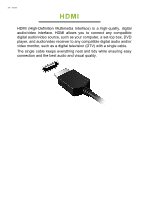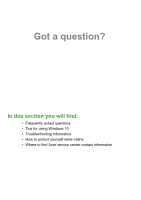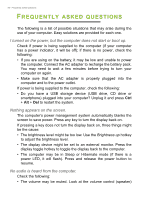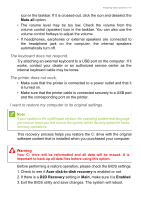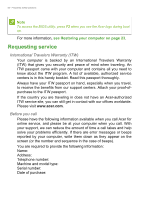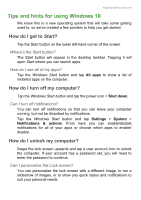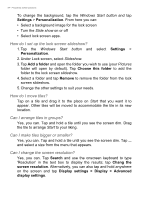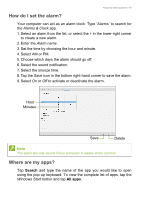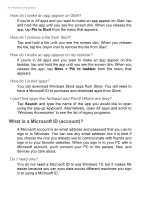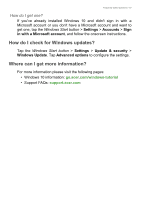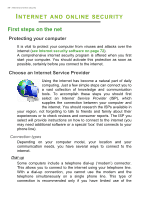Acer Nitro NP515-51 User Manual - Page 63
Tips and hints for using Windows 10, How do I get to Start?, How do I turn off my computer?
 |
View all Acer Nitro NP515-51 manuals
Add to My Manuals
Save this manual to your list of manuals |
Page 63 highlights
Frequently ask Frequently asked questions - 63 Tips and hints for using Windows 10 We know this is a new operating system that will take some getting used to, so we've created a few pointers to help you get started. How do I get to Start? Tap the Start button on the lower left-hand corner of the screen. Where's the Start button? The Start button will appear in the desktop taskbar. Tapping it will open Start where you can launch apps. How do I see all of my apps? Tap the Windows Start button and tap All apps to show a list of installed apps on the computer. How do I turn off my computer? Tap the Windows Start button and tap the power icon > Shut down. Can I turn off notifications? You can turn off notifications so that you can leave your computer running, but not be disturbed by notifications. Tap the Windows Start button and tap Settings > System > Notifications & actions. From here you can enable/disable notifications for all of your apps or choose which apps to enable/ disable. How do I unlock my computer? Swipe the lock screen upwards and tap a user account icon to unlock the computer. If your account has a password set, you will need to enter the password to continue. Can I personalize the Lock screen? You can personalize the lock screen with a different image, to run a slideshow of images, or to show you quick status and notifications to suit your personal needs.