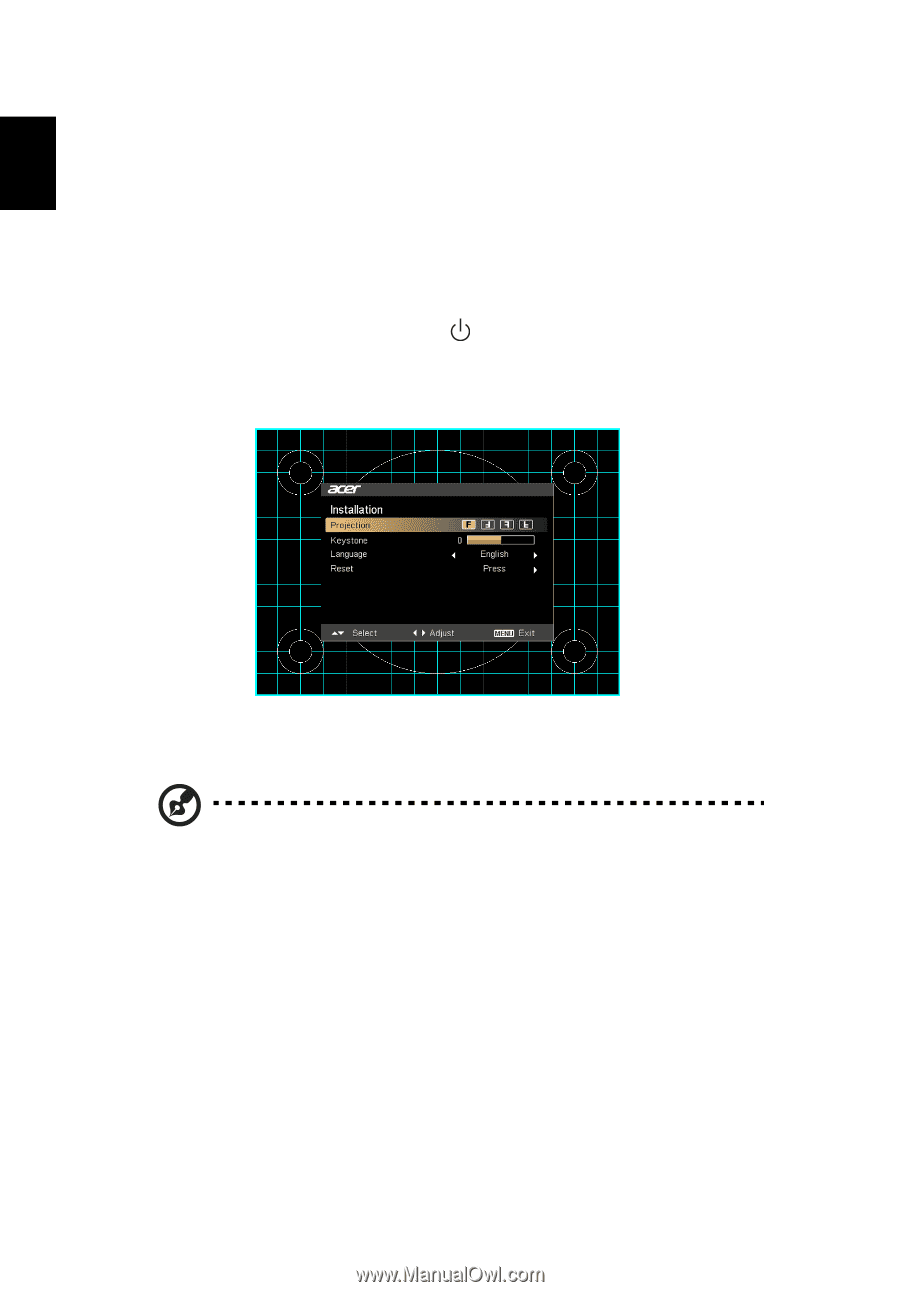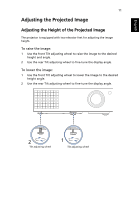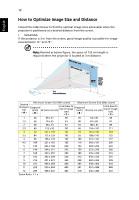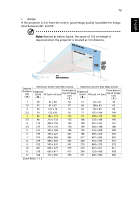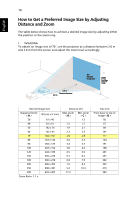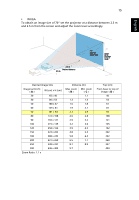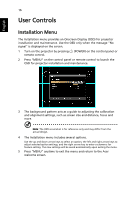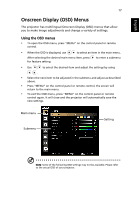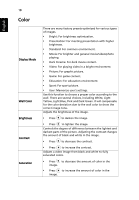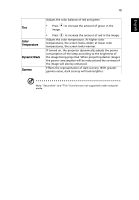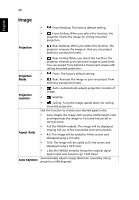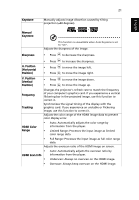Acer P1173 User Manual - Page 26
User Controls, Installation Menu
 |
View all Acer P1173 manuals
Add to My Manuals
Save this manual to your list of manuals |
Page 26 highlights
English 16 User Controls Installation Menu The Installation menu provides an Onscreen Display (OSD) for projector installation and maintenance. Use the OSD only when the message "No signal" is displayed on the screen. 1 Turn on the projector by pressing remote control. (POWER) on the control panel or 2 Press "MENU" on the control panel or remote control to launch the OSD for projector installation and maintenance. 3 The background pattern acts as a guide to adjusting the calibration and alignment settings, such as screen size and distance, focus and more. Note: The OSD screenshot is for reference only and may differ from the actual design. 4 The Installation menu includes several options. Use the up and down arrow keys to select an option, the left and right arrow keys to adjust selected option settings, and the right arrow key to enter a submenu for feature setting. The new settings will be saved automatically upon exiting the menu. 5 Press "MENU" anytime to exit the menu and return to the Acer welcome screen.