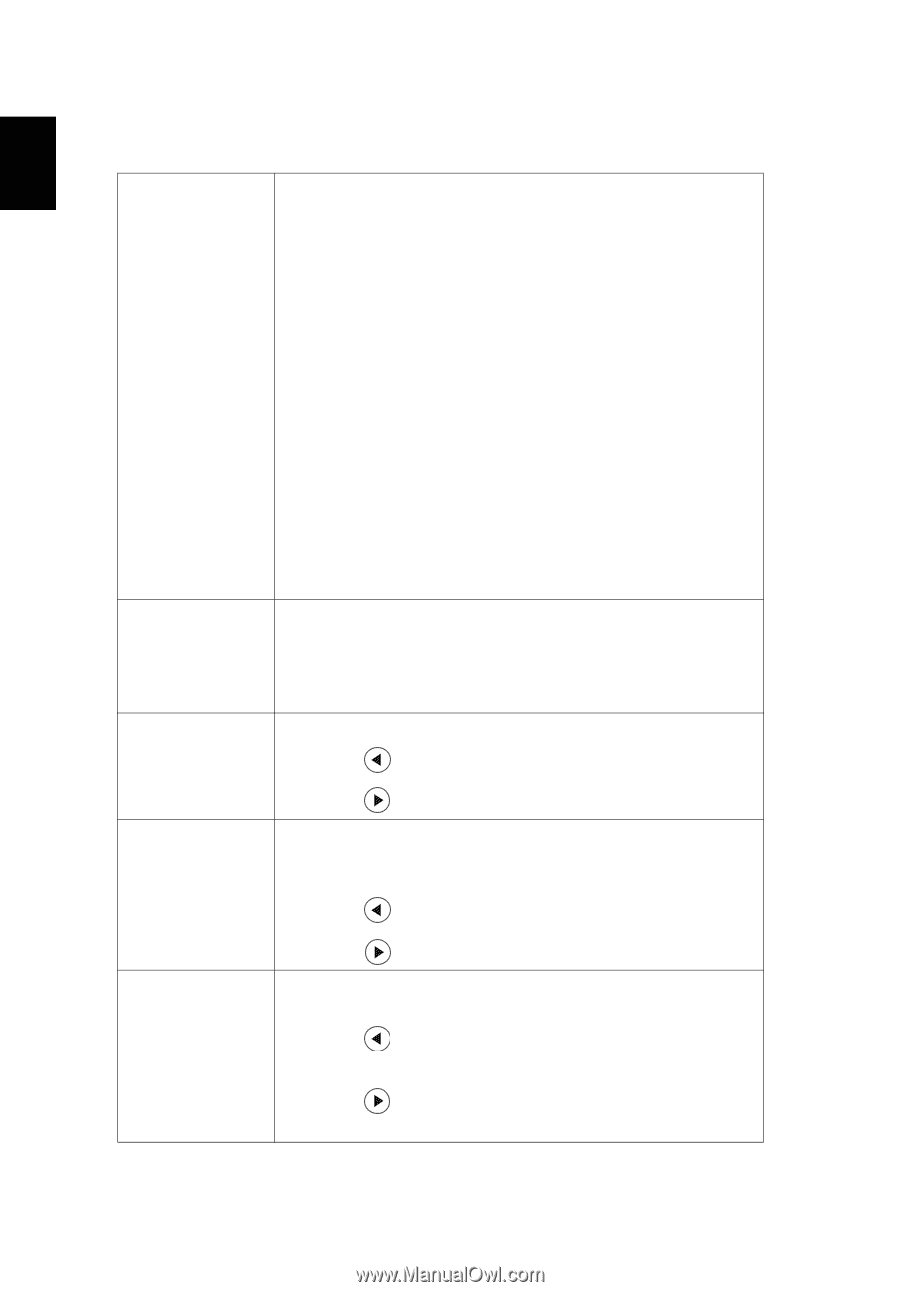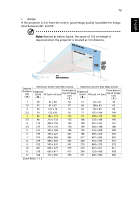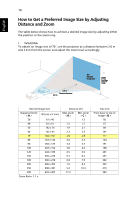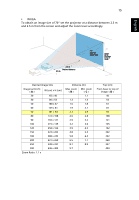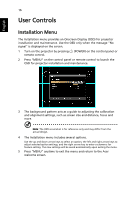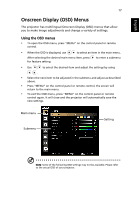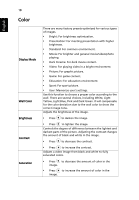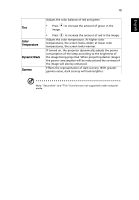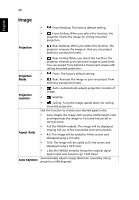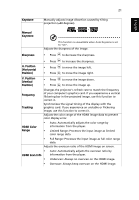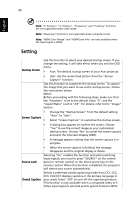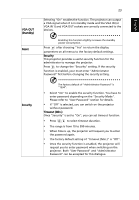Acer P1173 User Manual - Page 28
Color, Yellow, Light Blue, Pink and Dark Green. It will compensate
 |
View all Acer P1173 manuals
Add to My Manuals
Save this manual to your list of manuals |
Page 28 highlights
English 18 Color Display Mode Wall Color Brightness Contrast Saturation There are many factory presets optimized for various types of images. • Bright: For brightness optimization. • Presentation: For meeting presentation with higher brightness. • Standard: For common environment. • Movie: For brighter and general movie/video/photo playing. • Dark Cinema: For dark movie content. • Video: For playing video in a bright environment. • Picture: For graphic picture. • Game: For game content. • Education: For education environment. • Sport: For sport picture. • User: Memorize user's settings. Use this function to choose a proper color according to the wall. There are several choices, including White, Light Yellow, Light Blue, Pink and Dark Green. It will compensate for the color deviation due to the wall color to show the correct image tone. Adjusts the brightness of the image. • Press to darken the image. • Press to lighten the image. Controls the degree of difference between the lightest and darkest parts of the picture. Adjusting the contrast changes the amount of black and white in the image. • Press to decrease the contrast. • Press to increase the contrast. Adjusts a video image from black and white to fully saturated colors. • Press to decrease the amount of color in the image. • Press to increase the amount of color in the image.