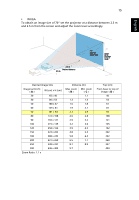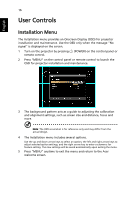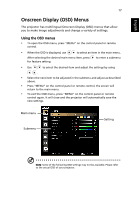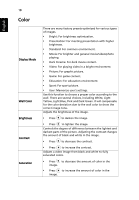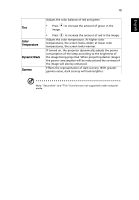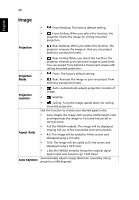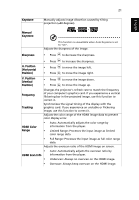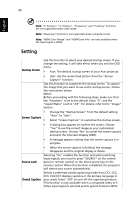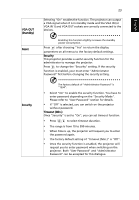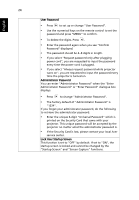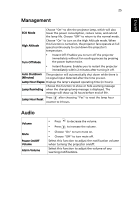Acer P1173 User Manual - Page 30
Image, Projection, Location, Aspect, Ratio, Auto Keystone
 |
View all Acer P1173 manuals
Add to My Manuals
Save this manual to your list of manuals |
Page 30 highlights
20 English Image • Front-Desktop: The factory default setting. • Front-Ceiling: When you select this function, the projector inverts the image for ceiling-mounted projection. Projection • Rear-Desktop: When you select this function, the projector reverses the image so that you can project behind a translucent screen. • Rear-Ceiling: When you select this function, the projector reverses and inverts the image at same time. You can project from behind a translucent screen with ceiling mounted projection. Projection Mode • Front: The factory default setting. • Rear: Reverses the image so you can project from behind a translucent screen. Projection Location Aspect Ratio Auto Keystone • Auto: Automatically adjusts projection location of image. • Desktop • Ceiling: Turns the image upside down for ceiling- mounted projection. Use this function to choose your desired aspect ratio. • Auto: Keeps the image with original width-height ratio and maximizes the image to fit native horizontal or vertical pixels. • Full (for WXGA models): The image will be displayed making full use of the horizontal and vertical pixels. • 4:3: The image will be scaled to fit the screen and displayed using a 4:3 ratio. • 16:9: The image will be scaled to fit the screen and displayed using a 16:9 ratio. • L.Box (for WXGA models): Keeps the original signal aspect ratio and zooms in by 1.333 times. Automatically adjusts image distortion caused by tilting projection (±40 degrees).