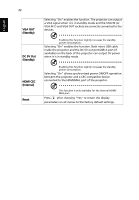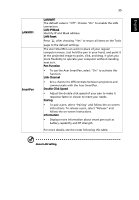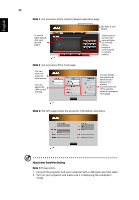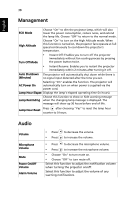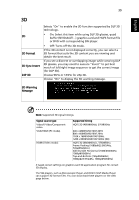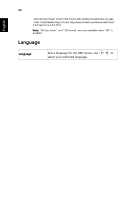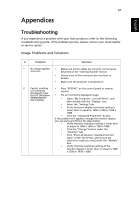Acer P1385WB User Manual - Page 46
Note 1, About Acer SmartPen Setting
 |
View all Acer P1385WB manuals
Add to My Manuals
Save this manual to your list of manuals |
Page 46 highlights
English 36 Note 1 : An overview of the remote network operation page To switch input signals, click your desired signal. See Note 2 and Note 3. These buttons function the same as those on the OSD menus, projector control panel, or remote control. Note 2 : An overview of the Tools page You can enter the projector information. You can adjust the LAN control settings. You can set the user password/ administrator password to prevent unauthorized use of the remote network operation/ Tools page. Note 3: The Info page shows the projector information and status. About Acer SmartPen Setting Note 1: Preparations 1. Connect the projector and your computer with a USB cable and VGA cable. 2. Turn on your projector and make sure it is displaying the computer's image.