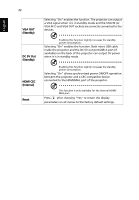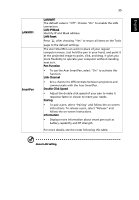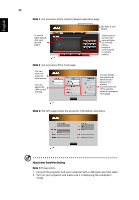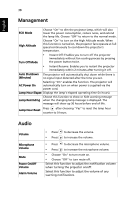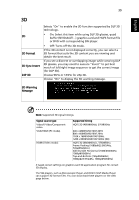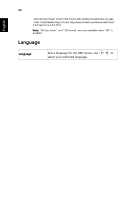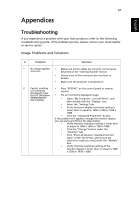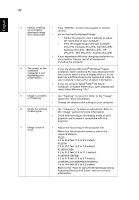Acer P1385WB User Manual - Page 47
Overview of the Acer SmartPen, Setting, SmartPen, Pen Function, Note 2
 |
View all Acer P1385WB manuals
Add to My Manuals
Save this manual to your list of manuals |
Page 47 highlights
English 37 3. Plug the PB dongle to the PB dongle slot on the projector. AUDIO IN S-VIDEO MIC IN AUDIO OUT VIDEO HDMI -1/ MHL USB MINI-B VGA IN -2 VGA IN -1 VGA-OUT RS232 LAN USB -A Wireless Dongle DC 12V OUT 13 4. Enable the pen by selecting "On" in the Setting > SmartPen > Pen Function menu. The pen's link light starts to blink. 5. Point the pen at the screen to point, click, and drag. Note 2: Overview of the Acer SmartPen Nib Link light Left mouse button Right mouse button Information key USB connector Power switch Note 3: Charging the battery 1. To charge the battery, open the flap on the back of the pen to expose the USB connector. 2. Take a USB cable, and connect the smaller end to the pen and the larger end to a computer. Make sure the computer is powered on. 3. The battery light stays on while the battery is charging. When charging is finished, the battery light is off. You can disconnect the USB cable or keep it connected. Note 4: Other notes about using the pen 1. Avoid standing too far from the screen. The closer you are to the screen, the better performance the pen has. 2. Hold the pen the way you hold a remote control or a pen. 3. A full battery charge takes 3-4 hours and will allow 30 hours non-stop use. The battery is only rechargeable, and is not user serviceable or user replaceable. 4. Avoid shadows! The pen cannot work if its tip is in a shadow or it is pointing at a shadow.