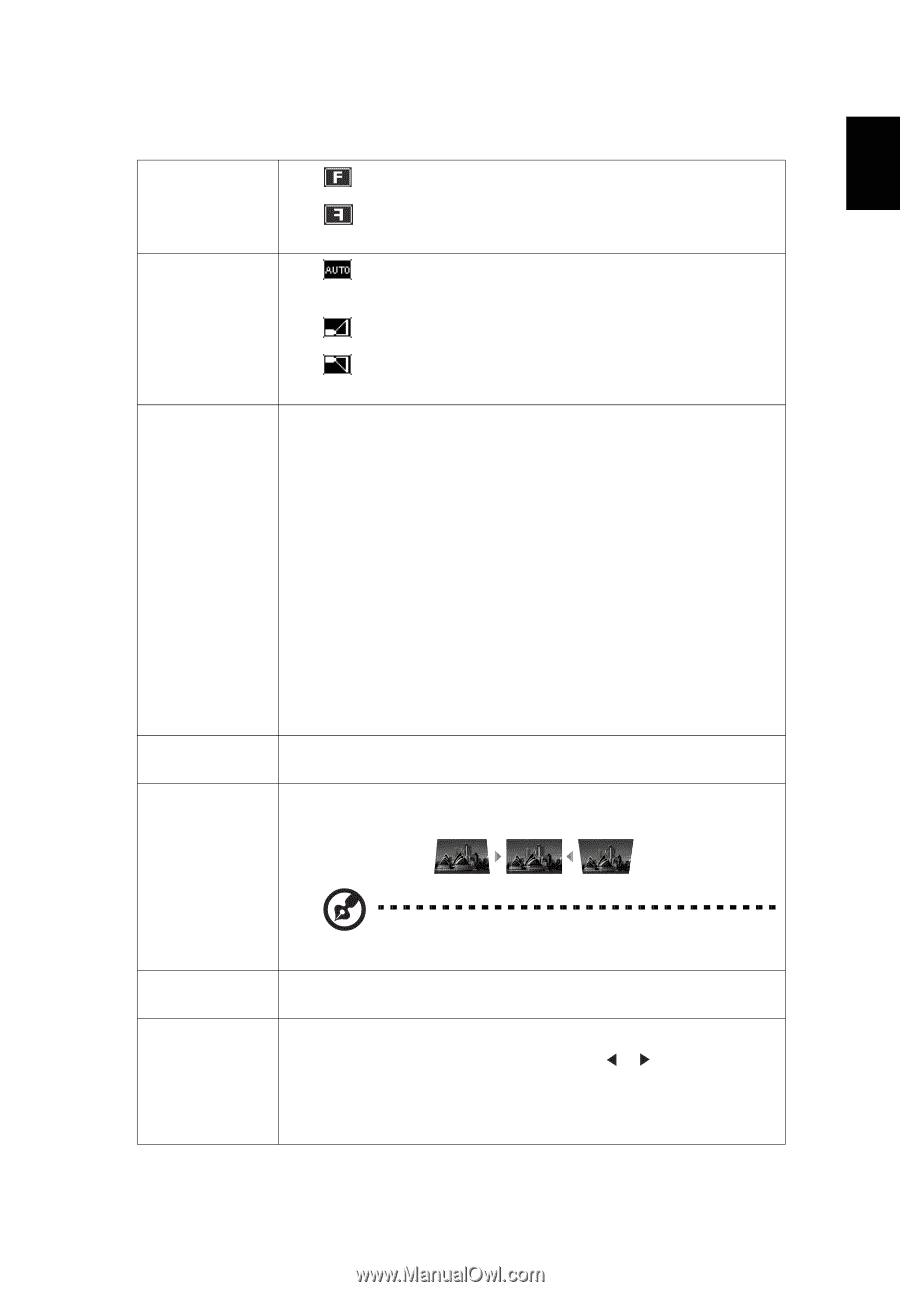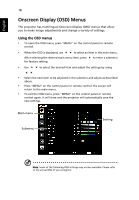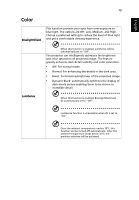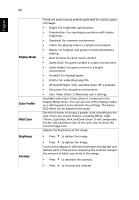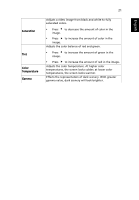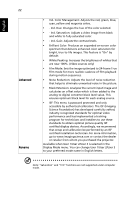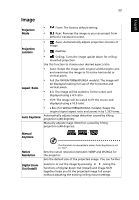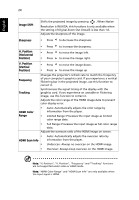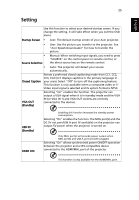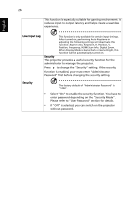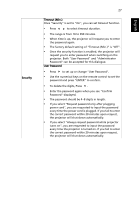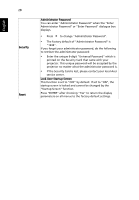Acer P1555 User Manual - Page 33
Image, Projection, Location, Aspect, Ratio, Auto Keystone, Manual, Keystone, Native, Resolution
 |
View all Acer P1555 manuals
Add to My Manuals
Save this manual to your list of manuals |
Page 33 highlights
23 English Image Projection Mode Projection Location Aspect Ratio Auto Keystone • Front: The factory default setting. • Rear: Reverses the image so you can project from behind a translucent screen. • Auto: Automatically adjusts projection location of image. • Desktop • Ceiling: Turns the image upside down for ceiling- mounted projection. Use this function to choose your desired aspect ratio. • Auto: Keeps the image with original width-height ratio and maximizes the image to fit native horizontal or vertical pixels. • Full (for WXGA/1080p/WUXGA models): The image will be displayed making full use of the horizontal and vertical pixels. • 4:3: The image will be scaled to fit the screen and displayed using a 4:3 ratio. • 16:9: The image will be scaled to fit the screen and displayed using a 16:9 ratio. • L.Box (for WXGA/1080p/WUXGA models): Keeps the original signal aspect ratio and zooms in by 1.333 times. Automatically adjusts image distortion caused by tilting projection (±40 degrees). Manually adjusts image distortion caused by tilting projection (±40 degrees). Manual Keystone Native Resolution Digital Zoom Out (Install) This function is unavailable when Auto Keystone is set to "On". Sets the natvie resolution between 1080P and WUXGA for the projector. Sets the default size of the projected image. You can further zooms in or out the image by pressing . Using the functions of Digital Zoom Out (Install) and Image Shift together helps you fit the projected image full screen without adjusting the existing ceiling mount settings.