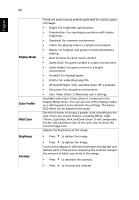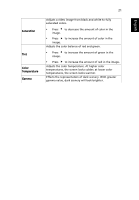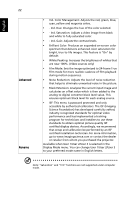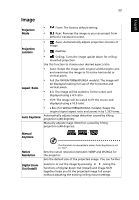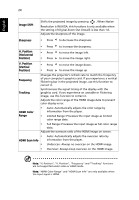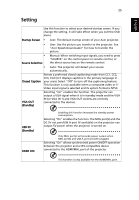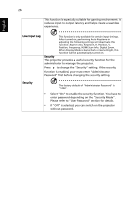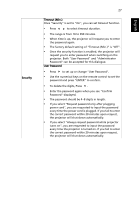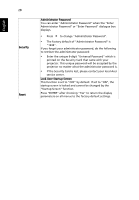Acer P1555 User Manual - Page 35
Setting, Startup Screen, Source Selection, Closed Caption, VGA OUT, Standby, USB 5V, HDMI CEC
 |
View all Acer P1555 manuals
Add to My Manuals
Save this manual to your list of manuals |
Page 35 highlights
25 Setting English Use this function to select your desired startup screen. If you change the setting, it will take effect when you exit the OSD menu. Startup Screen • Acer: The default startup screen of your Acer projector. • User: Use the picture you transfer to the projector. See "Acer Splash Downloader" for how to transfer the picture. • Source Selection Manual: When switching input signals, you need to press "SOURCE" on the control panel or remote control, or the direct source key on the remote control. • Auto: The projector will detect your source automatically. Closed Caption Selects a preferred closed captioning mode from CC1, CC2, CC3, CC4 (CC1 displays captions in the primary language in your area). Select "Off" to turn off the captioning feature. This function is only available when a composite video or SVideo input signal is selected and its system format is NTSC. VGA OUT (Standby) Selecting "On" enables the function. The projector can output a VGA signal when it is in standby mode and the VGA IN (or VGA IN 1) and VGA OUT sockets are correctly connected to the devices. USB 5V (Standby) HDMI CEC Enabling this function increases the standby power consumption. Selecting "On" enables the function. The MHL port(s) and the DC 5V out port/USB A port (if available) on the projector can output 5V power when the projector is turned on. Only MHL port(s) will provide power output when MHL port(s) and USB A port are both plugged. Selecting "On" allows synchronized power ON/OFF operation between the projector and a CEC-compatible device connected to the HDMI/MHL port of the projector. This function is only available for the HDMI/MHL port.