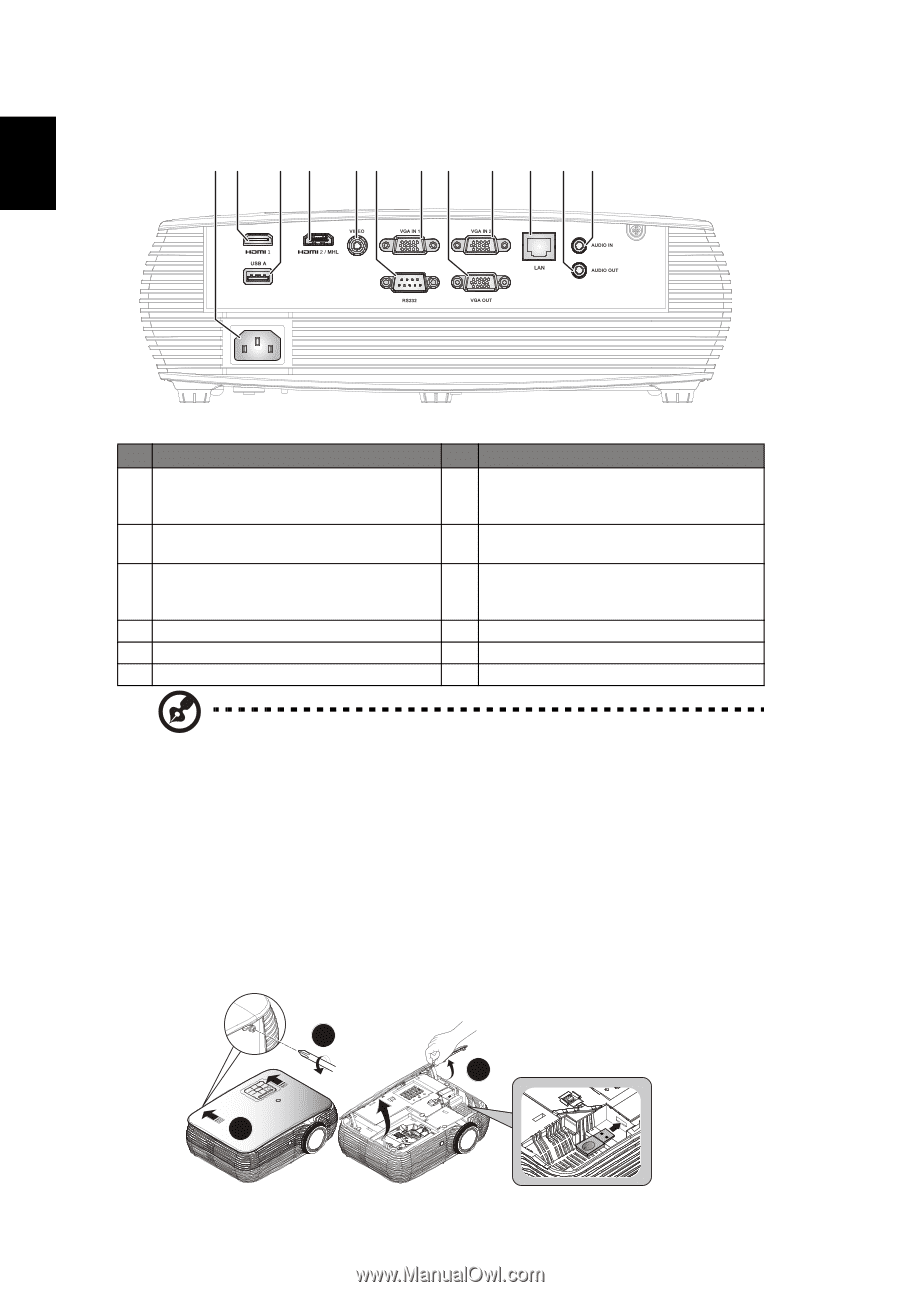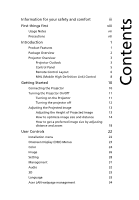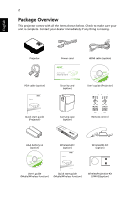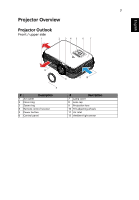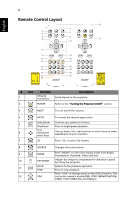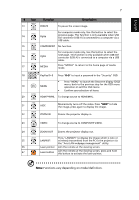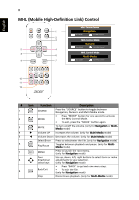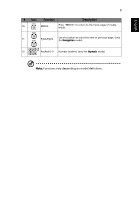Acer P5230 User Manual - Page 14
Rear side, How to Install Acer Wireless Projection Kit UWA3
 |
View all Acer P5230 manuals
Add to My Manuals
Save this manual to your list of manuals |
Page 14 highlights
4 Rear side 1 2 3 4 5 6 7 8 7 9 10 11 English # Description # Description 1 Power socket 7 PC analog signal/HDTV/component video input connector (VGA IN 1, VGA IN 2) 2 HDMI 1 connector 8 Monitor loop-through output connector (for VGA IN 1 only) USB connector (device charge and USB 9 3 displays and upport mouse page up/ LAN (RJ45 Port for 10/100M Ethernet) down function) 4 HDMI 2/MHL connector 10 Audio out connector 5 Composite video input connector 11 Audio in connector 6 RS232 connector Note: Functions vary depending on model definition. How to Install Acer Wireless Projection Kit (UWA3) If you had purchased Acer Wireless Projection Kit (UWA3), please follow the below installation steps: 1 Use a screwdriver to remove the screw from the cover. (Illustration #a) 2 Push the cover toward the rear side of projector. (Illustration #b) 3 Open the top cover. (Illustration #c) 4 Install dongle (Illustration #d) a b WIRELESS DONGLE c WIRELESS DONGLE