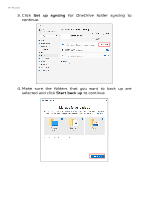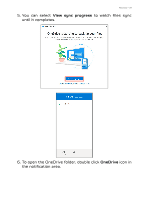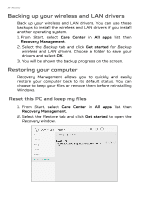Acer PREDATOR TRITON 300 SE User Manual - Page 28
Set up syncing, Start back up, Click, continue., Make sure the folders that you want to back up are
 |
View all Acer PREDATOR TRITON 300 SE manuals
Add to My Manuals
Save this manual to your list of manuals |
Page 28 highlights
28 - Recovery 3. Click Set up syncing for OneDrive folder syncing to continue. 4. Make sure the folders that you want to back up are selected and click Start back up to continue.

28 - Recovery
3. Click
Set up syncing
for
OneDrive folder syncing
to
continue.
4. Make sure the folders that you want to back up are
selected and click
Start back up
to continue.