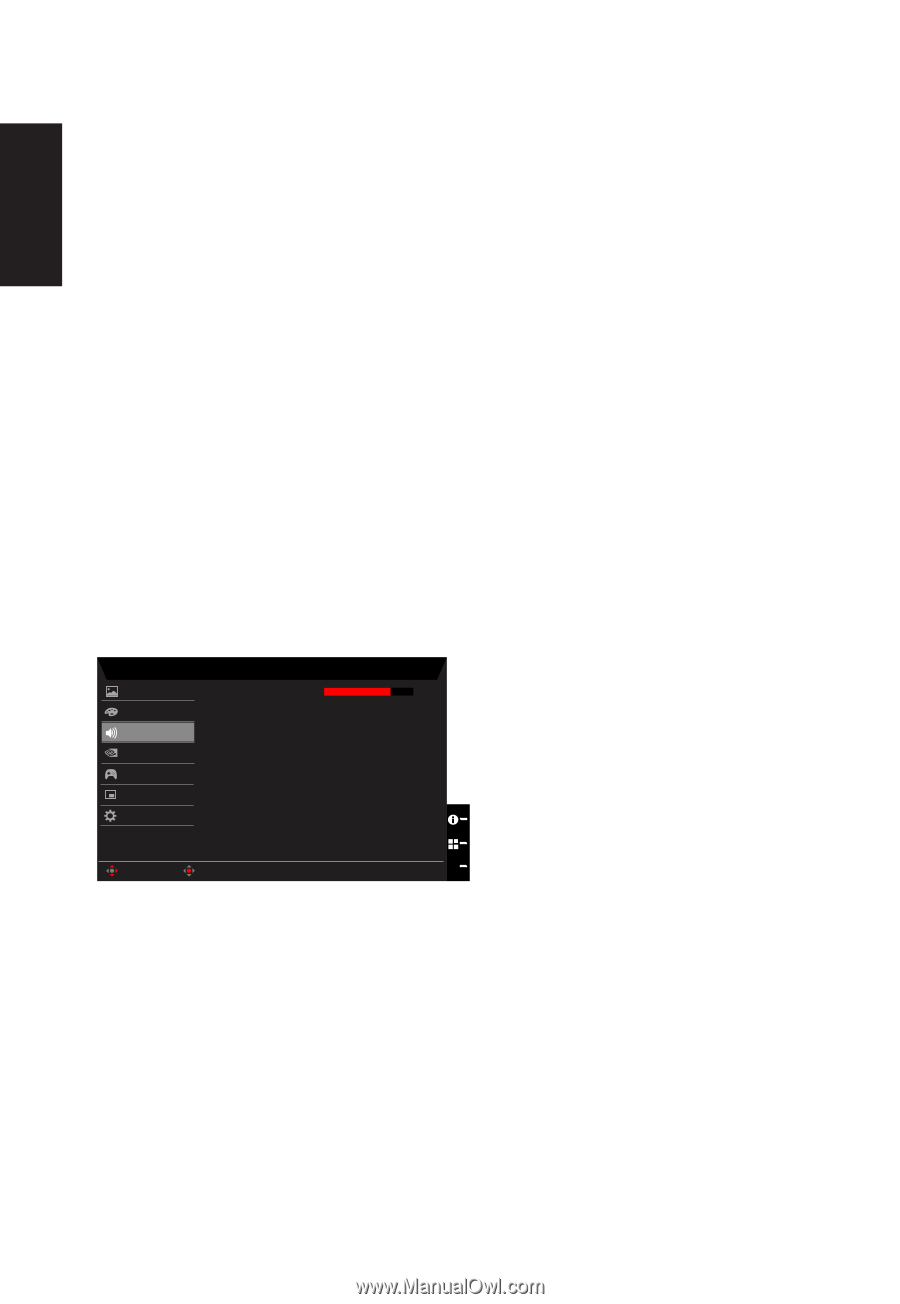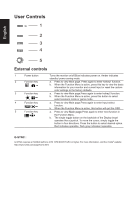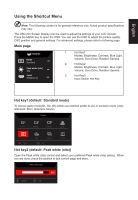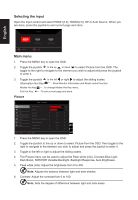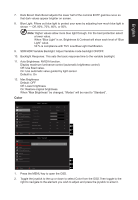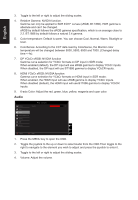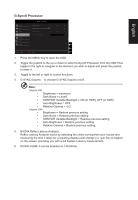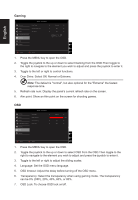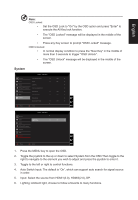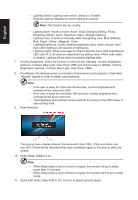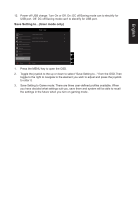Acer PREDATOR X25 User Manual - Page 26
Color temperature: Default is warm. You can choose Cool, Normal, Warm, Bluelight or
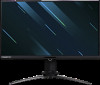 |
View all Acer PREDATOR X25 manuals
Add to My Manuals
Save this manual to your list of manuals |
Page 26 highlights
English 3. Toggle to the left or right to adjust the sliding scales. 4. Relative Gamma: NVIDIA function. Gamma can only be applied to SDR EOTF curves (sRGB, BT.1886). HDR gamma is absolute and can't be changed. sRGB by default follows the sRGB gamma specification, which is on average close to 2.2. BT.1886 by default follows a natural 2.4 gamma. 5. Color temperature: Default is warm. You can choose Cool, Normal, Warm, Bluelight or User. 6. ColorSense: According to the CCT data read by ColorSense, the Monitor color temperature will be changed between 5000, 5500, 6500 and 7000. (Changed delay time < 4s). 7. DP YCbCr sRGB: NVIDIA function Gamma curve selection for YCbCr formats on DP input in SDR mode; When enabled (default), the DP input will use sRGB gamma to display YCbCr inputs. When disabled, the DP input will use BT1886 gamma to display YCbCR inputs. 8. HDMI YCbCr sRGB: NVIDIA function Gamma curve selection for YCbCr formats on HDMI input in SDR mode; When enabled, the HDMI input will use sRGB gamma to display YCbCr inputs. When disabled (default), the HDMI input will use BT1886 gamma to display YCbCR inputs. 9. 6-axis Color: Adjust the red, green, blue, yellow, magenta and cyan color. Audio Mode - Stardard Picture Volume 70 Color Audio G-Sync® Processor Gaming OSD System Move Enter X 1. Press the MENU key to open the OSD. 2. Toggle the joystick to the up or down to select Audio from the OSD.Then toggle to the right to navigate to the element you wish to adjust and press the joystick to enter it. 3. Toggle to the left or right to adjust the sliding scales. 4. Volume: Adjust the volume.