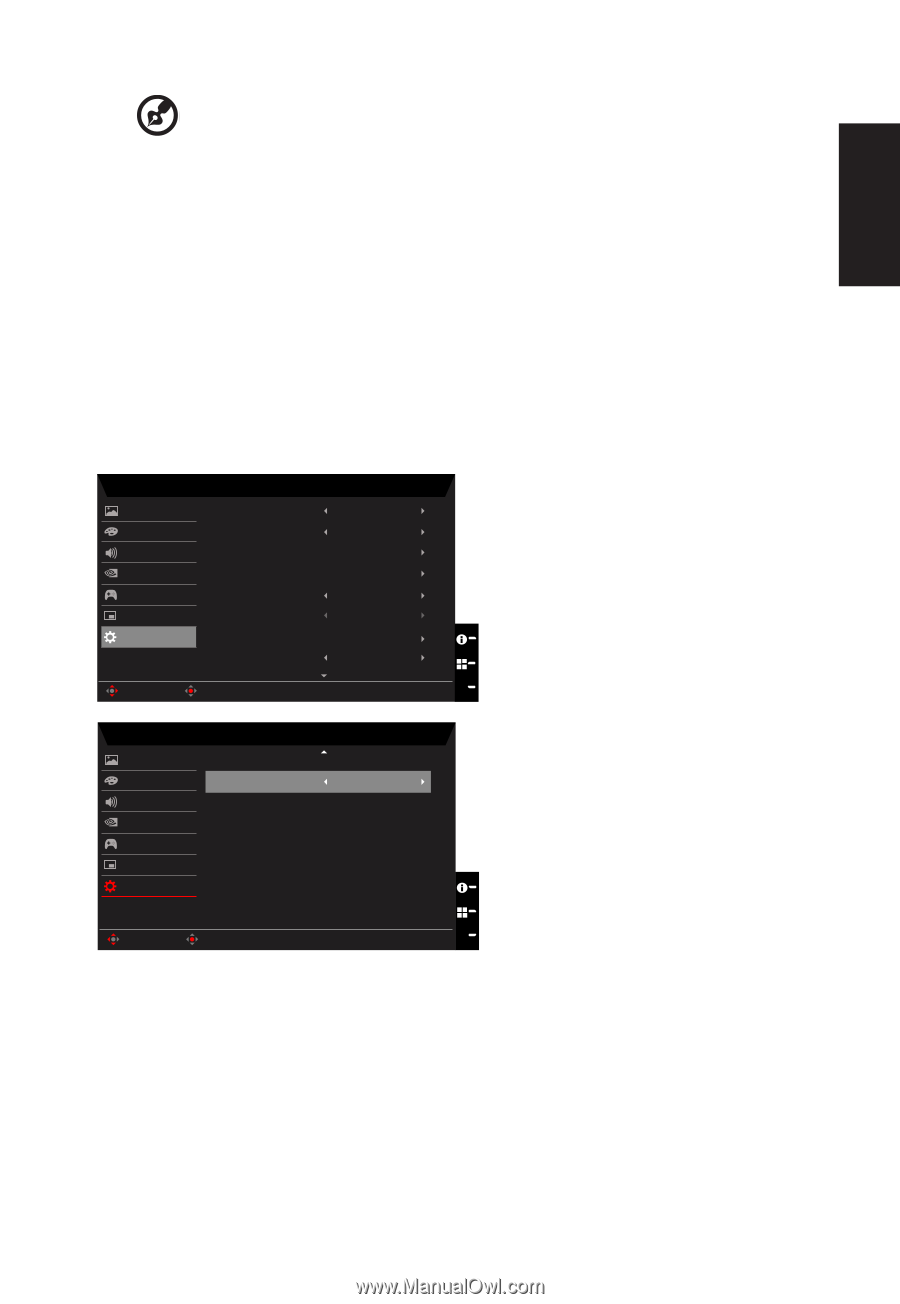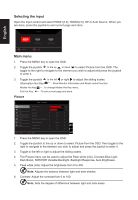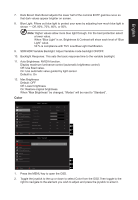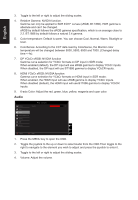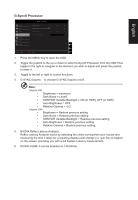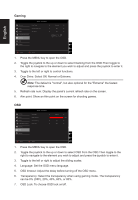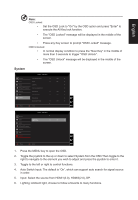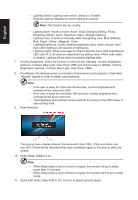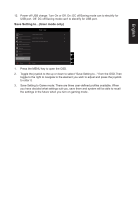Acer PREDATOR X25 User Manual - Page 29
Input: Select the source from HDMI12.0, HDMI22.0, DP., more than 3 seconds to trigger OSD Unlock.
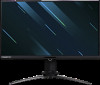 |
View all Acer PREDATOR X25 manuals
Add to My Manuals
Save this manual to your list of manuals |
Page 29 highlights
English Note: OSD Locked: • Set the OSD Lock to "On" by the OSD option and press "Enter" to execute the All Key lock function. • The "OSD Locked" message will be displayed in the middle of the screen. • Press any Key screen to prompt "OSD Locked" message. OSD Unlocked: • In normal display condition to press the "Navi Key" in the middle of more than 3 seconds to trigger "OSD Unlock". • The "OSD Unlock" message will be displayed in the middle of the screen. System Mode - Stardard Picture Auto Switch Input Off Color Input DP Audio Lighting G-Sync® Processor Hot Key Assignment Gaming ProxiSense Off OSD Rest Reminder Off System Deep Sleep Quick Start Mode Off Move Enter X Quick Start Mode Mode - Stardard Picture Color Power-off USB charge Off Audio G-Sync® Processor Gaming OSD System Move Enter X Quick Start Mode 1. Press the MENU key to open the OSD. 2. Toggle the joystick to the up or down to select System from the OSD.Then toggle to the right to navigate to the element you wish to adjust and press the joystick to enter it. 3. Toggle to the left or right to control functions. 4. Auto Switch Input: The default is "On", which can support auto search for signal source in order. 5. Input: Select the source from HDMI1(2.0), HDMI2(2.0), DP. 6. Lighting: Ambient light, choose to follow a favorite to many functions.