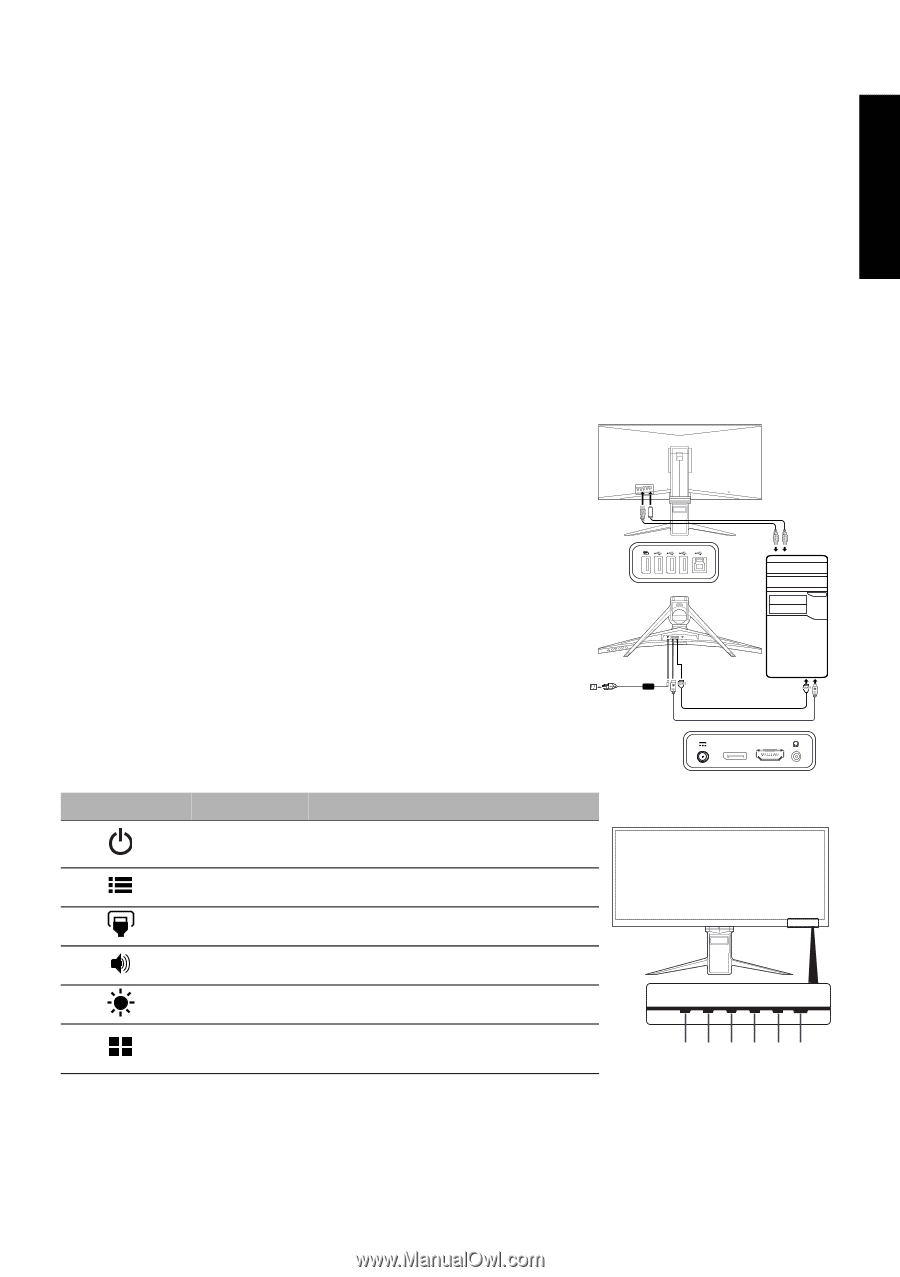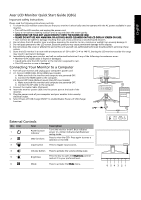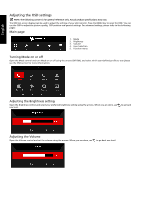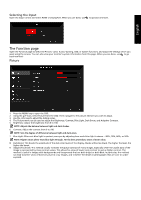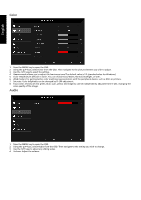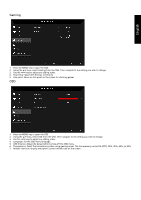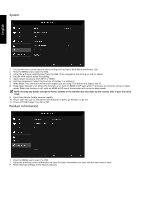Acer PREDATOR Z35 Quick Start Guide - Page 2
Acer LCD Monitor Quick Start Guide QSG, Connecting Your Monitor to a Computer, External Controls
 |
View all Acer PREDATOR Z35 manuals
Add to My Manuals
Save this manual to your list of manuals |
Page 2 highlights
English Acer LCD Monitor Quick Start Guide (QSG) Important safety instructions Please read the following instructions carefully. 1. To clean the LCD monitor screen: Be sure that your monitor is electrically rated to operate with the AC power available in your location. • Turn off the LCD monitor and unplug the power cord. • Spray a non-solvent cleaning solution onto a rag and clean the screen gently. • NEVER SPRAY OR POUR ANY LIQUID DIRECTLY ONTO THE SCREEN OR CASE. • PLEASE DO NOT USE ANY AMMONIA OR ALCOHOL-BASED CLEANERS ON THE LCD DISPLAY SCREEN OR CASE. • Acer will not be liable for damage resulting from use of any ammonia or alcohol-based cleaners. 2. Do not place the LCD monitor near a window. Exposing the monitor to rain, moisture or sunlight can severely damage it. 3. Do not apply pressure to the LCD screen. Excessive pressure may cause permanent damage to the display. 4. Do not remove the cover or attempt to service this unit yourself. An authorized technician should perform servicing of any nature. 5. Store the LCD monitor in a room with a temperature of -20° to 60° C (-4° to 140° F). Storing the LCD monitor outside this range may result in permanent damage. 6. Immediately unplug your monitor and call an authorized technician if any of the following circumstances occur: • Monitor-to-PC signal cable is frayed or damaged. • Liquid spills onto the LCD monitor or the monitor is exposed to rain. • The LCD monitor or case is damaged. Connecting Your Monitor to a Computer 1. Turn off your monitor and unplug your computer's power cord. 2. 2-1 Connect HDMI Cable (Only HDMI-input model) a. Make sure both the monitor and computer are powered-OFF. b. Connect the HDMI cable to the computer. 2-2 Connect DP Cable (Default input) (Only DP-input model) a. Make sure both the monitor and computer are powered-OFF. b. Connect the DP cable to the computer. 3. Connect the Audio Cable. (Optional) 4. Insert the monitor power cable into the power port at the back of the monitor. 5. Plug the power cords of your computer and your monitor into a nearby electrical outlet. 6. Select Power-off USB charge ON/OFF to enable/disable Power-off USB charge function. DC External Controls No. Icon Item 1 Power button/ indicator 2 OSD functions 3 Input button Description Turns the monitor on/off. Blue indicates power on. Amber indicates standby/power saving mode. Press to view the OSD. Press again to enter a selection in the OSD. Press to toggle input sources. HDMI DP DP IN HDMI 4 Volume button Press to activate the volume sliding scale. 5 Brightness Press the key to open the Brightness control and set it to your preferred level. 6 Mode Press to activate the Mode menu. 6 54 3 21