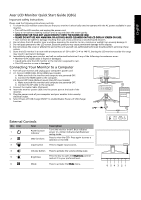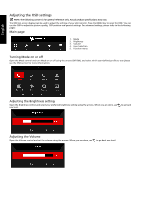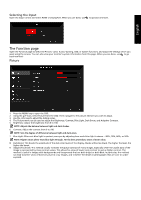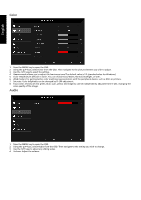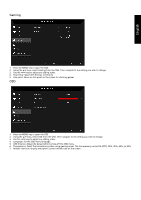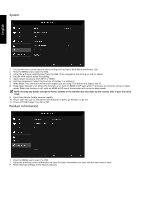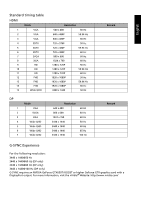Acer PREDATOR Z35 Quick Start Guide - Page 3
Adjusting the OSD settings
 |
View all Acer PREDATOR Z35 manuals
Add to My Manuals
Save this manual to your list of manuals |
Page 3 highlights
English Adjusting the OSD settings NOTE: The following content is for general reference only. Actual product specifications may vary. The OSD (on-screen display) can be used to adjust the settings of your LCD monitor. Press the MENU key to open the OSD. You can use the OSD to adjust the picture quality, OSD position and general settings. For advanced settings, please refer to the following pages: Main page 1. Mode 2. Brightness 3. Volume 4. Input selection 5. Function menu Turning Mode on or off Open the Mode control and turn Mode on or off using the arrows (OFF/ON), and select which user-defined profile to use (please see the OSD section for more information). Adjusting the Brightness setting Open the Brightness control and select your preferred brightness setting using the arrows. When you are done, use one level. to go back Adjusting the Volume Open the Volume control and set the volume using the arrows. When you are done, use to go back one level.