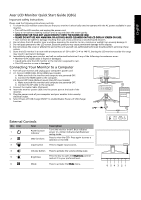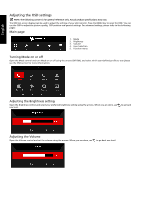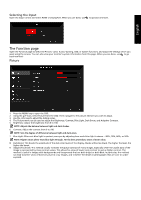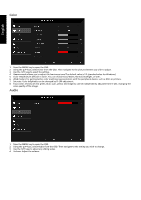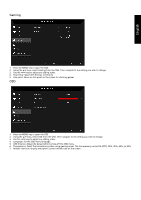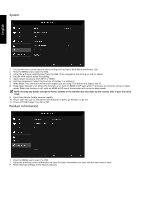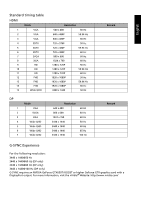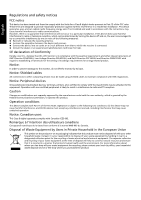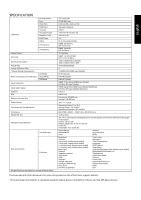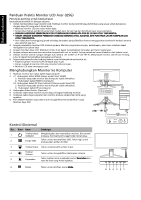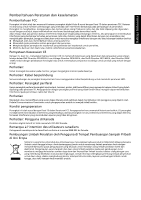Acer PREDATOR Z35 Quick Start Guide - Page 7
System, Product information
 |
View all Acer PREDATOR Z35 manuals
Add to My Manuals
Save this manual to your list of manuals |
Page 7 highlights
English System 1. The System menu can be used to select settings such as Input, Wide Mode and Power LED. 2. Press the MENU key to open the OSD. 3. Using the ▲/▼ keys, select System from the OSD. Then navigate to the setting yo wish to adjust. 4. Use the / keys to select the setting. 5. Input: Select the source from DP In or HDMI. 6. Hot Key Assignment: Select the function of Hotkey 1 or Hotkey 2. 7. Wide Mode: You can select which screen aspect you are using. The options are Aspect and 1:1. 8. Deep Sleep: Default is on. When the function is on, with no HDMI or DP input after 13 minutes, the monitor will go to sleep mode. When the function is off, with no HDMI or DP input, the monitor will not go to sleep mode. NOTE: Pressing any button (except the Power button) on the monitor may also wake up the monitor after it goes into deep sleep. 9. Quick Start Mode: Enable monitor rapidly. 10. Power LED: You can set the power LED indicator to glow, go dimmer, or go off. 11. Power-off USB charge: Turn On or Off. Product information 1. Press the MENU key to open the OSD. 2. Using the ▲/▼ keys, select Information to view the basic information for your monitor and current input. 3. Reset: Reset all settings to the factory defaults.