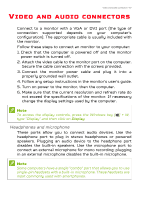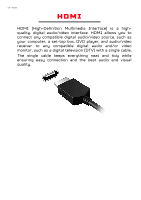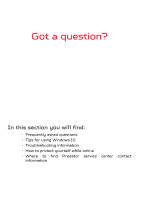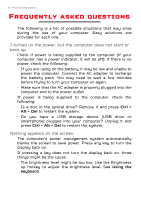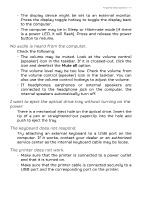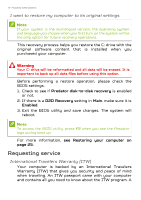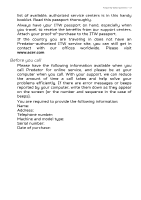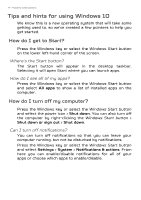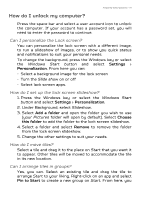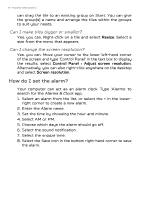Acer Predator G9-793 User Manual W10 - Page 71
I want to eject the optical drive tray without turning on the, The keyboard does not respond.
 |
View all Acer Predator G9-793 manuals
Add to My Manuals
Save this manual to your list of manuals |
Page 71 highlights
Frequently asked questions - 71 • The display device might be set to an external monitor. Press the display toggle hotkey to toggle the display back to the computer. • The computer may be in Sleep or Hibernate mode (if there is a power LED, it will flash). Press and release the power button to resume. No audio is heard from the computer. Check the following: • The volume may be muted. Look at the volume control (speaker) icon in the taskbar. If it is crossed-out, click the icon and deselect the Mute all option. • The volume level may be too low. Check the volume from the volume control (speaker) icon in the taskbar. You can also use the volume control hotkeys to adjust the volume. • If headphones, earphones or external speakers are connected to the headphone jack on the computer, the internal speakers automatically turn off. I want to eject the optical drive tray without turning on the power. There is a mechanical eject hole on the optical drive. Insert the tip of a pen or straightened-out paperclip into the hole and push to eject the tray. The keyboard does not respond. Try attaching an external keyboard to a USB port on the computer. If it works, contact your dealer or an authorized service center as the internal keyboard cable may be loose. The printer does not work. • Make sure that the printer is connected to a power outlet and that it is turned on. • Make sure that the printer cable is connected securely to a USB port and the corresponding port on the printer.