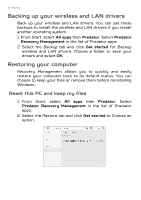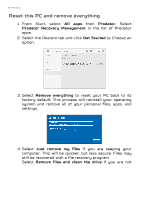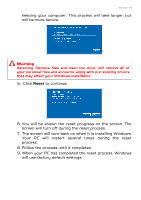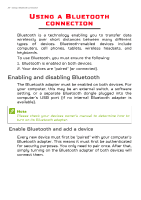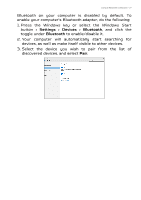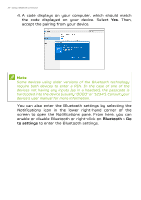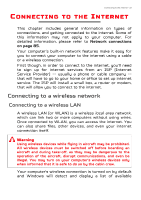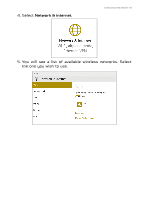Acer Predator GX-792 User Manual W10 - Page 31
Settings, Devices, Bluetooth, Windows key, Windows Start, button
 |
View all Acer Predator GX-792 manuals
Add to My Manuals
Save this manual to your list of manuals |
Page 31 highlights
Using a Bluetooth connection - 31 Bluetooth on your computer is disabled by default. To enable your computer's Bluetooth adapter, do the following: 1. Press the Windows key or select the Windows Start button > Settings > Devices > Bluetooth, and click the toggle under Bluetooth to enable/disable it. 2. Your computer will automatically start searching for devices, as well as make itself visible to other devices. 3. Select the device you wish to pair from the list of discovered devices, and select Pair.

Using a Bluetooth connection - 31
Bluetooth on your computer is disabled by default. To
enable your computer’s Bluetooth adapter, do the following:
1. Press the
Windows key
or select the
Windows Start
button
>
Settings
>
Devices
>
Bluetooth
, and click the
toggle under
Bluetooth
to enable/disable it.
2. Your computer will automatically start searching for
devices, as well as make itself visible to other devices.
3. Select the device you wish to pair from the list of
discovered devices, and select
Pair
.