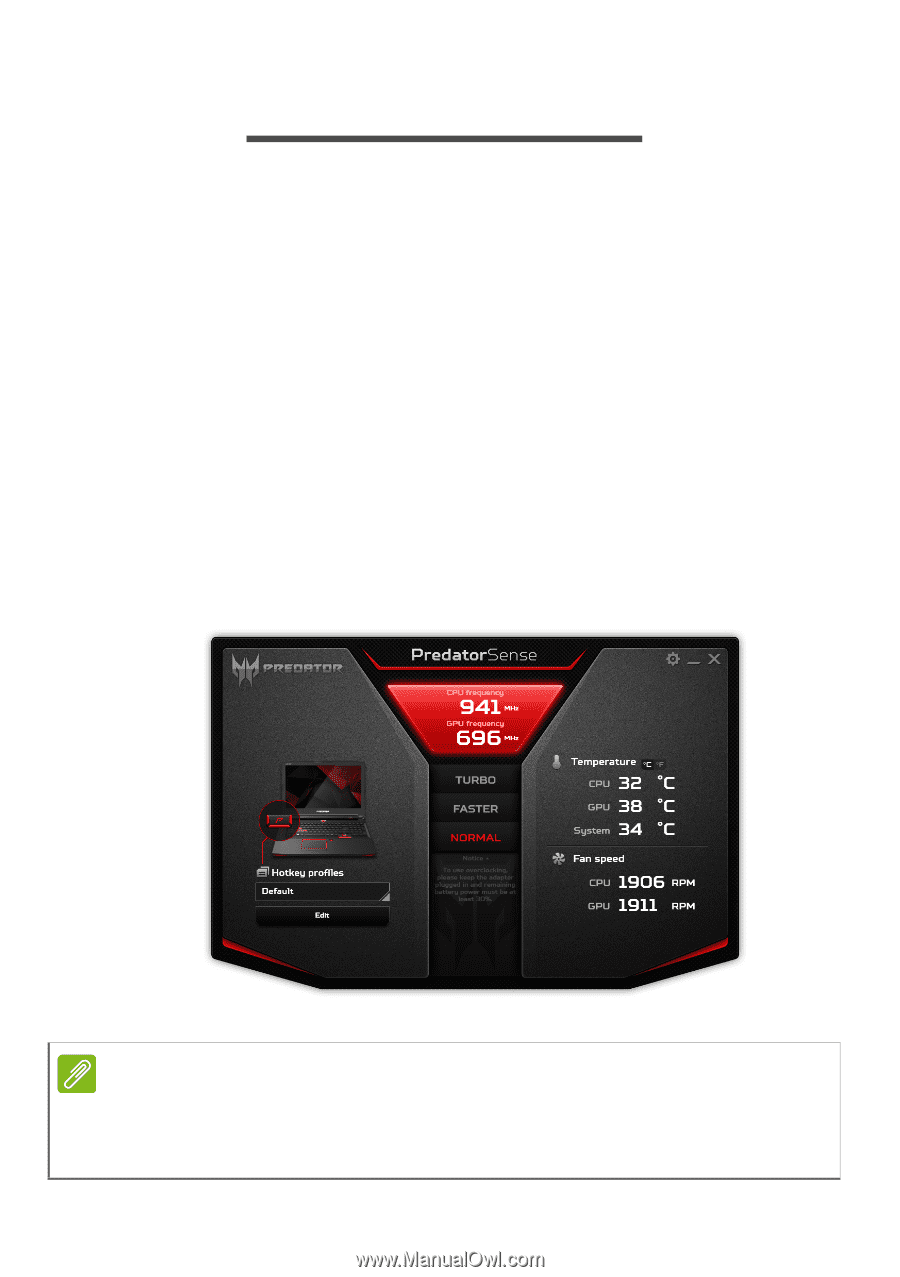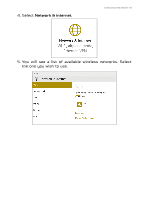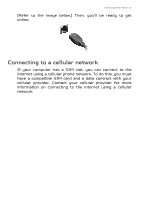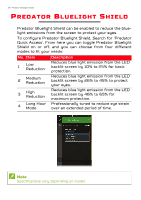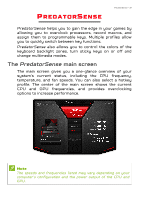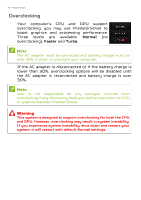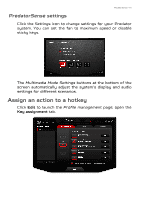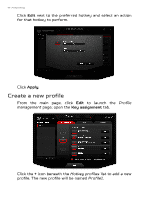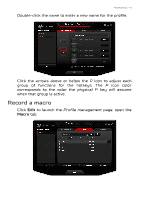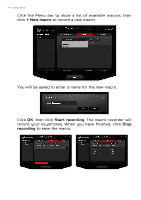Acer Predator GX-792 User Manual W10 - Page 39
PredatorSense, The PredatorSense main screen
 |
View all Acer Predator GX-792 manuals
Add to My Manuals
Save this manual to your list of manuals |
Page 39 highlights
PREDATORSENSE PredatorSense - 39 PredatorSense helps you to gain the edge in your games by allowing you to overclock processors, record macros, and assign them to programmable keys. Multiple profiles allow you to quickly switch between key functions. PredatorSense also allows you to control the colors of the keyboard backlight zones, turn sticky keys on or off and change multimedia modes. The PredatorSense main screen The main screen gives you a one-glance overview of your system's current status, including the CPU frequency, temperature, and fan speeds. You can also select a hotkey profile. The center of the main screen shows the current CPU and GPU frequencies, and provides overclocking options to increase performance. Note The speeds and frequencies listed may vary depending on your computer's configuration and the power output of the CPU and GPU.