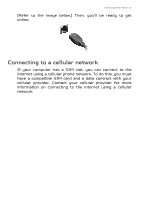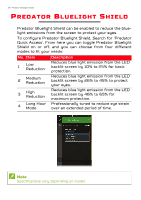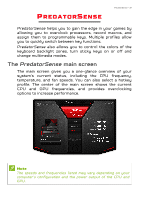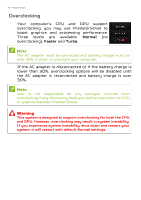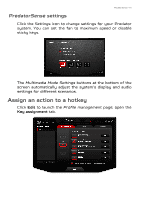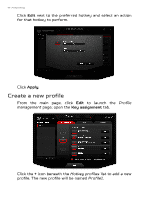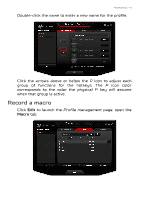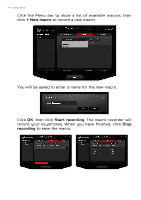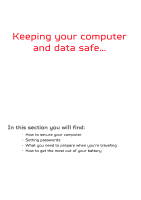Acer Predator GX-792 User Manual W10 - Page 41
PredatorSense settings, Assign an action to a hotkey, PredatorSense
 |
View all Acer Predator GX-792 manuals
Add to My Manuals
Save this manual to your list of manuals |
Page 41 highlights
PredatorSense - 41 PredatorSense settings Click the Settings icon to change settings for your Predator system. You can set the fan to maximum speed or disable sticky keys. The Multimedia Mode Settings buttons at the bottom of the screen automatically adjust the system's display and audio settings for different scenarios. Assign an action to a hotkey Click Edit to launch the Profile management page; open the Key assignment tab.

PredatorSense - 41
PredatorSense
settings
Click the
Settings
icon to change settings for your Predator
system. You can set the fan to maximum speed or disable
sticky keys.
The
Multimedia Mode Settings
buttons at the bottom of the
screen automatically adjust the system’s display and audio
settings for different scenarios.
Assign an action to a hotkey
Click
Edit
to launch the
Profile management
page; open the
Key assignment
tab.