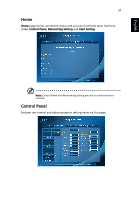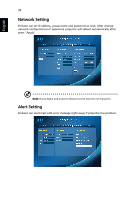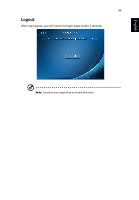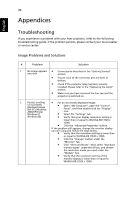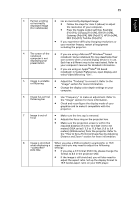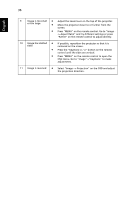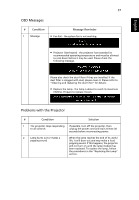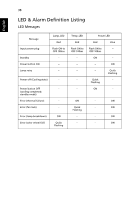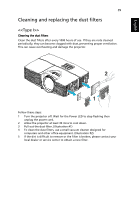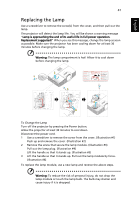Acer S1283e User Manual (Multmedia) - Page 46
Press the Keystone, centered on the screen.
 |
View all Acer S1283e manuals
Add to My Manuals
Save this manual to your list of manuals |
Page 46 highlights
36 English 9 Image is too small • Adjust the zoom lever on the top of the projector. or too large • Move the projector closer to or further from the screen. • Press "MENU" on the remote control. Go to "Image - -> Aspect Ratio" and try different settings or press "RATIO" on the remote control to adjust directly. 10 Image has slanted • If possible, reposition the projector so that it is sides centered on the screen. • Press the "Keystone / " button on the remote control until the sides are vertical. • Press "MENU" on the remote control to open the OSD menu. Go to "Image"->"Keystone" to make adjustments. 11 Image is reversed • Select "Image --> Projection" on the OSD and adjust the projection direction.

36
English
9
Image is too small
or too large
•
Adjust the zoom lever on the top of the projector.
•
Move the projector closer to or further from the
screen.
•
Press "MENU" on the remote control. Go to "Image -
-> Aspect Ratio" and try different settings or press
"RATIO" on the remote control to adjust directly.
10
Image has slanted
sides
•
If possible, reposition the projector so that it is
centered on the screen.
•
Press the "Keystone
/
" button on the remote
control until the sides are vertical.
•
Press "MENU" on the remote control to open the
OSD menu. Go to "Image"->"Keystone" to make
adjustments.
11
Image is reversed
•
Select "Image --> Projection" on the OSD and adjust
the projection direction.