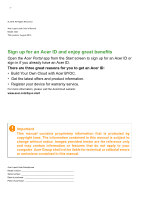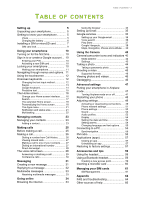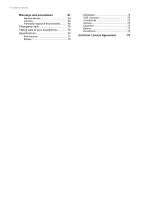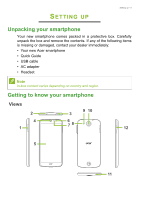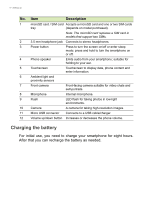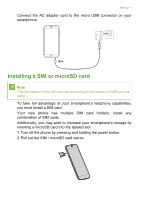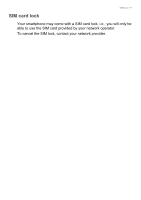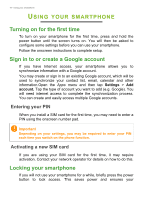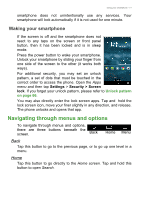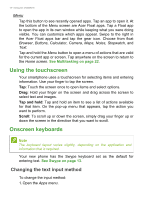Acer S55 User Manual - Page 7
Installing a SIM or microSD card, inserting a microSD card into the labeled slot.
 |
View all Acer S55 manuals
Add to My Manuals
Save this manual to your list of manuals |
Page 7 highlights
Setting up - 7 Connect the AC adapter cord to the micro USB connector on your smartphone. Installing a SIM or microSD card Note The information in this UM may vary according to the number of SIMs you are using. To take full advantage of your smartphone's telephony capabilities, you must install a SIM card. Your new phone has multiple SIM card holders; install any combination of SIM cards. Additionally, you may wish to increase your smartphone's storage by inserting a microSD card into the labeled slot. 1. Turn off the phone by pressing and holding the power button. 2. Pull out the SIM / microSD card carrier.
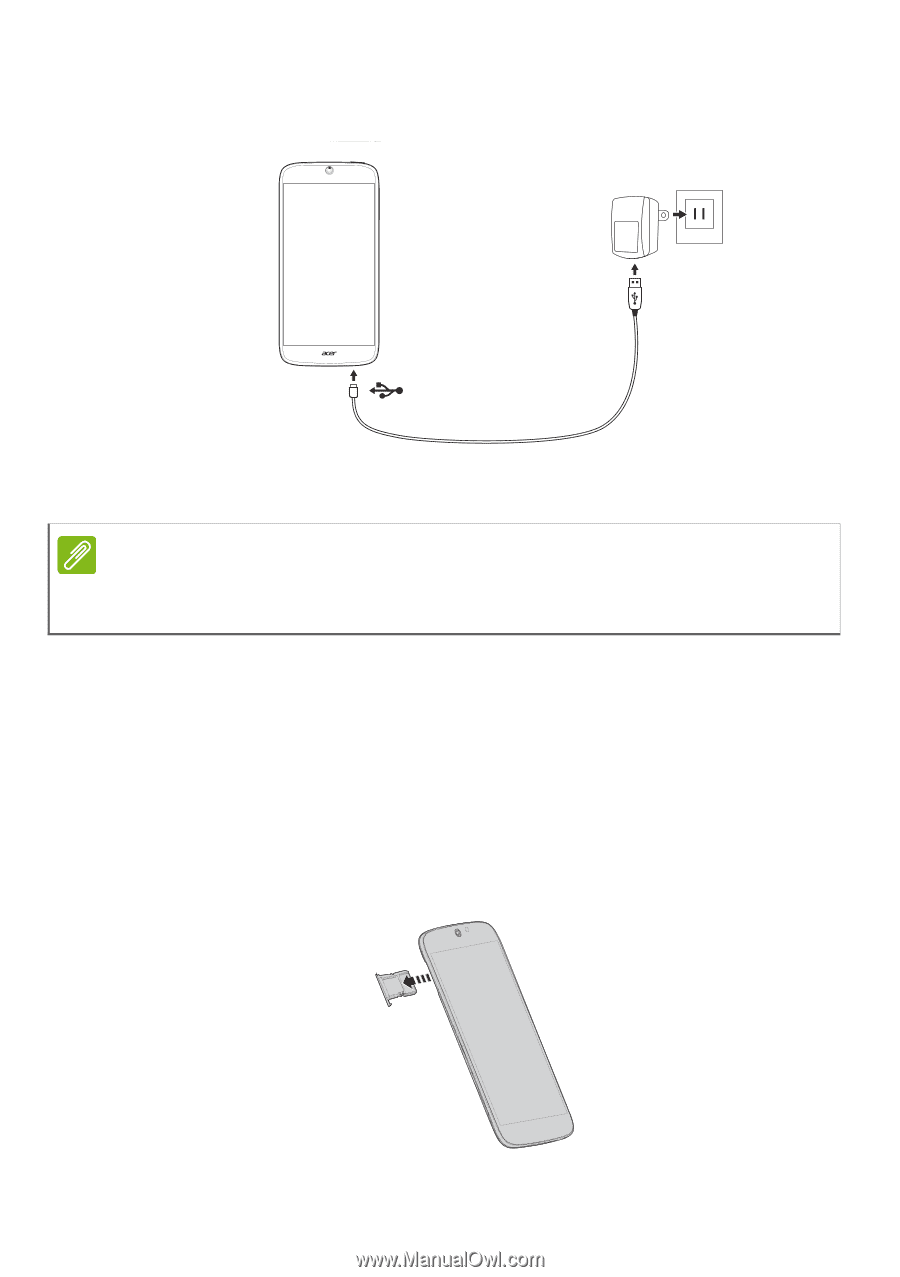
Setting up - 7
Connect the AC adapter cord to the micro USB connector on your
smartphone.
Installing a SIM or microSD card
To take full advantage of your smartphone’s telephony capabilities,
you must install a SIM card.
Your new phone has multiple SIM card holders; install any
combination of SIM cards.
Additionally, you may wish to increase your smartphone’s storage by
inserting a microSD card into the labeled slot.
1.Turn off the phone by pressing and holding the power button.
2.Pull out the SIM / microSD card carrier.
Note
The information in this UM may vary according to the number of SIMs you are
using.