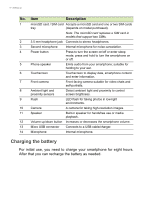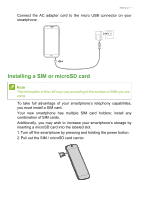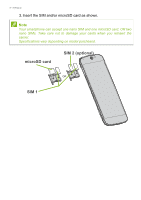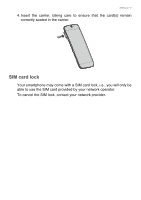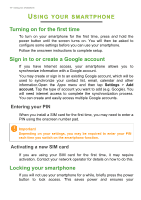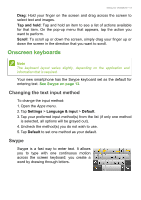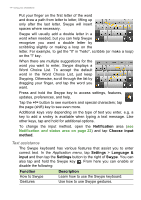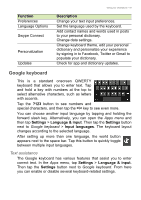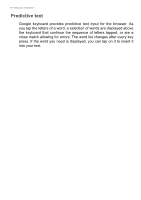Acer S56 User Guide - Page 11
Waking your smartphone, Using Quick Touch gestures, Using, gestures
 |
View all Acer S56 manuals
Add to My Manuals
Save this manual to your list of manuals |
Page 11 highlights
Using your smartphone - 11 smartphone does not unintentionally use any services. Your smartphone will lock automatically if it is not used for one minute. Waking your smartphone If the screen is off and the smartphone does not react to any taps on the screen or front panel button, then it has been locked and is in sleep mode. Press the power button to wake your smartphone. Unlock your smartphone by sliding your finger from one side of the screen to the other (it works both ways). For additional security, you may set an unlock pattern, a set of dots that must be touched in the correct order to access the smartphone. Open the Apps menu and then tap Settings > Security > Screen lock. If you forget your unlock pattern, please refer to Unlock pattern on page 77. You may also directly enter the lock screen apps. Tap and hold the lock screen icon, move your finer slightly in any direction, and release. The smartphone unlocks and opens that app. Using Quick Touch gestures Your smartphone has the Quick Touch feature which allows you to use simple gestures on the lock screen to unlock the smartphone and launch a pre-defined app. To turn on Quick Touch, open Settings from the Application menu and tap Quick Touch. Tap the switch to turn it on and then tap the switch next to each gesture you would like to activate: • The Music gesture launches Google Play Music and starts playing your music. • The Unlock gesture unlocks your smartphone.