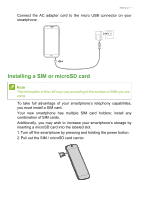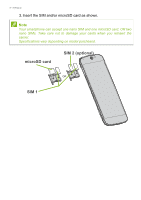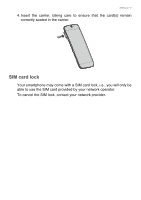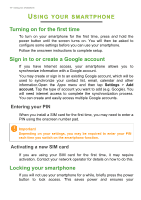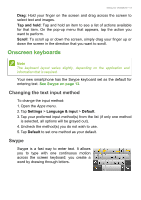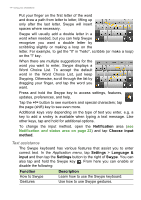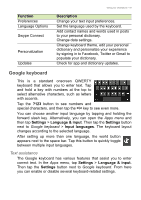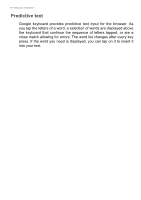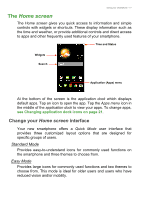Acer S56 User Guide - Page 12
Navigating through menus and options, Using the touchscreen, see Using the Camera
 |
View all Acer S56 manuals
Add to My Manuals
Save this manual to your list of manuals |
Page 12 highlights
12 - Using your smartphone • The Camera gesture launches the Camera app. For information on the Camera app, see Using the Camera on page 41. • The Call gesture launches the dialer so you can make a phonecall. For more information, see Making calls on page 26. Note To view a short animation that shows each gesture, tap and hold the gesture. Navigating through menus and options To navigate through menus and options, there are three buttons beneath the screen. Back Home Menu Back Tap this button to go to the previous page, or to go up one level in a menu. Home Tap this button to go directly to the Home screen. Tap and hold this button to open Search. Menu Tap this button to see recently opened apps. Tap an app to open it. At the bottom of the Menu screen are Acer Float apps. Tap a Float app to open the app in its own window while keeping what you were doing visible. You can customize which apps appear. Swipe to the right in the Acer Float apps bar and tap the gear icon. Choose from float Browser, Buttons, Calculator, Camera, Maps, Notes, Stopwatch, and Text. Tap and hold the Menu button to open a menu of actions that are valid for the current app or screen. Tap anywhere on the screen to return to the Home screen. See Multitasking on page 23. Using the touchscreen Your smartphone uses a touchscreen for selecting items and entering information. Use your finger to tap the screen. Tap: Touch the screen once to open items and select options.