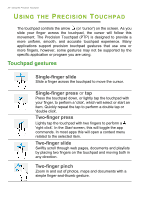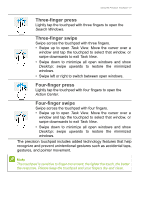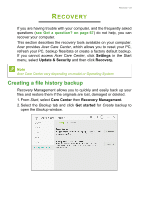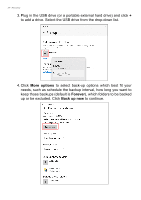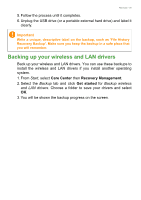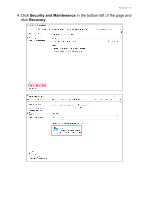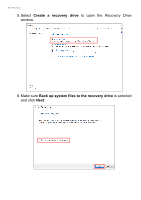Acer Swift 5 User Manual - Page 25
Backing up your wireless and LAN drivers, Care Center, Recovery Management, Get started
 |
View all Acer Swift 5 manuals
Add to My Manuals
Save this manual to your list of manuals |
Page 25 highlights
Recovery - 25 5. Follow the process until it completes. 6. Unplug the USB drive (or a portable external hard drive) and label it clearly. Important Write a unique, descriptive label on the backup, such as 'File History Recovery Backup'. Make sure you keep the backup in a safe place that you will remember. Backing up your wireless and LAN drivers Back up your wireless and LAN drivers. You can use these backups to install the wireless and LAN drivers if you install another operating system. 1. From Start, select Care Center then Recovery Management. 2. Select the Backup tab and click Get started for Backup wireless and LAN drivers. Choose a folder to save your drivers and select OK. 3. You will be shown the backup progress on the screen.

Recovery - 25
5.Follow the process until it completes.
6.Unplug the USB drive (or a portable external hard drive) and label it
clearly.
Backing up your wireless and LAN drivers
Back up your wireless and LAN drivers. You can use these backups to
install the wireless and LAN drivers if you install another operating
system.
1.From
Start
, select
Care Center
then
Recovery Management
.
2.Select the
Backup
tab and click
Get started
for
Backup wireless
and LAN drivers
. Choose a folder to save your drivers and select
OK
.
3.You will be shown the backup progress on the screen.
Important
Write a unique, descriptive label on the backup, such as 'File History
Recovery Backup'. Make sure you keep the backup in a safe place that
you will remember.