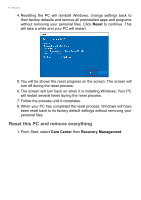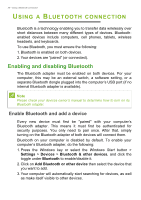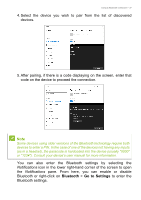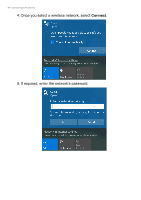Acer Swift 5 User Manual - Page 35
Reset, Warning
 |
View all Acer Swift 5 manuals
Add to My Manuals
Save this manual to your list of manuals |
Page 35 highlights
Recovery - 35 5. Make sure all settings are properly made, click Next to continue. Warning Turn on "Data erasure" will remove all of your personal files and accounts, along with pre-existing drivers that may affect your Windows installation. 6. Click Reset to continue. 7. You will be shown the reset progress on the screen. The screen will turn off during the reset process. 8. The screen will turn back on when it is installing Windows. Your PC will restart several times during the reset process. 9. Follow the process until it completes. 10.When your PC has completed the reset process, Windows will use factory default settings.

Recovery - 35
5.
Make sure all settings are properly made, c
lick
Next
to continue.
6. Click
Reset
to continue.
7.You will be shown the reset progress on the screen. The screen will
turn off during the reset process.
8.The screen will turn back on when it is installing Windows. Your PC
will restart several times during the reset process.
9.Follow the process until it completes.
10.When your PC has completed the reset process, Windows will use
factory default settings.
Warning
Turn on "
Data erasure
" will remove all of your personal files and
accounts, along with pre-existing drivers that may affect your Windows
installation.