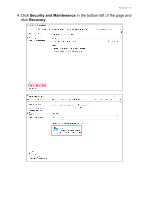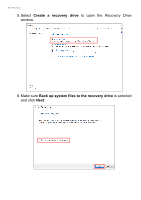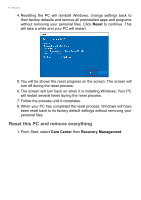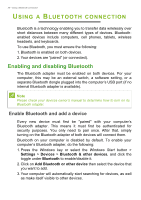Acer Swift 5 User Manual - Page 31
Get started, Keep my files, Click, Select, refresh your PC and reinstall your operating system without
 |
View all Acer Swift 5 manuals
Add to My Manuals
Save this manual to your list of manuals |
Page 31 highlights
Recovery - 31 3. Click Get started to Choose an option. Select Keep my files to refresh your PC and reinstall your operating system without removing your personal files. Click Next to continue. Important If you have apps installed on your PC, they will be removed. If you'd like not to restore apps and setting that came with your PC, go to Change settings and turn off the option to not restore preinstalled apps that came with this PC before proceeding the restore progress. Click Confirm to continue.

Recovery - 31
3.Click
Get started
to
Choose an option
. Select
Keep my files
to
refresh your PC and reinstall your operating system without
removing your personal files. Click
Next
to continue.
Important
If you have apps installed on your PC, they will be removed. If you'd like
not to restore apps and setting that came with your PC, go to Change
settings and turn off the option to not restore preinstalled apps that
came with this PC before proceeding the restore progress. Click
Confirm to continue.