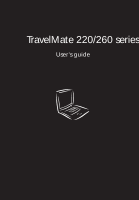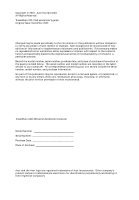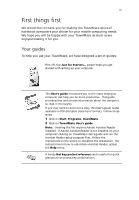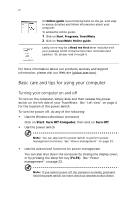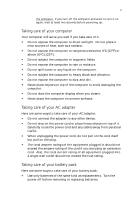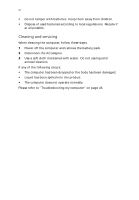Acer TravelMate 225 User Guide
Acer TravelMate 225 Manual
 |
View all Acer TravelMate 225 manuals
Add to My Manuals
Save this manual to your list of manuals |
Acer TravelMate 225 manual content summary:
- Acer TravelMate 225 | User Guide - Page 1
TravelMate 220/260 series User's guide - Acer TravelMate 225 | User Guide - Page 2
All Rights Reserved. TravelMate 220 / 260 series User's guide Original Issue: December 2001 Changes may be made periodically to the information in this publication without obligation to notify any person of such revision or changes. Such changes will be incorporated in new editions of this manual or - Acer TravelMate 225 | User Guide - Page 3
. If Adobe Acrobat Reader is not installed on your computer, clicking on TravelMate User's guide will run the Acrobat Reader setup program first. Follow the instructions on the screen to complete the installation. For instructions on how to use Adobe Acrobat Reader, access the Help menu. A handy - Acer TravelMate 225 | User Guide - Page 4
2 Click on TravelMate Online guide. Lastly, there may be a Read me first sheet included with your package which contains important reminders and updates. So, please read through it. For more information about our products, services, and support information, please visit our Web site (global.acer.com - Acer TravelMate 225 | User Guide - Page 5
v the computer. If you turn off the computer and want to turn it on again, wait at least two seconds before powering up. Taking care of your computer Your computer will serve you well if you take care of it. • Do not expose the computer to direct sunlight. Do not place it near sources of heat, such - Acer TravelMate 225 | User Guide - Page 6
Dispose of used batteries according to local regulations. Recycle if at all possible. Cleaning and servicing When cleaning the computer, follow these steps: 1 Power off the computer and remove the battery computer does not operate normally. Please refer to "Troubleshooting my computer" on page 43. - Acer TravelMate 225 | User Guide - Page 7
things first iii Your guides iii Basic care and tips for using your computer iv 1 Getting to know your TravelMate 1 A TravelMate tour 3 Front view 19 Floppy drive 21 Audio 22 Adjusting the volume 22 Power management 23 Moving around with your TravelMate 24 Disconnecting from the - Acer TravelMate 225 | User Guide - Page 8
viii BIOS Utility 42 3 Troubleshooting my computer 43 Frequently-asked questions 45 Error messages 49 Requesting service 51 International Traveler's Warranty (ITW) 51 Before you call 51 Appendix A Specifications 53 Appendix B Notices 59 Index 67 - Acer TravelMate 225 | User Guide - Page 9
1 Getting to know your TravelMate - Acer TravelMate 225 | User Guide - Page 10
Your TravelMate computer combines highperformance, versatility, power management features and multimedia capabilities with a unique style and ergonomic design. Work with unmatched productivity and reliability with your new power computing partner. - Acer TravelMate 225 | User Guide - Page 11
tour After setting up your computer as illustrated in the Just for Starters... poster, let us show you around your new TravelMate computer. Front view # Item Description 1 Display screen Also called LCD (liquid-crystal display), displays computer output. 2 Touchpad Touch-sensitive pointing - Acer TravelMate 225 | User Guide - Page 12
Getting to know your TravelMate Description Comfortable support area for your hands lock. Connects to one Type III or one Type II 16-bit PC Card or 32-bit CardBus PC Card. 3 audio line-out devices (e.g., speakers, headphones). 6 Line-in jack Accepts audio line-in devices (e.g., audio CD - Acer TravelMate 225 | User Guide - Page 13
# Item 7 Microphone-in jack 8 Volume control 9 Video capture kit slot Right view 5 Description Accepts a mono/stereo condenser microphone. Controls the volume of the speakers. Accepts the video capture kit option on the left side of the computer. # Item 1 Video capture kit slot 2 Battery bay 3 - Acer TravelMate 225 | User Guide - Page 14
6 Rear view 1 Getting to know your TravelMate # Item 1 PS/2 port 2 Serial port Description Connects to any PS/2-compatible device (e.g., PS/2 keyboard/mouse/keypad). Connects to a serial device (e.g., serial mouse). 3 Parallel port Connects - Acer TravelMate 225 | User Guide - Page 15
7 Bottom view # Item Description 1 Memory compartment Houses the computer's main memory. 2 Hard disk anti- Protects your hard disk against shocks. shock protection 3 Personal Insert a business card or similar-sized identification slot identification card to personalize your - Acer TravelMate 225 | User Guide - Page 16
• Supports other output display devices such as LCD projection panels for large-audience presentations • "Automatic LCD dim" feature that automatically decides the best settings for your display and conserves power • Dual display capability Multimedia • 16-bit high-fidelity AC'97 stereo audio with - Acer TravelMate 225 | User Guide - Page 17
stylish design • Full-sized keyboard • Ergonomically-centered touchpad pointing device Expansion • One Type III or one Type II CardBus PC Card (formerly PCMCIA) slot • Upgradeable memory - Acer TravelMate 225 | User Guide - Page 18
10 1 Getting to know your TravelMate Indicators The computer has six easy-to-read status icons below the display screen. The Power and Sleep status icons are visible even when you - Acer TravelMate 225 | User Guide - Page 19
11 Using the keyboard The keyboard has full-sized keys and an embedded keypad, separate cursor keys, two Windows keys and twelve function keys. Special keys Lock keys The keyboard has three lock keys which you can toggle on and off. Lock key Caps - Acer TravelMate 225 | User Guide - Page 20
12 1 Getting to know your TravelMate Embedded numeric keypad The embedded numeric keypad functions like a desktop numeric keypad. It is indicated by small characters located on the upper right corner of - Acer TravelMate 225 | User Guide - Page 21
The keyboard has two keys that perform Windows-specific functions. Key Description Windows logo key Start button. Combinations with this key perform shortcut functions. Below are a few examples: + Tab (Activates next computer's controls like screen brightness, volume output and the BIOS Utility. - Acer TravelMate 225 | User Guide - Page 22
14 1 Getting to know your TravelMate To activate hot keys, press and hold the Fn key before by the computer (function available if supported by operating system). See the Online guide for details. Puts the computer in Sleep mode. See the Online guide for details. Switches display output between - Acer TravelMate 225 | User Guide - Page 23
layout, you can type the Euro symbol on your keyboard. Note for US keyboard users: The keyboard layout is set when you first set up Windows. For the Euro symbol to work, the keyboard layout has to be set to United States-International. To verify the keyboard type: 1 Click on Start - Acer TravelMate 225 | User Guide - Page 24
16 1 Getting to know your TravelMate 3 Hold Alt Gr and press the Euro symbol. Some fonts and software do not support the Euro symbol. Please refer to http://www.microsoft.com/typography/faq/faq12.htm All four launch keys can be set by the user. To set the launch keys, run the Acer Launch Manager. - Acer TravelMate 225 | User Guide - Page 25
your finger on the surface of the touchpad. The central location on the palmrest provides optimum comfort and support. Note: When using an external USB or serial mouse, you can press Fn-F7 to disable the a page. This button mimics your cursor pressing on the right scroll bar of Windows applications. - Acer TravelMate 225 | User Guide - Page 26
18 1 Getting to know your TravelMate Function Execute Select Drag Access context menu Scroll Left button Right button Click twice quickly Click once Click and hold, then use finger to drag - Acer TravelMate 225 | User Guide - Page 27
19 Storage This computer supplies you with the following media storage: • High-capacity Enhanced-IDE hard disk • AcerMedia drive • Floppy drive Hard disk The high-capacity hard disk is the answer to your storage needs. This is where your data files are stored. AcerMedia drive The AcerMedia drive bay - Acer TravelMate 225 | User Guide - Page 28
20 1 Getting to know your TravelMate Playing DVD movies When the DVD drive module is installed in the AcerMedia drive bay, you can play DVD movies on your computer. 1 Eject the - Acer TravelMate 225 | User Guide - Page 29
21 Floppy drive The internal floppy drive accepts standard 3.5-inch, 1.44 MB diskettes. Inserting and ejecting a diskette Insert a diskette (label side up) into the floppy drive. Eject a diskette by pressing the floppy disk eject button (a) and pull out the diskette to remove it. - Acer TravelMate 225 | User Guide - Page 30
to know your TravelMate Audio The computer comes with 16-bit high-fidelity AC'97 stereo audio. The built-in dual stereo speakers are easy to access. There are audio ports on the left panel of the computer. See "Left view" on page 4 for more information on external audio devices. Adjusting the - Acer TravelMate 225 | User Guide - Page 31
hard disk, peripherals connected to the serial and parallel ports, and video memory. If no activity is detected for a period of time (called an supports ACPI (Advanced Configuration and Power Interface), which allows for maximum power conservation and maximum performance at the same time. Windows - Acer TravelMate 225 | User Guide - Page 32
24 1 Getting to know your TravelMate Moving around with your TravelMate This section gives you tips and hints on things to consider when moving around or traveling with your computer. Disconnecting from the desktop Follow these - Acer TravelMate 225 | User Guide - Page 33
25 you can put the computer in Sleep mode by pressing Fn-F4. Then close and latch the display. When you are ready to use the computer again, unlatch and open the display, and press any key. If the power indicator is off, the computer has entered Hibernation mode and turned off. Press, slide and - Acer TravelMate 225 | User Guide - Page 34
your TravelMate Caution: Avoid packing items next to the top cover of the computer. Pressure against the top cover can damage the screen What to bring with you Unless you already have some items at home, bring the following items with you: • AC adapter and power cord • The printed user's manual - Acer TravelMate 225 | User Guide - Page 35
gate area. What to bring with you Bring the following items with you: • AC adapter • Spare, fully-charged battery pack(s) • Additional printer driver files if you plan to use another printer • AcerMedia drive module(s) Special considerations In addition to the guidelines for taking the computer home - Acer TravelMate 225 | User Guide - Page 36
28 1 Getting to know your TravelMate • AC adapter • Power cords that are appropriate for the country to which you are traveling • Spare, fully-charged battery packs • AcerMedia drive module(s) • Additional printer driver files if you plan to use another printer • Proof of purchase, in case you - Acer TravelMate 225 | User Guide - Page 37
Utility. Once set, you must key-in this password to gain access to the BIOS Utility. See "BIOS Utility" on page 42 and your online guide for more details. • Power-on Password secures your computer against unauthorized use. Combine the use of this password with password checkpoints on boot-up and - Acer TravelMate 225 | User Guide - Page 38
your TravelMate removed from the computer and moved to another computer, it cannot be accessed without the Hard Disk Password. Important! Do not forget your Setup and Hard Disk Password! If you forget your password, please get in touch with your dealer or an authorized service center. Entering - Acer TravelMate 225 | User Guide - Page 39
. Then turn on the computer again, and try again. If you fail to enter the Hard Disk Password, please contact your dealer or an authorized service center. Setting passwords You can set passwords using: • Notebook Manager • BIOS Utility See your online guide for more details. - Acer TravelMate 225 | User Guide - Page 40
32 1 Getting to know your TravelMate - Acer TravelMate 225 | User Guide - Page 41
2 Customizing my computer - Acer TravelMate 225 | User Guide - Page 42
After learning the basics of your TravelMate computer, let's get acquainted with the advanced features of your computer. In this chapter, you will learn how to add options, upgrade components for better performance, and customize your computer. - Acer TravelMate 225 | User Guide - Page 43
35 Expanding through options Your TravelMate offers you a complete mobile computing experience. AcerMedia bay modules To swap drive modules in and out of Ports allow you to connect peripheral devices to your computer as you would with a desktop PC. For instructions on how to connect different - Acer TravelMate 225 | User Guide - Page 44
computer external devices to the computer, see your online guide for more details. Modem Your computer has a built phone line jack. Start your communications software program. See your communications manual for instructions. Network Your computer has built-in Ethernet/Fast Ethernet capabilities. To - Acer TravelMate 225 | User Guide - Page 45
37 to an network jack or hub. Consult your network administrator for details. Universal Serial Bus The Universal Serial Bus (USB) port is a high-speed serial bus which allows you to connect and daisy-chain USB peripherals without taking up precious system resources. Your computer has two ports - Acer TravelMate 225 | User Guide - Page 46
memory, SRAM, fax/data modem, LAN and SCSI cards. CardBus improves on the 16-bit PC card technology by expanding the bandwidth to 32 bits. Note: Refer to your card's manual connections (e.g., network cable), if necessary. See your card manual for details. Ejecting a PC Card Before ejecting a PC - Acer TravelMate 225 | User Guide - Page 47
soDIMMs (Small Outline Dual Inline Memory Modules). The computer supports SDRAM (Synchronous Dynamic Random Access Memory). There are two memory slots on your computer, one of which is occupied by standard memory. You can upgrade memory by installing a memory module into the available slot, or - Acer TravelMate 225 | User Guide - Page 48
) and remove the battery pack. Then turn the computer over to access its base. 2 Remove the screw from the memory cover (a); then lift up and remove the memory cover (b). 3 Insert the memory module diagonally into the slot (a), then gently press it down until it clicks into place (b). 4 Replace the - Acer TravelMate 225 | User Guide - Page 49
a built-in system setup program called Notebook Manager. The Windows-based Notebook Manager allows you to set passwords, the startup 2 Select the Notebook Manager application to run the program. See your online guide for more information. Launch Manager Launch Manager allows you to set the four - Acer TravelMate 225 | User Guide - Page 50
. However, if you encounter configuration problems, you may need to run it. To activate the BIOS Utility, press F2 during the POST (power-on selftest) while the TravelMate logo is being displayed. See your online guide for more information. BIOS Utility System Information Basic System Settings - Acer TravelMate 225 | User Guide - Page 51
3 Troubleshooting my computer - Acer TravelMate 225 | User Guide - Page 52
This chapter instructs you on how to deal with common system problems. Read it before calling a technician if a problem occurs. Solutions to more serious problems require opening up the computer. Do not attempt to open the computer by yourself. Contact your dealer or an authorized service center for - Acer TravelMate 225 | User Guide - Page 53
and press Ctrl-AltDel to restart the system. • The operating system files may be damaged or missing. Insert the startup disk you created during Windows setup into the floppy drive and press Ctrl-Alt-Del to restart the system. This will diagnose your system and make necessary fixes. Nothing appears - Acer TravelMate 225 | User Guide - Page 54
Troubleshooting my computer Image is not full-screen. Make sure that the resolution is set to 1024x768. This is the native resolution of your computer display. Right-click on your Windows monitor. No audio is heard from the computer. Check the following: • The volume may be muted. In Windows, look - Acer TravelMate 225 | User Guide - Page 55
instructions included with the kit. The CD or DVD drive cannot access a disc. Check the following: • Make sure the disc is supported the instructions included with the kit. • If the problem BIOS Utility and verify that the serial port is enabled. See "BIOS Utility" on page 42 and your online guide - Acer TravelMate 225 | User Guide - Page 56
48 3 Troubleshooting my computer connectors and there and the corresponding port on the printer. • During POST, press F2 to access the BIOS Utility and verify that the parallel port is enabled if you use a parallel printer. I begin setting up your location. Refer to Windows Help and Support. - Acer TravelMate 225 | User Guide - Page 57
design that delivers onscreen error message reports to help you solve problems. If you receive an error message, note the message and your dealer or an authorized service center. Contact your dealer or an authorized service center. Press F2 (during POST) to enter the BIOS Utility; then press Esc to - Acer TravelMate 225 | User Guide - Page 58
-Time Clock Error Press F2 (during POST) to enter the BIOS Utility; then press Esc to exit and reconfigure the computer. Video RAM BIOS Bad Contact your dealer or an authorized service center. If you still encounter problems after going through the corrective measures, please contact your dealer - Acer TravelMate 225 | User Guide - Page 59
. 3 Click on the Support Information button. Before you call Please have the following information available when you call Acer for online service, and please be at your computer when you call. With your support, we can reduce the amount of time a call takes and help solve your problems efficiently. - Acer TravelMate 225 | User Guide - Page 60
52 3 Troubleshooting my computer If there are error messages or beeps reported by your computer, write them down as they appear on the screen (or the number - Acer TravelMate 225 | User Guide - Page 61
Appendix A Specifications - Acer TravelMate 225 | User Guide - Page 62
This appendix lists the general specifications of your computer. - Acer TravelMate 225 | User Guide - Page 63
(XGA) resolution • 3D capabilities • Simultaneous LCD and CRT display support • Dual display capability Audio • 16-bit AC'97 stereo audio with built-in wavetable synthesizer • Dual speakers • Windows Sound System-compatible • Separate audio ports for headphone-out, line-in and microphone- in devices - Acer TravelMate 225 | User Guide - Page 64
-out jack (3.5mm minijack) • One audio line-in jack (3.5mm minijack) • RS-232 serial port (UART16550) Weight and dimensions • 3.16 kg (6.95 lbs) for 14.1" TFT model with 60°C • Humidity (non-condensing) • Operating: 20% ~ 85% RH • Non-operating: 20% ~ 85% RH System • Microsoft Windows • ACPI support - Acer TravelMate 225 | User Guide - Page 65
4000mAh Li-Ion or 4500mAh NiMH battery pack • 2-hour rapid charge/2.5-hour charge-in-use • AC adapter • 60-Watt • Auto sensing 100~240Vac, 50~60Hz Options • 128-/256-/512-MB memory upgrade module • PS/2 Y-bridge cable • Additional AC adapter and battery pack • External battery charger • InviLink 802 - Acer TravelMate 225 | User Guide - Page 66
58 Appendix A Specifications - Acer TravelMate 225 | User Guide - Page 67
Appendix B Notices - Acer TravelMate 225 | User Guide - Page 68
This appendix lists the general notices of your computer. - Acer TravelMate 225 | User Guide - Page 69
installation. This device generates, uses, and can radiate radio frequency energy and, if not installed and used in accordance with the instructions, may cause harmful interference to radio communications. However, there is no guarantee that interference will not occur in a particular installation - Acer TravelMate 225 | User Guide - Page 70
causes harm to the telephone network, the telephone company may discontinue your service temporarily. If possible, they will notify you in advance. But, from the phone line to determine if it is causing the problem. If the problem is with the equipment, discontinue use and contact your dealer or - Acer TravelMate 225 | User Guide - Page 71
safety instructions Read these instructions carefully. Save these instructions for future reference. 1 Follow all warnings and instructions marked Refer all servicing to qualified service personnel. 11 Unplug this product from the wall outlet and refer servicing to qualified service personnel under - Acer TravelMate 225 | User Guide - Page 72
when the operating instructions are followed. Adjust only those controls that are covered by the operating instructions since improper If the product exhibits a distinct change in performance, indicating a need for service. 12 Replace the battery with the same type as the product's battery we - Acer TravelMate 225 | User Guide - Page 73
. Replace only with the same or equivalent type recommended by the manufacturer. Discard used batteries according to the manufacturer's instructions. ADVARSEL! Lithiumbatteri - Eksplosionsfare ved fejlagtig håndtering. Udskiftning må kun ske med batteri af samme fabrikat og type. Léver det brugte - Acer TravelMate 225 | User Guide - Page 74
Appendix B Notices Year 2000 compliance statement The TravelMate 220/ 260 series notebook computer carries the "Hardware 2000 hardware compliance. For more details, check the Acer Year 2000 Resource Center Web site (http:// global.acer.com/service/pcy2000.html) LCD pixel statement The LCD unit - Acer TravelMate 225 | User Guide - Page 75
swapping ===PR audio ===OO adjusting the volume ===OO troubleshooting ===QS B battery pack caring for ===î charging indicator ===NM BIOS utility ===QO floppy drive troubleshooting ===QT frequently-asked questions ===QR front view ===P H hard disk ===NV help online manual ===áî online services ===RN - Acer TravelMate 225 | User Guide - Page 76
numeric keypad embedded ===NO num lock ===NO O online services ===RN options memory upgrade ===PV P password ===OV types ===OV PC Card ===PU ejecting ===PU inserting ===PU ports ===PR POST (power-on self-test) ===QO printer troubleshooting ===QU problems ===QR CD ===QT CD-ROM ===QS diskette ===QT - Acer TravelMate 225 | User Guide - Page 77
troubleshooting ===QQ tips ===QV U universal serial bus ===PT V view front ===Q left ===Q 69 rear ===S right ===R volume adjusting ===OO W warranty International Traveler's Warranty ===RN Windows keys ===NP
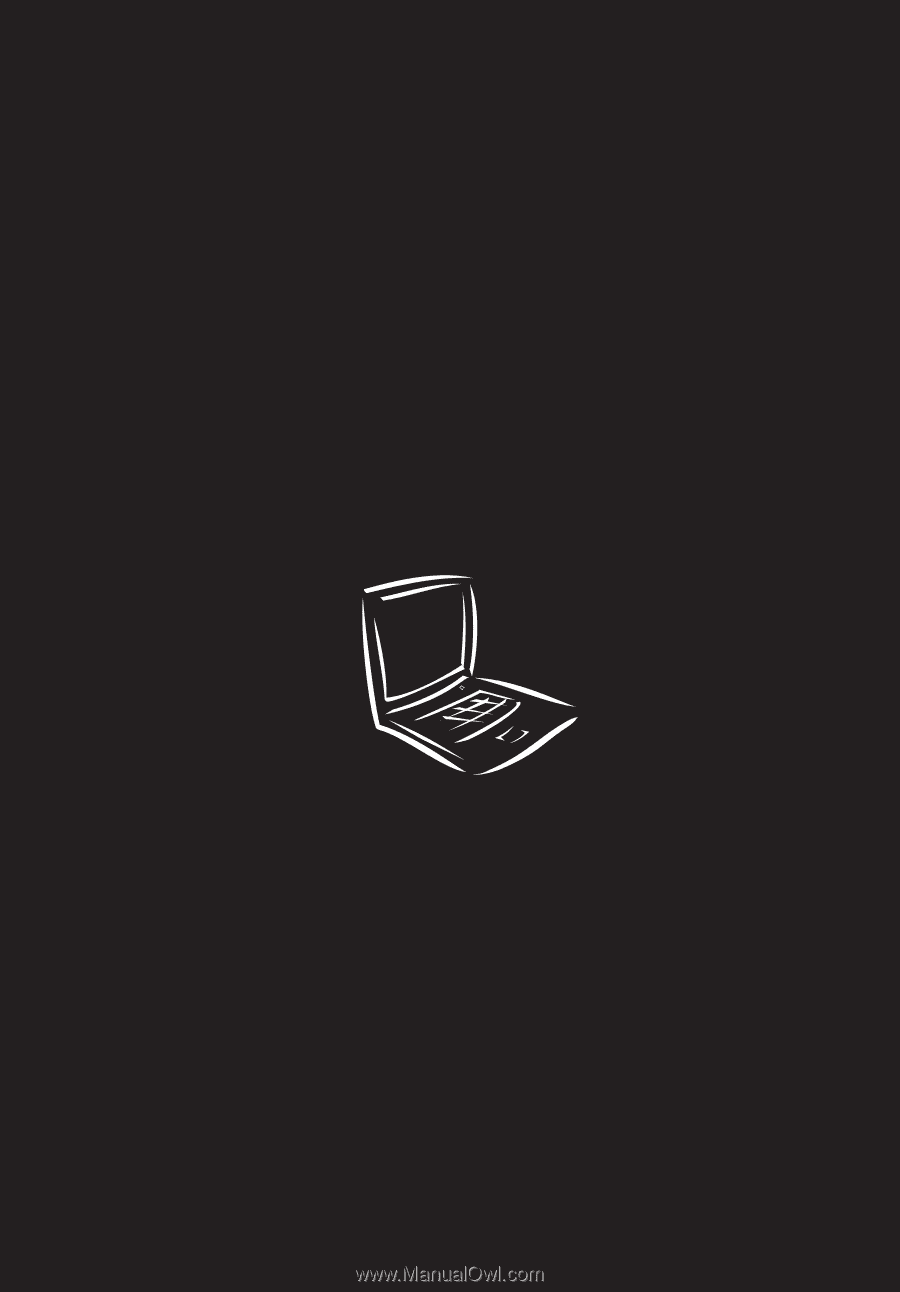
TravelMate 220/260 series
User’s guide