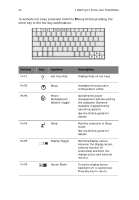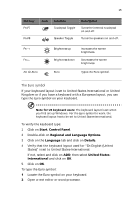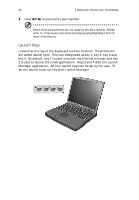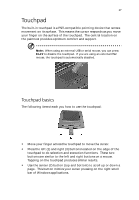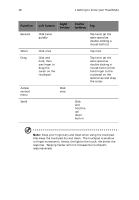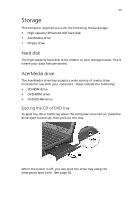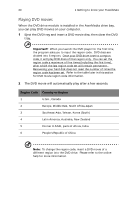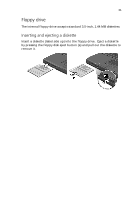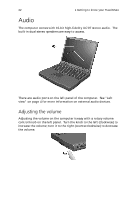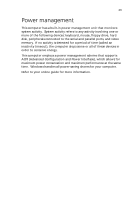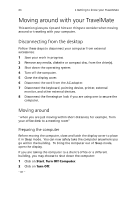Acer TravelMate 225 User Guide - Page 27
Storage, Hard disk, AcerMedia drive
 |
View all Acer TravelMate 225 manuals
Add to My Manuals
Save this manual to your list of manuals |
Page 27 highlights
19 Storage This computer supplies you with the following media storage: • High-capacity Enhanced-IDE hard disk • AcerMedia drive • Floppy drive Hard disk The high-capacity hard disk is the answer to your storage needs. This is where your data files are stored. AcerMedia drive The AcerMedia drive bay accepts a wide variety of media drive modules for use with your computer. These include the following: • CD-ROM drive • DVD-ROM drive • DVD/CD-RW drive Ejecting the CD or DVD tray To eject the CD or DVD tray when the computer is turned on, press the drive eject button (a); then pull out the tray. When the power is off, you can eject the drive tray using the emergency eject hole. See page 46.

19
Storage
This computer supplies you with the following media storage:
•
High-capacity Enhanced-IDE hard disk
•
AcerMedia drive
•
Floppy drive
Hard disk
The high-capacity hard disk is the answer to your storage needs. This is
where your data files are stored.
AcerMedia drive
The AcerMedia drive bay accepts a wide variety of media drive
modules for use with your computer.
These include the following:
•
CD-ROM drive
•
DVD-ROM drive
•
DVD/CD-RW drive
Ejecting the CD or DVD tray
To eject the CD or DVD tray when the computer is turned on, press the
drive eject button (a); then pull out the tray.
When the power is off, you can eject the drive tray using the
emergency eject hole.
See page 46.