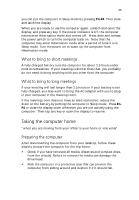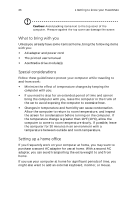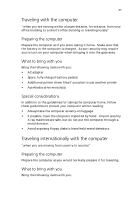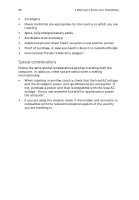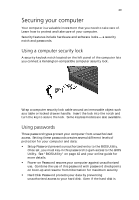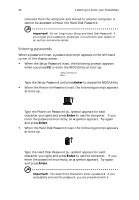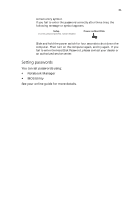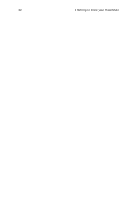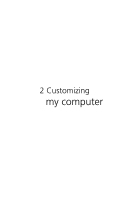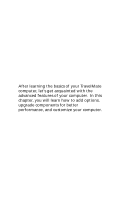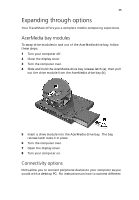Acer TravelMate 225 User Guide - Page 38
Entering passwords, Type the Hard Disk Password
 |
View all Acer TravelMate 225 manuals
Add to My Manuals
Save this manual to your list of manuals |
Page 38 highlights
30 1 Getting to know your TravelMate removed from the computer and moved to another computer, it cannot be accessed without the Hard Disk Password. Important! Do not forget your Setup and Hard Disk Password! If you forget your password, please get in touch with your dealer or an authorized service center. Entering passwords When a password is set, a password prompt appears in the left-hand corner of the display screen. • When the Setup Password is set, the following prompt appears when you press F2 to enter the BIOS Utility at boot-up. Type the Setup Password and press Enter to access the BIOS Utility. • When the Power-on Password is set, the following prompt appears at boot-up. Type the Power-on Password (a . symbol appears for each character you type) and press Enter to use the computer. If you enter the password incorrectly, an x symbol appears. Try again and press Enter. • When the Hard Disk Password is set, the following prompt appears at boot-up. Type the Hard Disk Password (a . symbol appears for each character you type) and press Enter to use the computer. If you enter the password incorrectly, an x symbol appears. Try again and press Enter. Important! You have three chances to enter a password. If you successfully entered the password, you are presented with a