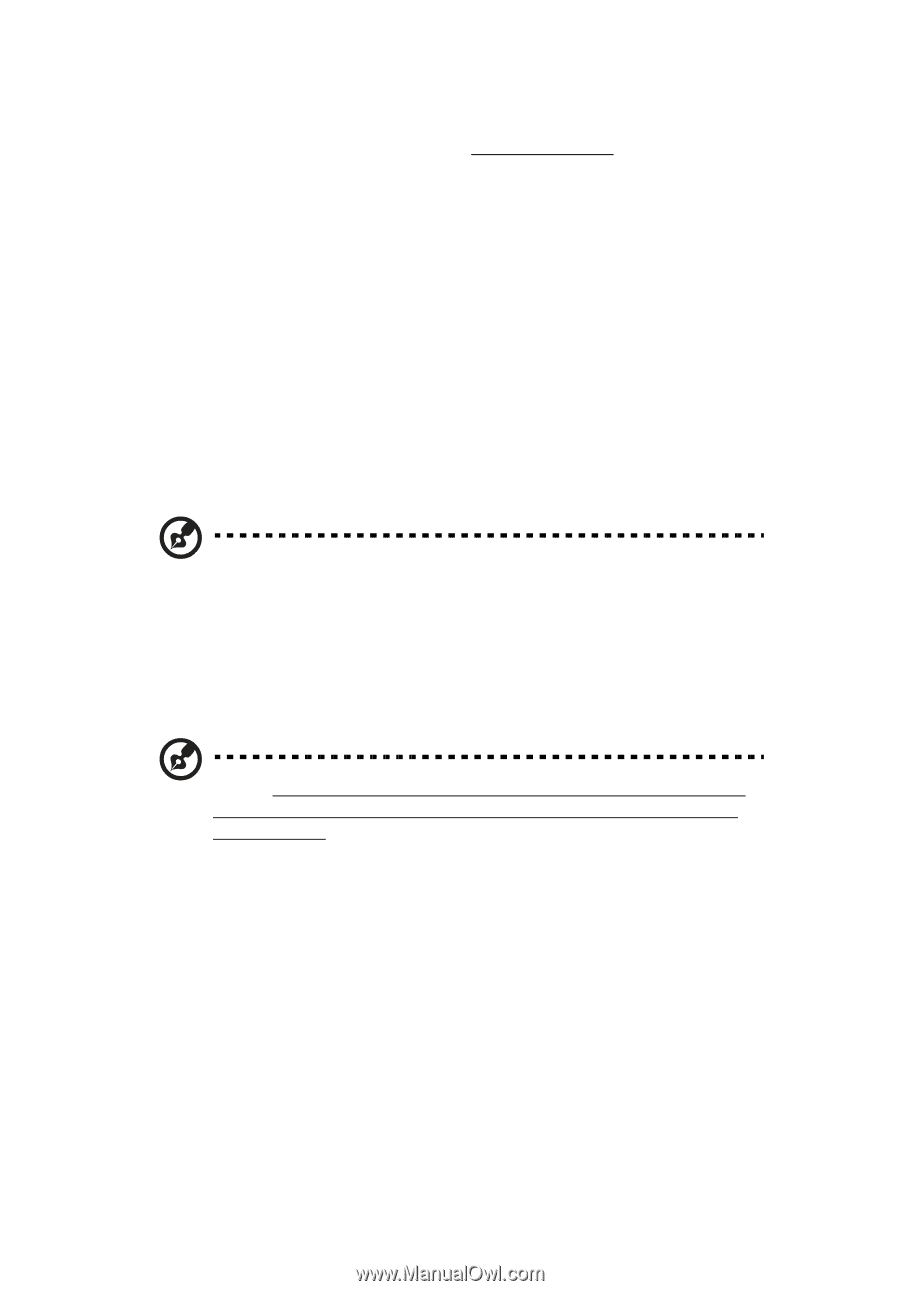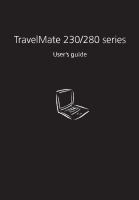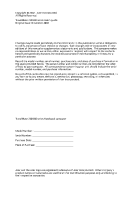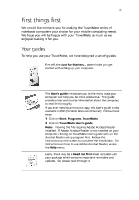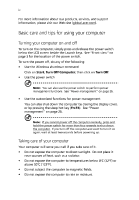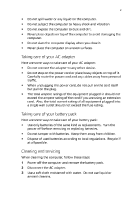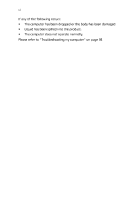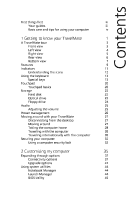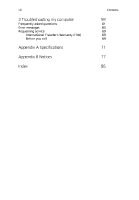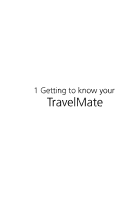Acer TravelMate 280 TM 230/280 User Guide - Page 4
Acer TravelMate 280 Manual
 |
View all Acer TravelMate 280 manuals
Add to My Manuals
Save this manual to your list of manuals |
Page 4 highlights
iv For more information about our products, services, and support information, please visit our Web site (global.acer.com). Basic care and tips for using your computer Turning your computer on and off To turn on the computer, simply press and release the power switch below the LCD screen beside the Launch keys. See "Front view" on page 3 for the location of the power switch. To turn the power off, do any of the following: • • Use the Windows shutdown command Click on Start, Turn Off Computer; then click on Turn Off. Use the power switch Note: You can also use the power switch to perform power management functions. See "Power management" on page 26. • Use the customized functions for power management You can also shut down the computer by closing the display cover, or by pressing the sleep hot key (Fn-F4). See "Power management" on page 26. Note: If you cannot power off the computer normally, press and hold the power switch for more than four seconds to shut down the computer. If you turn off the computer and want to turn it on again, wait at least two seconds before powering up. Taking care of your computer Your computer will serve you well if you take care of it Do not expose the computer to direct sunlight. Do not place it near sources of heat, such as a radiator. Do not expose the computer to temperatures below 0⁄C (32⁄F) or above 50⁄C (122⁄F). Do not subject the computer to magnetic fields. Do not expose the computer to rain or moisture.