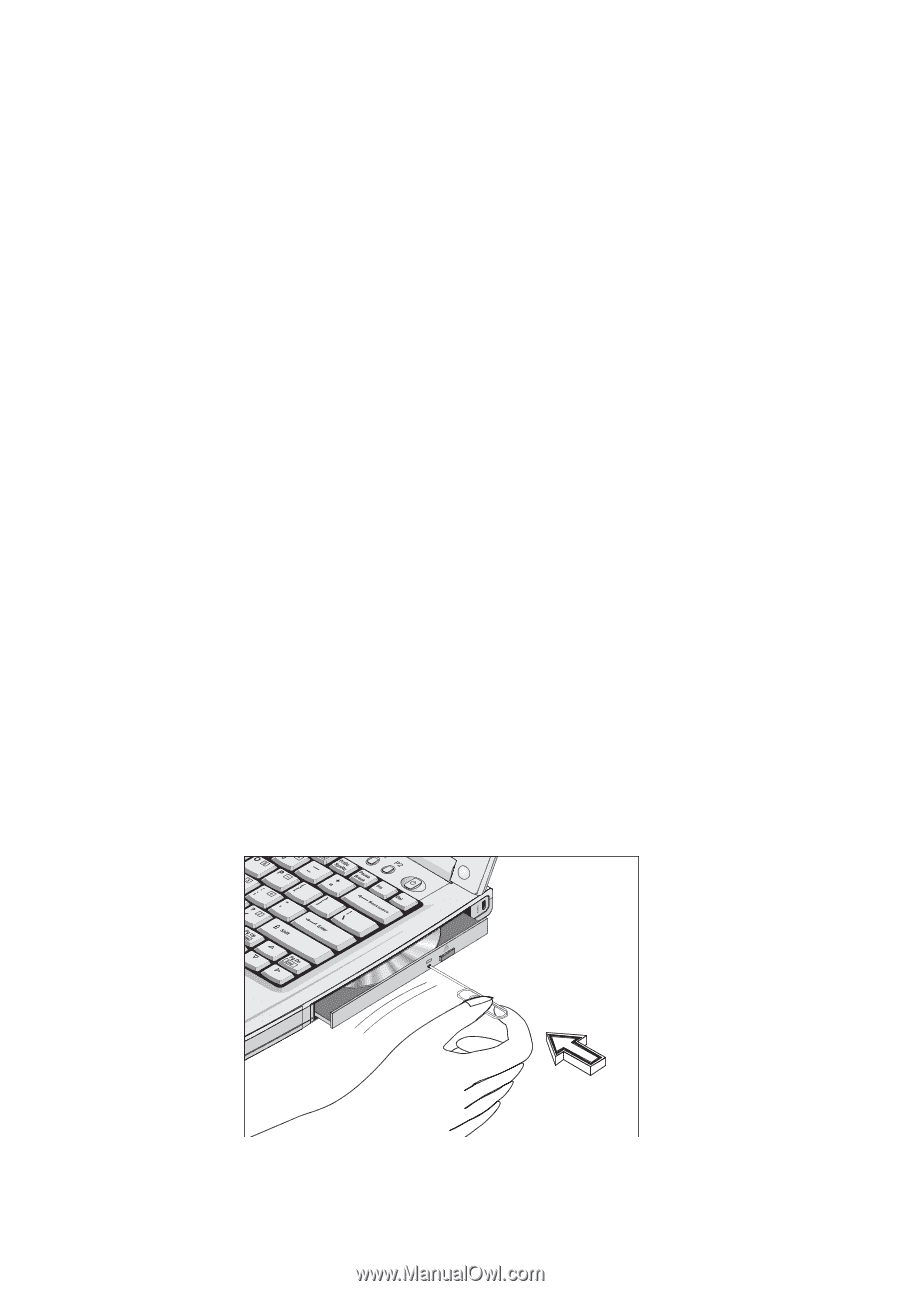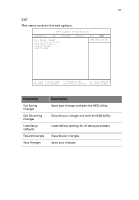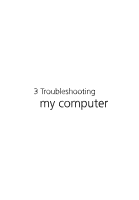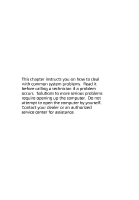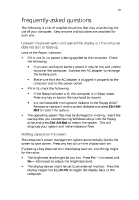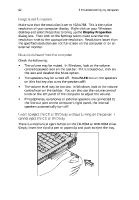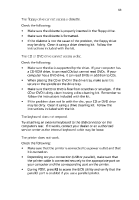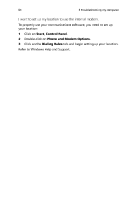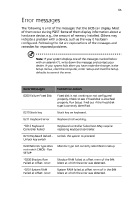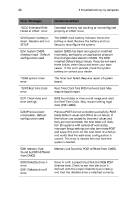Acer TravelMate 280 TM 230/280 User Guide - Page 70
Acer TravelMate 280 Manual
 |
View all Acer TravelMate 280 manuals
Add to My Manuals
Save this manual to your list of manuals |
Page 70 highlights
62 3 Troubleshooting my computer Image is not full-screen. Make sure that the resolution is set to 1024x768. This is the native resolution of your computer display. Right-click on your Windows desktop and select Properties to bring up the Display Properties dialog box. Then click on the Settings tab to make sure that the resolution is set to the appropriate resolution. Resolutions lower than the specified resolution are not full-screen on the computer or on an external monitor. No audio is heard from the computer. Check the following: • The volume may be muted. In Windows, look at the volume control (speaker) icon on the taskbar. If it is crossed-out, click on the icon and deselect the Mute option. The speakers may be turned off. Press Fn-F8 to turn the speakers on (this hot key also turns the speakers off). The volume level may be too low. In Windows, look at the volume control icon on the taskbar. You can also use the volume control knob on the left panel of the computer to adjust the volume. If headphones, earphones or external speakers are connected to the line-out port on the computer's right panel, the internal speakers automatically turn off. • • • I want to eject the CD or DVD tray without turning on the power. I cannot eject the CD or DVD tray. There is a mechanical eject button on the CD-ROM or DVD-ROM drive. Simply insert the tip of a pen or paperclip and push to eject the tray.