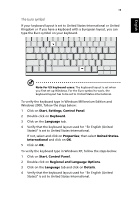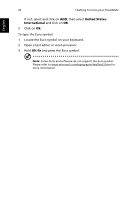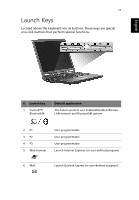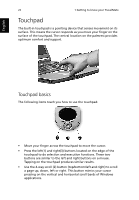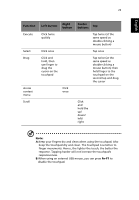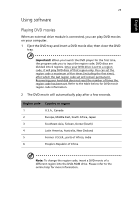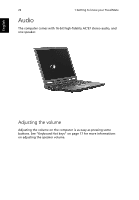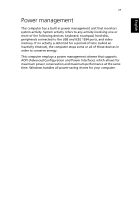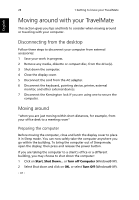Acer TravelMate 380 User Manual - Page 31
Keep your fingers dry and clean when using the touchpad. Also, hold, then
 |
View all Acer TravelMate 380 manuals
Add to My Manuals
Save this manual to your list of manuals |
Page 31 highlights
English 23 Function Execute Select Drag Access context menu Scroll Left button Click twice quickly Right button Click once Click and hold, then use finger to drag the cursor on the touchpad Click once Center buttons Tap Tap twice (at the same speed as double-clicking a mouse button) Tap once Tap twice (at the same speed as double-clicking a mouse button) then hold finger to the touchpad on the second tap and drag the cursor Click and hold the up/ down/ left/ right Note: A.Keep your fingers dry and clean when using the touchpad. Also keep the touchpad dry and clean. The touchpad is sensitive to finger movements. Hence, the lighter the touch, the better the response. Tapping harder will not increase the touchpad's responsiveness. B.When using an external USB mouse, you can press Fn-F7 to disable the touchpad.