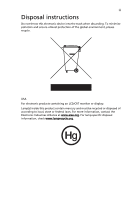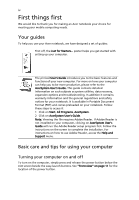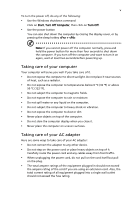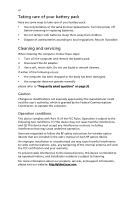Acer TravelMate 4070 TravelMate 4070 User's Guide
Acer TravelMate 4070 Manual
 |
View all Acer TravelMate 4070 manuals
Add to My Manuals
Save this manual to your list of manuals |
Acer TravelMate 4070 manual content summary:
- Acer TravelMate 4070 | TravelMate 4070 User's Guide - Page 1
TravelMate 4070/4080 Series User's Guide - Acer TravelMate 4070 | TravelMate 4070 User's Guide - Page 2
Rights Reserved. TravelMate 4070/4080 Series User's Guide Original Issue: November 2005 Changes may be made periodically to the information in this publication without obligation to notify any person of such revisions or changes. Such changes will be incorporated in new editions of this manual or - Acer TravelMate 4070 | TravelMate 4070 User's Guide - Page 3
iii Disposal instructions Do not throw this electronic device into the trash when discarding. To minimize pollution and ensure utmost or federal laws. For more information, contact the Electronic Industries Alliance at www.eiae.org. For lamp-specific disposal information, check www.lamprecycle.org. - Acer TravelMate 4070 | TravelMate 4070 User's Guide - Page 4
is not installed on your computer, clicking on AcerSystem User's Guide will run the Adobe Reader setup program first. Follow the instructions on the screen to complete the installation. For instructions on how to use Adobe Reader, access the Help and Support menu. Basic care and tips for using your - Acer TravelMate 4070 | TravelMate 4070 User's Guide - Page 5
take care of your AC adapter: • Do not connect the adapter to any other device. • Do not step on the power cord or place heavy objects on top of it. Carefully route the power cord and any cables away from foot traffic. • When unplugging the power cord, do not pull on the cord itself but pull on the - Acer TravelMate 4070 | TravelMate 4070 User's Guide - Page 6
batteries according to local regulations. Recycle if possible. Cleaning and servicing When cleaning the computer, follow these steps: 1 Turn off the computer and remove the battery pack. 2 Disconnect the AC adapter Part instructions for wireless option devices that are included in the user's manual - Acer TravelMate 4070 | TravelMate 4070 User's Guide - Page 7
Disposal instructions iii First things first iv Your guides iv Basic care and tips for using your computer iv Turning your computer on and off iv Taking care of your computer v Taking care of your AC adapter v Taking care of your battery pack vi Cleaning and servicing vi Acer - Acer TravelMate 4070 | TravelMate 4070 User's Guide - Page 8
43 PC Card slot 44 Installing memory 44 BIOS utility 45 Boot sequence 45 Enable disk-to-disk recovery 46 Password 46 Using software 46 Playing DVD movies 46 Power management 47 Acer eRecovery Management 47 Create backup 48 Restore from backup 48 Create factory default image - Acer TravelMate 4070 | TravelMate 4070 User's Guide - Page 9
notices 54 Important safety instructions 57 Laser compliance statement 59 LCD pixel statement 59 Macrovision copyright protection notice 59 Radio device regulatory notice 60 General 60 European Union (EU) 60 The FCC RF safety requirement 61 Canada - Low-power license-exempt radio - Acer TravelMate 4070 | TravelMate 4070 User's Guide - Page 10
- Acer TravelMate 4070 | TravelMate 4070 User's Guide - Page 11
Management accesses system information and adjusts settings easily. • Acer eNet Management hooks up to location-based networks intelligently. • Acer ePower Management extends battery power via versatile usage profiles. • Acer ePresentation Management connects to a projector and adjusts display - Acer TravelMate 4070 | TravelMate 4070 User's Guide - Page 12
with Windows Explorer as a shell extension for quick and easy data encryption/decryption and also supports on-the-fly file encryption for MSN Messenger and Microsoft Outlook. There are two passwords that can be used to encrypt/decrypt a file: the supervisor password and the file-specific password - Acer TravelMate 4070 | TravelMate 4070 User's Guide - Page 13
disk drives, USB pen drives, USB flash drives, USB MP3 drives, USB memory card readers, IEEE 1394 disk drives and any other removable disk drives locked after rebooting, until unlocked. If you do not set a password, Acer eLock Management will reset back to the initial status with all locks removed. - Acer TravelMate 4070 | TravelMate 4070 User's Guide - Page 14
notebook. It provides you with the following options to enhance overall system performance: • Memory optimization - release unused memory and check usage. • Disk optimization - remove unneeded items and files. • Speed optimization - improve the usability and performance of your Windows XP system. - Acer TravelMate 4070 | TravelMate 4070 User's Guide - Page 15
on D:\ drive. Acer eRecovery Management provides you with: • Password protection. • Recovery of applications and drivers. • Image/data backup: • Back up to HDD (set recovery point). • Back up to CD/DVD. • Image/data recovery tools: • Recover from a hidden partition (factory defaults). • Recover - Acer TravelMate 4070 | TravelMate 4070 User's Guide - Page 16
. • Permits you to migrate personal settings. • Keeps a history log of all alerts that were previously issued. Acer eNet Management Acer eNet Management helps you to quickly and easily connect to both wired and wireless networks in a variety of locations. To access this utility, either click on the - Acer TravelMate 4070 | TravelMate 4070 User's Guide - Page 17
profile when you move from one location to another. Settings stored include network connection settings (IP and DNS settings, wireless AP details, etc.), as well as default printer settings. Security and safety concerns mean that Acer eNet Management does not store username and password information. - Acer TravelMate 4070 | TravelMate 4070 User's Guide - Page 18
-click the Acer ePower Management icon in the task tray. AC mode The default setting is "Maximum Performance." You can adjust CPU speed, LCD brightness and other settings, or click on buttons to turn the following functions on/off: Wireless LAN, Bluetooth, CardBus, Memory Card, Audio, and Wired - Acer TravelMate 4070 | TravelMate 4070 User's Guide - Page 19
Set alarms. • Re-load factory defaults. • Select what actions will be taken when the cover is closed, and set passwords for accessing the system after Hibernation or Standby. • View information about Acer ePower Management. Acer ePresentation Management Acer ePresentation Management lets you select - Acer TravelMate 4070 | TravelMate 4070 User's Guide - Page 20
Empowering Technology 10 - Acer TravelMate 4070 | TravelMate 4070 User's Guide - Page 21
your new Acer notebook. Front view # Item Description 1 Display screen Also called Liquid-Crystal Display (LCD), displays computer output. 2 Microphone Internal microphone for sound recording. 3 Keyboard For entering data into your computer. 4 Palmrest Comfortable support area for your - Acer TravelMate 4070 | TravelMate 4070 User's Guide - Page 22
front view # Icon Item 1 Speakers 2 Power indicator 3 Battery indicator 4 Bluetooth communication button/indicator 5 Wireless communication button/indicator Description Left and right speakers deliver stereo audio output. Indicates the computer's power status. Indicates the computer - Acer TravelMate 4070 | TravelMate 4070 User's Guide - Page 23
input from external microphones. Connects to audio line-out devices (e.g., speakers, headphones). Connects to USB 2.0 devices (e.g., USB mouse, USB camera). Locks and releases the lid. Left view # Icon 1 2 3 4 Item Description Optical drive Internal optical drive; accepts CDs or DVDs LED - Acer TravelMate 4070 | TravelMate 4070 User's Guide - Page 24
Accepts one Type II PC Card. 3 Two USB 2.0 Connect to USB 2.0 devices (e.g., USB ports mouse, USB camera). 4 Ethernet (RJ- Connects to an Ethernet 10/100/1000-based 45) port network (for selected models). 5 Modem (RJ-11) Connects to a phone line. port 6 Ventilation Enable the computer - Acer TravelMate 4070 | TravelMate 4070 User's Guide - Page 25
view English # Item 1 Hard disk bay 2 Battery release latch 3 Battery bay 4 Battery lock 5 Cooling fan 6 Memory compartment Description Houses the computer's hard disk (secured with screws). Releases the battery for removal. Houses the computer's battery pack. Locks the battery in position. Helps - Acer TravelMate 4070 | TravelMate 4070 User's Guide - Page 26
• Intel® PRO/Wireless 2200BG network connection (dual-mode 802.11b/g) Wi-Fi CERTIFIED™ solution, supporting Acer SignalUp™ wireless technology Intel® Celeron® M processor 370/380/390 (1 MB L2 cache, 1.50/1.60/1.70 GHz, 400 MHz FSB) 256/512 MB of DDR2 533 MHz memory, upgradeable to 2 GB using - Acer TravelMate 4070 | TravelMate 4070 User's Guide - Page 27
devices Audio Communication I/O interface Security ACPI 1.0b CPU power management standard: supports Standby and Hibernation power-saving modes 65 W 8-cell or 29.6 W 4-cell Li-ion battery pack 2.5-hour rapid charge; 3.5-hour charge-in-use 65 W AC adapter 88-/89-key Acer FineTouch™ keyboard with - Acer TravelMate 4070 | TravelMate 4070 User's Guide - Page 28
Acer GridVista™2.0 Acer Launch Manager Adobe® Reader® CyberLink® PowerDVD™ Norton AntiVirus™ NTI CD-Maker™ Li-ion battery pack 65 W AC adapter External USB floppy disk drive Travelers Warranty (ITW) Note: The specifications listed above are for reference only. The exact configuration of your - Acer TravelMate 4070 | TravelMate 4070 User's Guide - Page 29
Lights up when Caps Lock is activated. Num Lock Lights up when Num Lock is activated. HDD Indicates when the hard disk drive is active. Power Indicates the computer's power status. Battery Indicates the computer's batttery status. Bluetooth Indicates the status of Bluetooth communication - Acer TravelMate 4070 | TravelMate 4070 User's Guide - Page 30
Easy-launch buttons Located above the keyboard are four buttons. These buttons are called easy-launch buttons. They are: mail, Web browser, Empowering Key < one user-programmable button. > and Press < > to run the Acer Empowering Technology. Please see "Acer Empowering Technology" on page 1. The - Acer TravelMate 4070 | TravelMate 4070 User's Guide - Page 31
your finger across the surface of the touchpad. The central location on the palmrest provides optimum comfort and support. Touchpad basics The following items show you how to use the touchpad: • Move your finger across mimics your cursor pressing on the right scroll bar of Windows applications. - Acer TravelMate 4070 | TravelMate 4070 User's Guide - Page 32
is sensitive to finger movement; hence, the lighter the touch, the better the response. Tapping harder will not increase the touchpad's responsiveness. Note: By default, vertical and horizontal scrolling is enabled on your touchpad. It can be disabled under Mouse settings in - Acer TravelMate 4070 | TravelMate 4070 User's Guide - Page 33
embedded numeric keypad, separate cursor, lock, Windows, function and special keys. Lock keys and embedded numeric keypad The keyboard has three lock keys which you can connect an external keypad. When Scroll Lock is on, the screen moves one line up or down when you press the up or down arrow keys - Acer TravelMate 4070 | TravelMate 4070 User's Guide - Page 34
English 24 Windows keys The keyboard has two keys that perform Windows-specific functions. Key Description Windows key Pressed alone, this key has the same effect as clicking on the Windows Start button; it launches the Start menu. It can also be used with other keys to provide a variety of - Acer TravelMate 4070 | TravelMate 4070 User's Guide - Page 35
1. Launches Acer ePower Management in Acer Empowering Technology. See "Acer Empowering Technology" on page 1. Puts the computer in Sleep mode. Switches display output between the display screen, external monitor (if connected) and both. Turns the display screen backlight off to save power. Press - Acer TravelMate 4070 | TravelMate 4070 User's Guide - Page 36
Open a text editor or word processor. 2 Either press < > at the bottom-right of the keyboard, or hold and then press the key at the upper-center of the keyboard. Note: Some fonts and software do not support the Euro symbol. Please refer to www.microsoft.com/typography/faq/faq12.htm for - Acer TravelMate 4070 | TravelMate 4070 User's Guide - Page 37
when the computer is on.. Insert a clip to the emergency eject hole to eject the optical drive tray when the computer is off. Using a computer security lock The notebook comes with a Kensington-compatible security slot for a security lock. Wrap the computer security - Acer TravelMate 4070 | TravelMate 4070 User's Guide - Page 38
English 28 Audio The computer comes with 16-bit high-fidelity AC'97 stereo audio, and built-in stereo speakers. Adjusting the volume Adjusting the volume on the computer is as easy as pressing some buttons. See "Hotkeys" on page 24 for more information on adjusting the speaker volume. - Acer TravelMate 4070 | TravelMate 4070 User's Guide - Page 39
is a handy utility that offers four pre-defined display settings so you can view multiple windows on the same screen. To access this function, please go to Start, All Programs and click on Acer GridVista. You may choose any one of the four display settings indicated below: 12 2 13 1 3 2 13 - Acer TravelMate 4070 | TravelMate 4070 User's Guide - Page 40
up: 1 Run Acer GridVista and select your preferred screen configuration for each display from the taskbar. 2 Drag and drop each window into the appropriate Manager allows you to set the four easy-launch buttons located above the keyboard. "Easy-launch buttons" on page 20 for the location of the - Acer TravelMate 4070 | TravelMate 4070 User's Guide - Page 41
the Norton AntiVirus main window, click Scan for Viruses. 3 In the Scan for Viruses panel, click Scan My Computer. 4 Under Actions, click Scan. 5 When the scan is complete, a scan summary appears. Click Finished. You can schedule customized virus scans that run unattended on specific dates and times - Acer TravelMate 4070 | TravelMate 4070 User's Guide - Page 42
the computer. Connect the AC adapter to recharge the battery pack. • Make sure that the AC adapter is properly plugged into the computer and to the power outlet. • If it is lit, check the following: • Is a non-bootable (non-system) disk in the external USB floppy drive? Remove or replace it with - Acer TravelMate 4070 | TravelMate 4070 User's Guide - Page 43
port on the computer. If it works, contact your dealer or an authorized service center as the internal keyboard cable may be loose. The printer does not work. Check the following: • Make sure that the printer is connected to a power outlet and that it is turned on. • Make sure that the printer cable - Acer TravelMate 4070 | TravelMate 4070 User's Guide - Page 44
data files before using this option. Before performing a restore operation, please check the BIOS settings. 1 Check to see if Acer disk-to-disk recovery is enabled or not. 2 Make sure the D2D Recovery setting in Main is Enabled. 3 Exit the BIOS utility and save changes. The system will reboot. Note - Acer TravelMate 4070 | TravelMate 4070 User's Guide - Page 45
. 2 While the Acer logo is showing, press + at the same time to enter the recovery process. 3 Refer to the onscreen instructions to perform system recovery. Important! This feature occupies 2 to 3 GB in a hidden partition on your hard disk. Requesting service International Travelers - Acer TravelMate 4070 | TravelMate 4070 User's Guide - Page 46
media, floppy disks or compact disks from the drive(s). 3 Shut down the computer. 4 Close the display cover. 5 Disconnect the cord from the AC adapter. 6 Disconnect the keyboard then press and release the power button. If you are , then click on Turn Off (Windows XP). Or: You can put the computer - Acer TravelMate 4070 | TravelMate 4070 User's Guide - Page 47
that you have removed all media and compact disks from the drive(s). Failure to remove the media can damage the drive head. • Pack the computer screen. What to take with you Unless you have some items at home, take the following items with you: • AC adapter and power cord • The printed User's Guide - Acer TravelMate 4070 | TravelMate 4070 User's Guide - Page 48
condensation. Allow the computer to return to room temperature, and inspect the screen for condensation before turning on the computer. If the temperature change is greater you: • AC adapter • Spare, fully-charged battery pack(s) • Additional printer driver files if you plan to use another printer - Acer TravelMate 4070 | TravelMate 4070 User's Guide - Page 49
• AC adapter • Power cords that are appropriate for the country to which you are traveling • Spare, fully-charged battery packs • Additional printer driver files if AC voltage and the AC adapter power cord specifications are compatible. If not, purchase a power cord that is compatible with the local - Acer TravelMate 4070 | TravelMate 4070 User's Guide - Page 50
data: • Supervisor Password prevents unauthorized entry into the BIOS utility. Once set, you must enter this password to gain access to the BIOS utility. See "BIOS utility" on page 45. • User Password secures forget your password, please get in touch with your dealer or an authorized service center. - Acer TravelMate 4070 | TravelMate 4070 User's Guide - Page 51
screen. • When the Supervisor Password is set, a prompt appears when you press to enter the BIOS utility at boot-up. • Type the Supervisor Password and press to access the BIOS three tries, the system halts. Press and hold the power button for four seconds to shut down the computer. Then - Acer TravelMate 4070 | TravelMate 4070 User's Guide - Page 52
to your computer as you would with a desktop PC. For instructions on how to connect different external devices to the computer, . Warning! This modem port is not compatible with digital phone lines. Plugging this modem into a digital phone line will damage the modem. To use the fax/data modem port - Acer TravelMate 4070 | TravelMate 4070 User's Guide - Page 53
feature, connect an Ethernet cable from the Ethernet (RJ-45) port on the chassis of the computer to a network jack or hub on your network. Universal Serial Bus (USB) The USB 2.0 port is a high-speed serial bus which allows you to connect USB peripherals without taking up precious system resources - Acer TravelMate 4070 | TravelMate 4070 User's Guide - Page 54
you expansion possibilities long afforded by desktop PCs. Popular PC Cards include flash, fax/data modem, wireless LAN and SCSI cards. CardBus improves on the 16-bit PC card technology by expanding the bandwidth to 32 bits. Note: Refer to your card's manual for details on how to install and use the - Acer TravelMate 4070 | TravelMate 4070 User's Guide - Page 55
battery pack, and reconnect the AC adapter. 6 Turn on the computer. The computer automatically detects and reconfigures the total memory size. Please consult a qualified technician or contact your local Acer dealer. BIOS utility The BIOS problems, you may need to run it. To activate the BIOS - Acer TravelMate 4070 | TravelMate 4070 User's Guide - Page 56
recovery To enable disk-to-disk recovery (hard disk recovery), activate the BIOS utility, then select Main from the categories listed at the top of the screen. Find D2D Recovery at the bottom of the screen America, Australia, New Zealand Former USSR, parts of Africa, India People's Republic of China - Acer TravelMate 4070 | TravelMate 4070 User's Guide - Page 57
management This computer has a built-in power management unit that monitors system activity. System activity refers to any activity involving one or more of the following devices: keyboard, mouse, hard disk, peripherals connected to the computer, and video memory. If no activity is detected for - Acer TravelMate 4070 | TravelMate 4070 User's Guide - Page 58
DVD. 7 After choosing the backup method, click Next. Follow the instructions on screen to complete the process. Restore from backup You can restore backups previously created (as stated in the Create backup section) from hard disk, CD or DVD. 1 Boot to Windows XP. 2 Press + to open the - Acer TravelMate 4070 | TravelMate 4070 User's Guide - Page 59
. 4 In the Acer eRecovery Management window, select Recovery settings and click Next. 5 In the Recovery settings window, select Burn image to disk and click Next. 6 In the Burn image to disk window, select 01. Factory default image and click Next. 7 Follow the instructions on screen to complete the - Acer TravelMate 4070 | TravelMate 4070 User's Guide - Page 60
5 In the Recovery settings window, select Password: Change Acer eRecovery Management password and click Next. 6 Follow the instructions on screen to complete the process. Note: If the system crashes, and will not boot to Windows, you can run Acer disk-to-disk recovery to restore the factory default - Acer TravelMate 4070 | TravelMate 4070 User's Guide - Page 61
dealer or an authorized service center. Keyboard error or no Contact your dealer or an authorized service center. keyboard connected Keyboard interface error Contact your dealer or an authorized service center. Memory size mismatch Press (during POST) to enter the BIOS utility, then press - Acer TravelMate 4070 | TravelMate 4070 User's Guide - Page 62
52 If you still encounter problems after going through the corrective measures, please contact your dealer or an authorized service center for assistance. Some problems may be solved using the BIOS utility. English - Acer TravelMate 4070 | TravelMate 4070 User's Guide - Page 63
compliance As an ENERGY STAR partner, Acer Inc. has determined that this product limits for a Class B digital device pursuant to Part 15 of the FCC rules. These limits are designed not installed and used in accordance with the instructions, may cause harmful interference to radio communications. - Acer TravelMate 4070 | TravelMate 4070 User's Guide - Page 64
Hereby, Acer, declares that this notebook PC series is acer.com/products/notebook/reg-nb/index.htm for complete documents.) Compliant with Russian regulatory certification Modem notices Notice for USA This equipment complies with Part network, the telephone company may discontinue your service - Acer TravelMate 4070 | TravelMate 4070 User's Guide - Page 65
. 26 AWG or larger UL Listed or CSA Certified Telecommunication Line Cord. TBR 21 This equipment has been approved [Council Decision 98/482/EC - "TBR 21"] for single terminal connection to the Public Switched Telephone Network (PSTN). However, due to differences between the individual PSTNs provided - Acer TravelMate 4070 | TravelMate 4070 User's Guide - Page 66
it imply that any product is compatible with all of Telecom's network services. 2 This equipment is not capable, under all operating conditions, Telecom's Specifications: a There shall be no more than 10 call attempts to the same number within any 30 minute period for any single manual call - Acer TravelMate 4070 | TravelMate 4070 User's Guide - Page 67
also cause a false answer condition. Should such problems occur, the user should NOT contact the telecom Fault Service. 5 This equipment may not provide for the effective hand-over of a call to another device connected to the same line. 6 Under power failure conditions this appliance may not operate - Acer TravelMate 4070 | TravelMate 4070 User's Guide - Page 68
servicing to qualified service personnel under the following conditions: a When the power cord or plug is damaged or frayed. b If liquid has been spilled into the product. c If the product has been exposed to rain or water. d If the product does not operate normally when the operating instructions - Acer TravelMate 4070 | TravelMate 4070 User's Guide - Page 69
English English 59 Laser compliance statement The CD or DVD drive used with this computer is a laser product. The CD or DVD drive's classification label (shown below) is located on the drive. CLASS 1 LASER PRODUCT CAUTION: INVISIBLE LASER RADIATION WHEN OPEN. AVOID EXPOSURE TO BEAM. APPAREIL A - Acer TravelMate 4070 | TravelMate 4070 User's Guide - Page 70
and safety standards of any country or region in which it has been approved for wireless use. Depending on configurations, this product may or may not contain wireless radio devices (such as wireless LAN and/or Bluetooth modules). Below information is for products with such devices. European Union - Acer TravelMate 4070 | TravelMate 4070 User's Guide - Page 71
LAN Mini PCI Card built in to the screen section and all persons. Note: The Acer wireless Mini PCI adapter implements a transmission diversity function. The function does not emit radio frequencies simultaneously from both antennas. One of the antennas is selected automatically or manually (by users - Acer TravelMate 4070 | TravelMate 4070 User's Guide - Page 72
interference to co-channel Mobile Satellite systems. 3 High power radar are allocated as primary users of the 5.25 To prevent radio interference to the licensed service, this device is intended to be Area Network) devices. Exposure of humans to RF fields (RSS-102) The notebook PC series employs low - Acer TravelMate 4070 | TravelMate 4070 User's Guide - Page 73
Federal Communications Comission Declaration of Conformity This device complies with Part 15 of the FCC Rules. Operation is subject to the TravelMate 407xxx and TravelMate 408xxx SKU number: TravelMate 407xxx and TravelMate 408xxx ("x" = 0 - 9, a - z, or A - Z) Name of responsible party: Acer - Acer TravelMate 4070 | TravelMate 4070 User's Guide - Page 74
-3089 Fax: 886-2-8691-3000 E-mail: [email protected] Declares that product: Notebook PC Trade name: Acer Model number: ZL9 Machine type: TravelMate 407xxx and TravelMate 408xxx SKU number: TravelMate 407xxx and TravelMate 408xxx ("x" = 0 - 9, a - z, or A - Z) Is in compliance with - Acer TravelMate 4070 | TravelMate 4070 User's Guide - Page 75
view 12 H Hibernation mode hotkey 25 hotkeys 24 K keyboard 23 embedded numeric keypad 23 hotkeys 24 lock keys 23 troubleshooting 33 Windows keys 24 L left view 12 M media access on indicator 19 memory installing 44- 45 messages error 51 modem 42 N network 43 Notebook Manager hotkey 25 num lock 23 on - Acer TravelMate 4070 | TravelMate 4070 User's Guide - Page 76
40 types 40 PC Card 44 ejecting 44 inserting 44 ports 42 printer troubleshooting 33 problems 32 CD-ROM 33 display 32 keyboard 33 printer 33 startup 32 troubleshooting 51 Q questions setting location for modem use 33 S safety CD or DVD 59 FCC notice 53 general instructions 57 modem notices 54

TravelMate 4070/4080 Series
User's Guide