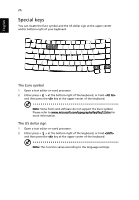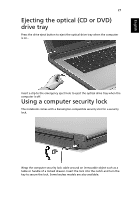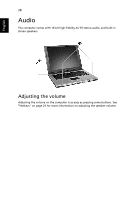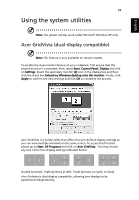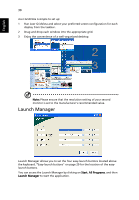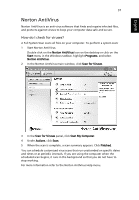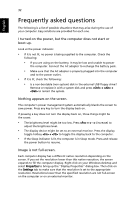Acer TravelMate 4070 TravelMate 4070 User's Guide - Page 37
Ejecting the optical (CD or DVD) drive tray, Using a computer security lock - compatible dvd drive
 |
View all Acer TravelMate 4070 manuals
Add to My Manuals
Save this manual to your list of manuals |
Page 37 highlights
English 27 Ejecting the optical (CD or DVD) drive tray Press the drive eject button to eject the optical drive tray when the computer is on.. Insert a clip to the emergency eject hole to eject the optical drive tray when the computer is off. Using a computer security lock The notebook comes with a Kensington-compatible security slot for a security lock. Wrap the computer security lock cable around an immovable object such as a table or handle of a locked drawer. Insert the lock into the notch and turn the key to secure the lock. Some keyless models are also available.

27
English
Ejecting the optical (CD or DVD)
drive tray
Press the drive eject button to eject the optical drive tray when the computer
is on..
Insert a clip to the emergency eject hole to eject the optical drive tray when the
computer is off.
Using a computer security lock
The notebook comes with a Kensington-compatible security slot for a security
lock.
Wrap the computer security lock cable around an immovable object such as a
table or handle of a locked drawer. Insert the lock into the notch and turn the
key to secure the lock. Some keyless models are also available.