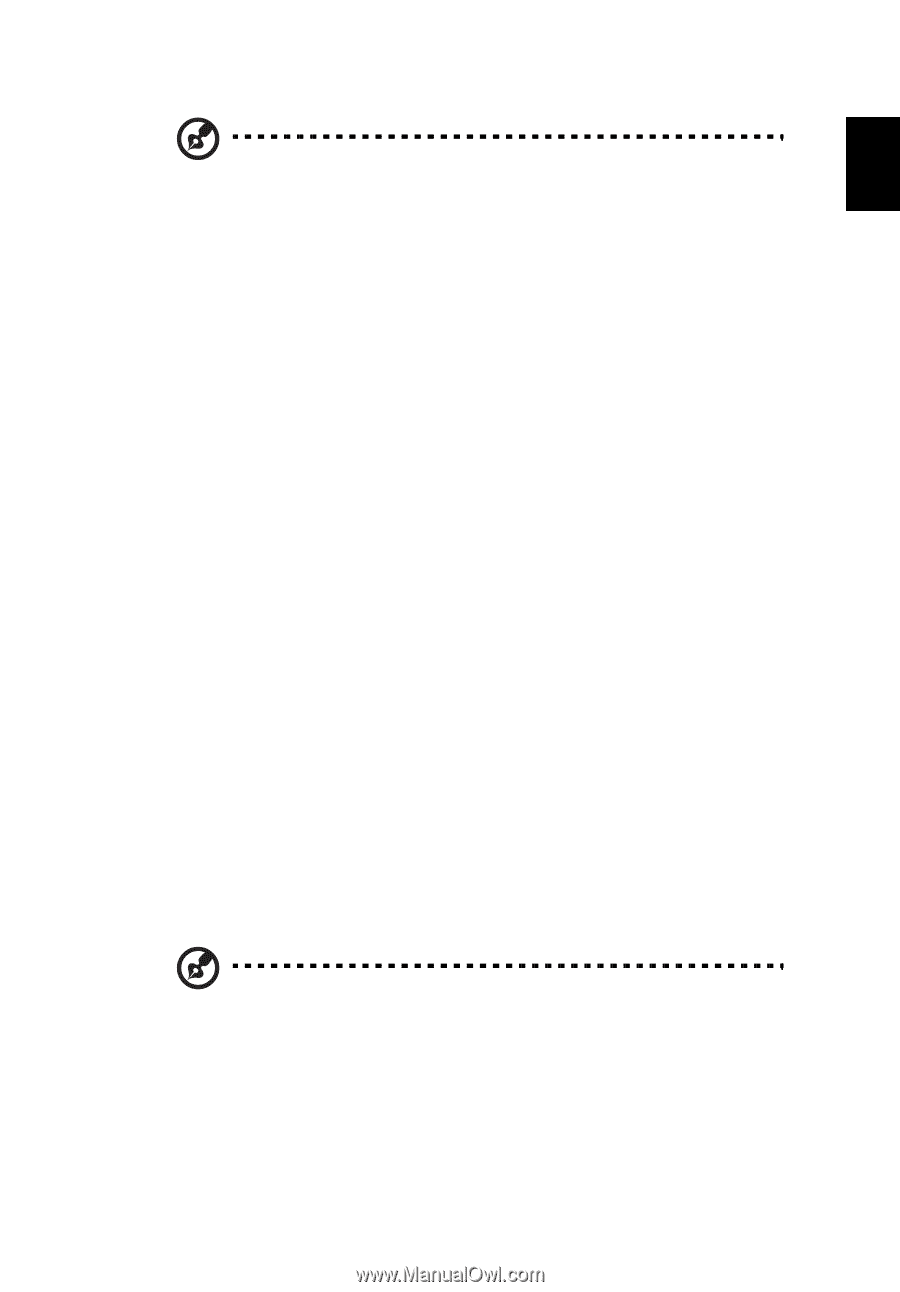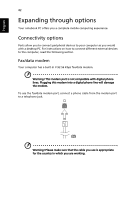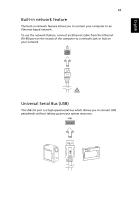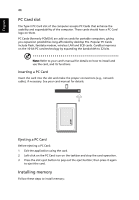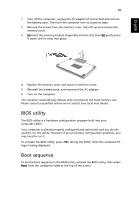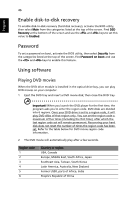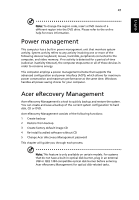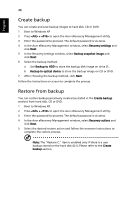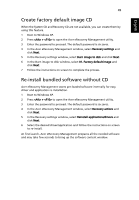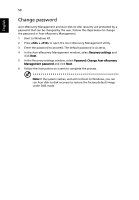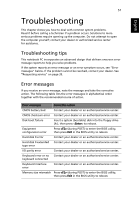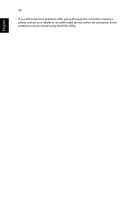Acer TravelMate 4070 TravelMate 4070 User's Guide - Page 57
Power management, Acer eRecovery Management - factory restore
 |
View all Acer TravelMate 4070 manuals
Add to My Manuals
Save this manual to your list of manuals |
Page 57 highlights
English 47 Note: To change the region code, insert a DVD movie of a different region into the DVD drive. Please refer to the online help for more information. Power management This computer has a built-in power management unit that monitors system activity. System activity refers to any activity involving one or more of the following devices: keyboard, mouse, hard disk, peripherals connected to the computer, and video memory. If no activity is detected for a period of time (called an inactivity timeout), the computer stops some or all of these devices in order to conserve energy. This computer employs a power management scheme that supports the advanced configuration and power interface (ACPI), which allows for maximum power conservation and maximum performance at the same time. Windows handles all power-saving chores for your computer. Acer eRecovery Management Acer eRecovery Management is a tool to quickly backup and restore the system. You can create and save a backup of the current system configuration to hard disk, CD or DVD. Acer eRecovery Management consists of the following functions: 1 Create backup 2 Restore from backup 3 Create factory default image CD 4 Re-install bundled software without CD 5 Change Acer eRecovery Management password This chapter will guide you through each process. Note: This feature is only available on certain models. For systems that do not have a built-in optical disk burner, plug in an external USB or IEEE 1394-compatible optical disk burner before entering Acer eRecovery Management for optical disk-related tasks.