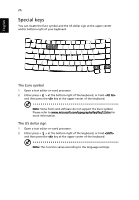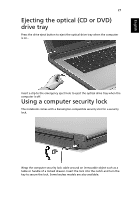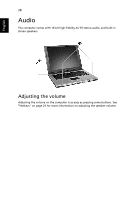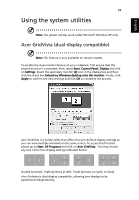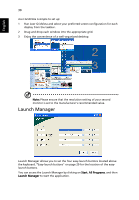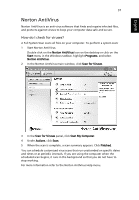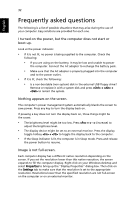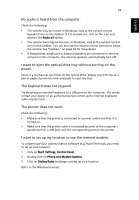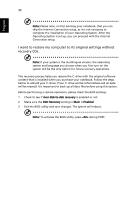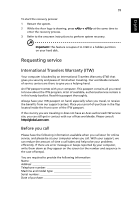Acer TravelMate 4070 TravelMate 4070 User's Guide - Page 40
Launch Manager
 |
View all Acer TravelMate 4070 manuals
Add to My Manuals
Save this manual to your list of manuals |
Page 40 highlights
English 30 Acer GridVista is simple to set up: 1 Run Acer GridVista and select your preferred screen configuration for each display from the taskbar. 2 Drag and drop each window into the appropriate grid. 3 Enjoy the convenience of a well-organized desktop. Note: Please ensure that the resolution setting of your second monitor is set to the manufacturer's recommended value. Launch Manager Launch Manager allows you to set the four easy-launch buttons located above the keyboard. "Easy-launch buttons" on page 20 for the location of the easylaunch buttons. You can access the Launch Manager by clicking on Start, All Programs, and then Launch Manager to start the application.

30
English
Acer GridVista is simple to set up:
1
Run Acer GridVista and select your preferred screen configuration for each
display from the taskbar.
2
Drag and drop each window into the appropriate grid.
3
Enjoy the convenience of a well-organized desktop.
Note:
Please ensure that the resolution setting of your second
monitor is set to the manufacturer's recommended value.
Launch Manager
Launch Manager allows you to set the four easy-launch buttons located above
the keyboard.
"
Easy-launch buttons" on page 20 for the location of the easy-
launch buttons.
You can access the Launch Manager by clicking on
Start
,
All Programs
, and then
Launch Manager
to start the application.