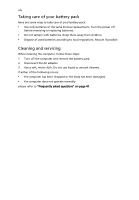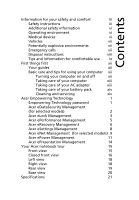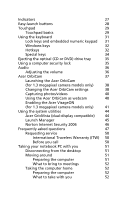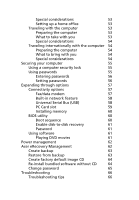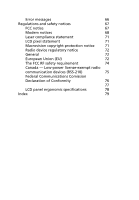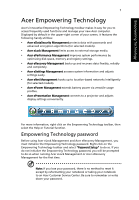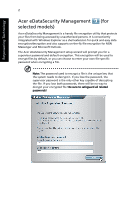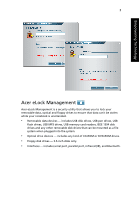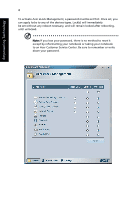Acer TravelMate 5110 User Manual - Page 19
Acer Empowering Technology, Empowering Technology password
 |
View all Acer TravelMate 5110 manuals
Add to My Manuals
Save this manual to your list of manuals |
Page 19 highlights
Empowering Technology 1 Acer Empowering Technology Acer's innovative Empowering Technology toolbar makes it easy for you to access frequently used functions and manage your new Acer computer. Displayed by default in the upper-right corner of your screen, it features the following handy utilities: • Acer eDataSecurity Management protects data with passwords and advanced encryption algorithms (for selected models). • Acer eLock Management limits access to external storage media. • Acer ePerformance Management improves system performance by optimizing disk space, memory and registry settings. • Acer eRecovery Management backs up and recovers data flexibly, reliably and completely. • Acer eSettings Management accesses system information and adjusts settings easily. • Acer eNet Management hooks up to location-based networks intelligently (for selected models). • Acer ePower Management extends battery power via versatile usage profiles. • Acer ePresentation Management connects to a projector and adjusts display settings conveniently. For more information, right click on the Empowering Technology toolbar, then select the Help or Tutorial function. Empowering Technology password Before using Acer eLock Management and Acer eRecovery Management, you must initialize the Empowering Technology password. Right-click on the Empowering Technology toolbar and select "Password Setup" to do so. If you do not initialize the Empowering Technology password, you will be prompted to do so when running Acer eLock Management or Acer eRecovery Management for the first time. Note: If you lose your password, there is no method to reset it except by reformatting your notebook or taking your notebook to an Acer Customer Service Center. Be sure to remember or write down your password.